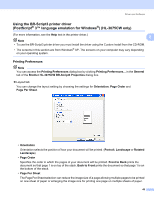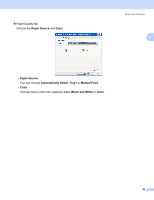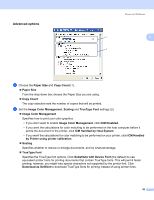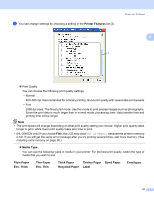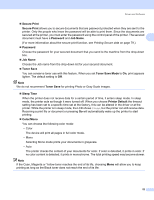Brother International HL-3075CW Users Manual - English - Page 58
High Quality Image Printing, Halftone Screen Lock
 |
View all Brother International HL-3075CW manuals
Add to My Manuals
Save this manual to your list of manuals |
Page 58 highlights
Driver and Software Color Mode The following options are available in Color Matching mode: • Normal This is the Default color mode. 2 • Vivid The color of all elements are adjusted to become a more vivid color. • None Improve Gray Color You can improve the image of a shaded area. Enhance Black Printing If a black graphic cannot print correctly, choose this setting. Halftone Screen Lock Stops other applications from modifying the Halftone settings. The default setting is On. High Quality Image Printing You can get high quality image printing. If you set High Quality Image Printing to On, the printing speed will be slower. Improve Print Output This feature allows you to improve a print quality problem. • Reduce Paper Curl If you choose this setting, the paper curl may be reduced.If you are printing only a few pages, you do not need to choose this setting. We recommend that you change the printer driver setting in Media Type to a thin setting. Note This operation make the temperature of the printer's fusing process lower. • Improve Toner Fixing If you choose this setting, the toner fixing on paper may be improved. If this selection does not provide enough improvement, select Thicker paper in Media type settings. Note This operation make the temperature of the printer's fusing process upper. 53