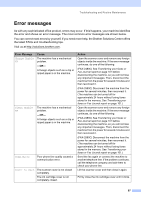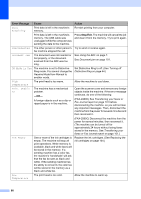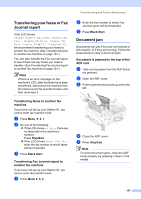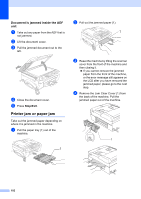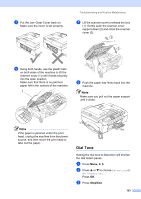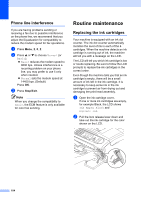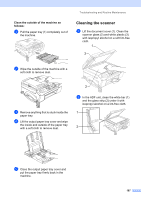Brother International IntelliFax-2480C Users Manual - English - Page 117
Document is jammed inside the ADF unit, Printer jam or paper jam
 |
View all Brother International IntelliFax-2480C manuals
Add to My Manuals
Save this manual to your list of manuals |
Page 117 highlights
Document is jammed inside the ADF unit B a Take out any paper from the ADF that is not jammed. b Lift the document cover. c Pull the jammed document out to the left. d Close the document cover. e Press Stop/Exit. Printer jam or paper jam B Take out the jammed paper depending on where it is jammed in the machine. a Pull the paper tray (1) out of the machine. 1 b Pull out the jammed paper (1). 1 c Reset the machine by lifting the scanner cover from the front of the machine and then closing it. „ If you cannot remove the jammed paper from the front of the machine, or the error message still appears on the LCD after you have removed the jammed paper, please go to the next step. d Remove the Jam Clear Cover (1) from the back of the machine. Pull the jammed paper out of the machine. 1 102