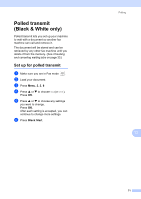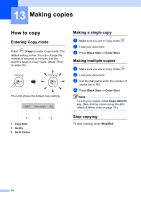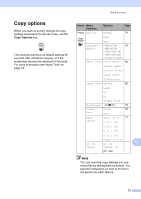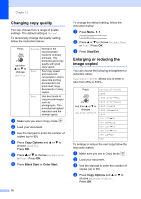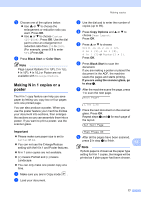Brother International IntelliFax-2480C Users Manual - English - Page 91
Changing copy quality, Enlarging or reducing the image copied, Copy Options, Black Start, Color Start
 |
View all Brother International IntelliFax-2480C manuals
Add to My Manuals
Save this manual to your list of manuals |
Page 91 highlights
Chapter 13 Changing copy quality 13 You can choose from a range of quality settings. The default setting is Normal. To temporarily change the quality setting, follow the instruction below: Press and then a or b to choose Quality Normal Normal is the recommended mode for ordinary printouts. This produces good copy quality with good copy speed. Fast Fast copy speed and lowest ink consumption. Use to save time printing documents to be proof-read, large documents or many copies. Best Use best mode to copy precise images such as photographs. This provides the highest resolution and the slowest speed. a Make sure you are in Copy mode . b Load your document. c Use the dial pad to enter the number of copies (up to 99). d Press Copy Options and a or b to choose Quality. Press OK. e Press a or b to choose Normal, Best or Fast. Press OK. f Press Black Start or Color Start. 76 To change the default setting, follow the instruction below: a Press Menu, 3, 1. 1.Quality b Press a or b to choose Normal, Best or Fast. Press OK. c Press Stop/Exit. Enlarging or reducing the image copied 13 You can choose the following enlargement or reduction ratios: Custom(25-400%) allows you to enter a ratio from 25% to 400%. Press Custom(25-400%) and then a or b to choose Enlarge/Reduce 200% 198% 4"×6"iA4 186% 4"×6"iLTR 142% A5iA4 104% EXEiLTR 100% 97% LTRiA4 93% A4iLTR 83% LGLiA4 78% LGLiLTR 69% A4iA5 50% To enlarge or reduce the next copy follow the instruction below: a Make sure you are in Copy mode . b Load your document. c Use the dial pad to enter the number of copies (up to 99). d Press Copy Options and a or b to choose Enlarge/Reduce. Press OK.