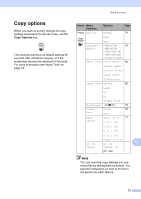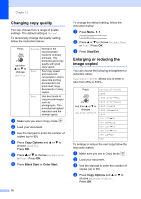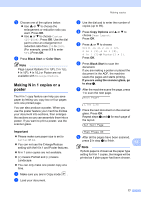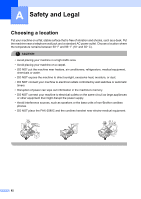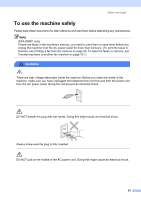Brother International IntelliFax-2480C Users Manual - English - Page 95
Paper options, Paper type
 |
View all Brother International IntelliFax-2480C manuals
Add to My Manuals
Save this manual to your list of manuals |
Page 95 highlights
Chapter 13 Paper options 13 Paper type 13 If you are copying on special paper, be sure to choose the type of paper you are using so you will get the best print quality. a Make sure you are in Copy mode . b Load your document. c Use the dial pad to enter the number of copies (up to 99). d Press Copy Options and a or b to choose Paper Type. Press OK. e Press a or b to choose the type of paper you are using (Plain Paper, Inkjet Paper, Brother Photo, Other Photo or Transparency). Press OK. f Press Black Start or Color Start. Note To change the default paper type setting see Paper Type on page 20. Paper size 13 If copying on paper other than Letter or A4 size, you will need to change the paper size setting. You can copy on Letter, Legal, A4, A5 or Photo (4"(W) × 6"(H)) paper. a Make sure you are in Copy mode . b Load your document. c Use the dial pad to enter the number of copies (up to 99). d Press Copy Options and a or b to choose Paper Size. Press OK. e Press a or b to choose the size of paper you are using Letter, Legal, A4, A5 or 4"(W)× 6"(H). Press OK. f Press Black Start or Color Start. Note To change the default paper type setting see Paper Size on page 20. 80