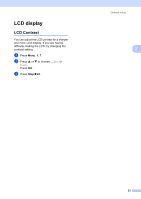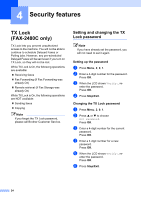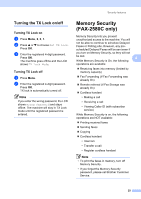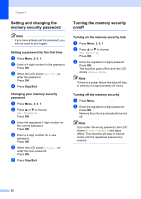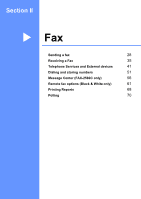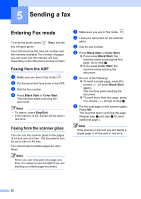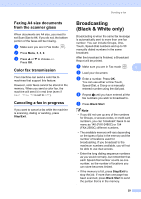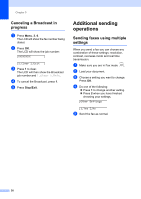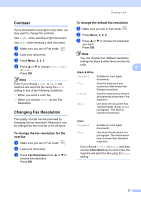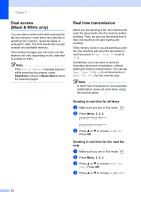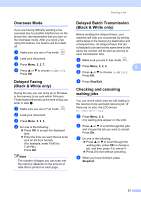Brother International IntelliFax-2480C Users Manual - English - Page 43
Sending a fax, Entering Fax mode, Faxing from the ADF, Faxing from the scanner glass
 |
View all Brother International IntelliFax-2480C manuals
Add to My Manuals
Save this manual to your list of manuals |
Page 43 highlights
5 Sending a fax 5 Entering Fax mode 5 To enter fax mode, press key will glow green. (Fax), and the The LCD will show the new job number and the memory available.The number of pages you can scan into the memory will vary depending on the data that is printed on them. Faxing from the ADF 5 a Make sure you are in Fax mode . b Put the document face down in the ADF. c Dial the fax number. d Press Black Start or Color Start. The machine starts scanning the document. Note • To cancel, press Stop/Exit. • If the memory is full, the fax will be sent in real time. Faxing from the scanner glass 5 You can use the scanner glass to fax pages of a book one at a time. The documents can be up to letter or A4 size. You cannot send multiple pages for color faxes. Note Since you can only scan one page at a time, it is easier to use the ADF if you are sending a multiple page document. a Make sure you are in Fax mode . b Load your document on the scanner glass. c Dial the fax number. d Press Black Start or Color Start. „ If you press Black Start, the machine starts scanning the first page. Go to step e. „ If you press Color Start, the machine starts sending the document. e Do one of the following: „ To send a single page, press 2 to choose No. (or press Black Start again). The machine starts sending the document. „ To send more than one page, press 1 to choose Yes and go to step f. f Put the next page on the scanner glass. Press OK. The machine starts scanning the page. (Repeat step e and step f for each additional page.) Note If the memory is full and you are faxing a single page, it will be sent in real time. 28