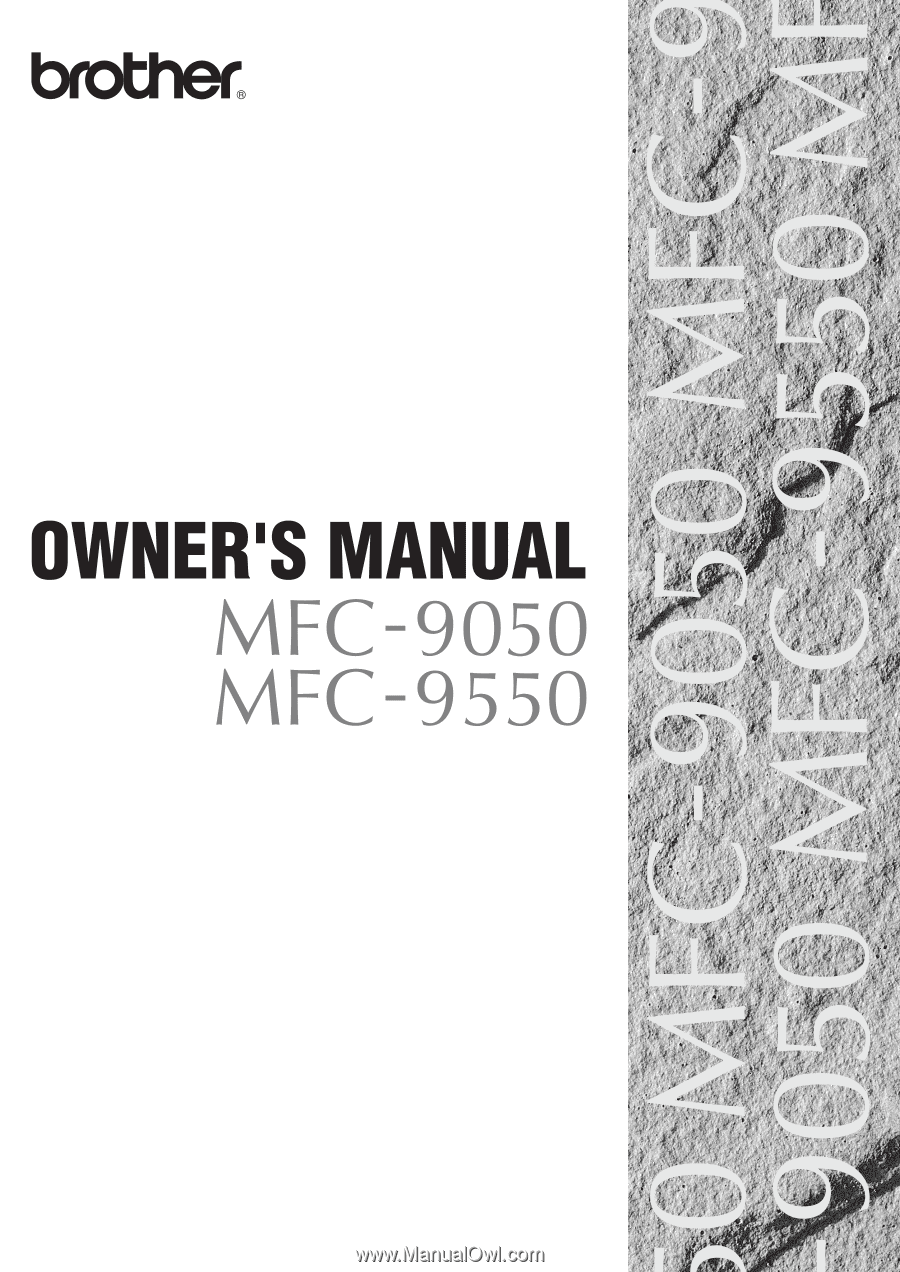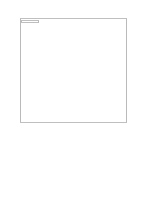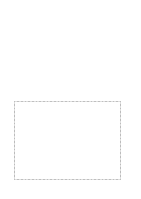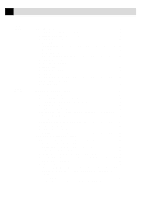Brother International MFC-9550 Owners Manual
Brother International MFC-9550 - B/W Laser Printer Manual
 |
View all Brother International MFC-9550 manuals
Add to My Manuals
Save this manual to your list of manuals |
Brother International MFC-9550 manual content summary:
- Brother International MFC-9550 | Owners Manual - Page 1
- Brother International MFC-9550 | Owners Manual - Page 2
Product Description Six performance modes are available for "6 in 1" model MFC-9550: Fax, Printer, Copier, Scanner, PC Fax and Message Manager. The MFC-9050 is a "3 in 1" model: Fax, Printer, Copier. - Brother International MFC-9550 | Owners Manual - Page 3
INSTRUCTIONS FOR USE SUBJECT TO THE CONDITIONS SET OUT THEREIN. APPROVAL CERTIFICATE NUMBER : MFC-9050:608479 MFC-9550 safety standards. STATUTORY STATEMENTS Your Brother fax machine (the "series apparatus (a) Difficulty in making calls. (b) Problems in conversation being experienced by both parties - Brother International MFC-9550 | Owners Manual - Page 4
(S) I/we request the installation of new style telephone socket(s). Customer's name ...Address ...Postcode ...Telephone number ...Equipment : BROTHER MFC-9050, MFC-9550 APPROVAL CERTIFICATE NUMBER : 608479 (MFC-9050), 608704 (MFC-9550) Special installation instructions ...Customer's signature Date - Brother International MFC-9550 | Owners Manual - Page 5
3 ECM (Error Correction Mode 3 MFC-9050 Control Panel Overview 4 MFC-9550 Control Panel Overview 6 Packing List 9 Choosing a Location 10 Caution 10 Assembly 11 Install the Drum Unit Assembly (with Toner Cartridge 11 Setting Up the machine 14 Loading Paper 17 Attaching Dust Cover 18 - Brother International MFC-9550 | Owners Manual - Page 6
F/T Ring Time 39 Recording the Fax/Tel Outgoing Announcement (F/T MESSAGE) (Only for MFC-9550 40 Fax Detect 41 Printing a Reduced Incoming Document 41 Reception into Memory 42 Setting the Print Density 43 Toner Save 43 Advanced Receiving Operations 44 Operation from an External or Extension - Brother International MFC-9550 | Owners Manual - Page 7
Call Reply 47 To Activate Certain Network Services When Using Call Reply .... 49 Call MFC-9550 54 Before You Begin 55 Resolution 56 Contrast 56 Automatic Transmission 57 Manual Transmission with an External Telephone connected to the Machine (For MFC-9050 57 Manual Transmission (For MFC-9550 - Brother International MFC-9550 | Owners Manual - Page 8
Changing One Touch and Speed Dial Numbers 75 Setting Up Groups for Broadcasting 75 Making Voice Calls 77 Manual Dialling 77 One Touch Dialling 77 Speed Dialling 78 Mute (Only for MFC-9550 78 Pause 78 On Hook Dialling 78 Searching Telephone Index 79 Chain Dialling 79 Call Reservation with - Brother International MFC-9550 | Owners Manual - Page 9
Full Message 108 Reducing and Enlarging Copies 109 Copying a Photograph 109 Before You Begin 111 Connecting the machine to Your Computer 111 Notice to PC User 112 How to Attach the Filter Core to the Double Shielded Parallel I/f Cable 112 - Brother International MFC-9550 | Owners Manual - Page 10
Monitor Program 120 Installing the Remote Printer Console 120 Using the Remote Printer Console Main Program 121 Special Printing Features 123 Windows® Printing 123 Alternate Printer Emulation Support (Only for MFC-9550 123 Remote Printer Console Program for DOS (Only for MFC-9550) .. 123 Bi - Brother International MFC-9550 | Owners Manual - Page 11
138 IMPORTANT 138 17 BABT Approval 139 Troubleshooting and Maintenance Troubleshooting 141 Error Messages 141 Document Jam 144 Printer Jam 144 If You Are Having Difficulty with Your machine 147 Problem using applications which use special comms drivers, such as the HP Pavilion PC and - Brother International MFC-9550 | Owners Manual - Page 12
viii T A B L E O F C O N T E N T S 18Specifications Fax Specifications 171 Printer Specifications 172 Electrical and Environment 173 PARALLEL INTERFACE SPECIFICATIONS 174 RESIDENT FONTS (For MFC-9550 Only 174 SYMBOL SETS/CHARACTER SETS 175 Glossary 177 Index ...183 Accessory List 187 - Brother International MFC-9550 | Owners Manual - Page 13
"CE Mark" requirements for EMC (Electromagnetic Compatibility), and for user safety according to the European LVD (Low Voltage Directive), ARE lines in a country other than that in which the equipment is approved. Brother advises that this product will not function correctly in a country other than - Brother International MFC-9550 | Owners Manual - Page 14
1C H A P T E R O N E Introduction 1 Using This Manual Thank you for purchasing a Brother Multi-function center (MFC). This machine has been designed to be simple to use, with LCD screen prompts to guide you through functions. However, you can use your machine to its fullest potential by taking a - Brother International MFC-9550 | Owners Manual - Page 15
printer. As well as sending and receiving faxes, you can also print, scan and duplicate documents easily and quickly. In addition to the above features, the MFC-9550 convenience. About Fax Machines If you're a first-time fax machine user, fax operation might seem a little mysterious. You'll soon get - Brother International MFC-9550 | Owners Manual - Page 16
on your fax line, your TAD will determine the number of rings before the call is answered. Pay special attention to the directions in the Installation chapter for connecting a TAD (or answering machine) to your fax machine. ECM (Error Correction Mode) The Error Correction Mode (ECM) is a way for the - Brother International MFC-9550 | Owners Manual - Page 17
from PULSE to TONE. 7 Shift This key is used to access the "13" through "24" One Touch keys. In the printer mode when Shift is pressed together with Test/ Reset, it resets the machine to the factory default settings. 8 One Touch Dial Keys These 12 keys give you access to 24 previously stored - Brother International MFC-9550 | Owners Manual - Page 18
size of your paper. 14 Start Starts printer memory, cancels an error status, and then resets to the factory default settings. 19 On/Off Line This key is used to turn the printer Toner Empty LED The Toner Indicator flashes on and off when toner is low, so you'll know to order another toner cartridge - Brother International MFC-9550 | Owners Manual - Page 19
MFC-9550 Control Panel Overview 32 34 31 33 30 29 35 28 27 26 25 24 23 22 21 955O status Fine Fax Voice Doc. 20 status Photo S.Fine TAD F/T Record Erase Play 19 Menu Set Clear Help/ Tel - Index Resolution Mode Broadcast On/Off Line FF/Cont Print Priority Test/Reset - Brother International MFC-9550 | Owners Manual - Page 20
size of your paper. 14 Start Starts printer memory, cancels an error status, and then resets to the factory default settings. 19 On/Off Line This key is used to turn the printer Toner Empty LED The Toner Indicator flashes on and off when toner is low, so you'll know to order another toner cartridge - Brother International MFC-9550 | Owners Manual - Page 21
8 CHAPTER ONE - Brother International MFC-9550 | Owners Manual - Page 22
are same size) Telephone Handset* Dust Cover Handset Curled Cord* Drum Unit Assembly Document Tray Owner's Manual Quick Start Guide* Paper Tray Printer Drive Floppy Disk** CD-ROM* * ....... Only for MFC-9550 Only for MFC-9050 Whenever you transport the machine, use the packing materials - Brother International MFC-9550 | Owners Manual - Page 23
10 C H A P T E R T W O Choosing a Location Place your machine on a flat, stable surface, such as a desk. Select a place that is free of vibration and shocks. Locate the machine near a telephone wall socket and a standard earthed electrical socket. Avoid placing your machine where it may be knocked. - Brother International MFC-9550 | Owners Manual - Page 24
from lightning. 4 Do not use the telephone to report a gas leak in the vicinity of the leak. Assembly Install the Drum Unit Assembly (with Toner Cartridge) 1 Unpack the drum unit assembly, including the toner cartridge, and gently rock it from side to side five or six times. To prevent damage to the - Brother International MFC-9550 | Owners Manual - Page 25
12 C H A P T E R T W O Do NOT remove starter sheet. 2 Open the top cover of the machine. Top Cover - Brother International MFC-9550 | Owners Manual - Page 26
13 I N S T A L L A T I O N 3 Holding the drum unit by its handles, insert it in the machine. 4 Close the top cover. - Brother International MFC-9550 | Owners Manual - Page 27
E R T W O Setting Up the machine Follow the instructions below to connect the handset (For MFC-9550 only), power cord, and telephone line. * EXT. * LINE * ....... Only for MFC-9550 (Example for the U.K.) 1 Connecting the Handset. (For MFC-9550 only) Connect the curled handset cord to the bottom - Brother International MFC-9550 | Owners Manual - Page 28
when you want to move your machine, by disconnecting the telephone line first, and then the power cord. s Do not touch the rollers at the paper exit. - Brother International MFC-9550 | Owners Manual - Page 29
the machine. Connect the other end to the modular wall socket. 4 Attach the wire extensions to the Multi-purpose sheet feeder, and to the document guide base. 5 Attach the document and paper trays to the machine and pull out their extensions. - Brother International MFC-9550 | Owners Manual - Page 30
Multi-purpose sheet feeder cover. 2 Fan the paper well. Load the paper, making sure that the printing surface is towards the fax unit and the paper level is stacked below the triangle mark. The feeder can hold up to 200 sheets of 80gsm paper, or up to 10 envelopes. 3 Adjust the guides to fit the - Brother International MFC-9550 | Owners Manual - Page 31
mechanism. s Using the dust cover on your machine will prolong the life of the drum unit. 1 Attach the dust cover to the now open Multi-purpose Sheet Feeder cover, Close the Multi-purpose Sheet Feeder cover. Acceptable Paper Size : A4 (210mm x 297mm) Weight : 60 g/m2 - 158 g/m2 Thickness : 0.08 - Brother International MFC-9550 | Owners Manual - Page 32
Only Mode to receive faxes any time of day or night. If you are installing the machine to work with a PABX: 1 It is not guaranteed that the a switchboard operator, it is recommended that the Answer Mode be set to Manual. All incoming calls should initially be regarded as telephone calls. 3 The unit - Brother International MFC-9550 | Owners Manual - Page 33
to why this arrangement will cause unsatisfactory service, the most obvious of which is with someone picking up an extension handset. Such problems can easily be eliminated however, if you arrange PABX maintainer or a qualified telephone installation company as appropriate. Simply explained, - Brother International MFC-9550 | Owners Manual - Page 34
8-10 seconds of CNG tones left for the fax "handshake." Make sure you carefully follow instructions in this manual for recording your outgoing message. Do not use a "toll-saver" ring setting on the 5 Set Message Storage (Menu, 1, 8, 1) to VOICE:EXT. (Only for MFC-9550) 6 Set the Answer Mode to TAD. - Brother International MFC-9550 | Owners Manual - Page 35
(OGM) of External TAD Timing is important in recording this message. The message sets up the ways to handle both manual and automatic fax reception. 1 We recommend the outgoing message (OGM) is no longer than 20 seconds. 2 Allow the fax machine, lift the handset and press Tel (for MFC-9550 only). - Brother International MFC-9550 | Owners Manual - Page 36
3C H A P T E R T H R E E On-Screen Programming 23 User-Friendly Programming See "Using This Manual" chap. 1 We have designed your machine with on-screen programming and a Help key. User-friendly programming helps you take full advantage of all the functions your machine has to offer. Since your - Brother International MFC-9550 | Owners Manual - Page 37
sometimes alternates between the currently selected option, and a help message giving brief instructions about how to proceed. The display you'll probably see most often is perform most of the programming settings without the Owner's Manual. To help you understand the function selections, options, - Brother International MFC-9550 | Owners Manual - Page 38
it runs out of paper. 7. PRINT DENSITY Adjusts printing to be lighter or -- 5 darker. 8. POLLING RX You call another fax machine to -- 5 receive a fax from it. 9. TONER SAVE Increase life of toner cartridge. OFF 5 0. PC INTERFACE ON/OFF (Only for MFC-9550) ON 5 3. SETUP SEND Function - Brother International MFC-9550 | Owners Manual - Page 39
26 C H A P T E R T H R E E 4. REMAINING JOBS Function Description Factory Set Chapter Cancel a delayed fax (timer) or 5, 6 polling job. 5. INTERRUPT Function Description Factory Set Chapter Send a fax now, even if you 6 have the machine set to send a fax later, or if you have it set - Brother International MFC-9550 | Owners Manual - Page 40
code for retrieving faxes. 4. PRINT DOCUMENT Print incoming faxes stored in the memory. Factory Set Chapter OFF 9 OFF 9 159 9 -- 5 8. SETUP TAD (MFC-9550 Only) Function Description Factory Set Chapter 1. MESSAGE STORE Select if memory will store fax, DOC:OFF 10 voice or both. VOICE - Brother International MFC-9550 | Owners Manual - Page 41
(Only for MFC-9550) > 1. PRINT OPTIONS Function Description Factory Set Chapter 1. INTERNAL FONT You can print resident fonts to -- 14 check and confirm font types 2. CONFIGURATION Printer settings and status are -- 14 listed here. 2. RESET PRINTER Function Description Factory - Brother International MFC-9550 | Owners Manual - Page 42
line, you can change the setting to PULSE by following the steps below. 1 For the MFC-9050, Press Menu, 1, 1. For the MFC-9550, Press Menu, 1, 1, 1. The screen prompts you to select TONE or PULSE. DIALLING to public or private emergency services. The Tone signalling also provides faster call set up. - Brother International MFC-9550 | Owners Manual - Page 43
of a power failure, the machine maintains date and time information for about 15 hours (MFC-9550) or about 12 hours (MFC9050). All other settings remain unaffected. 1 For the MFC-9050, Press Menu, 1, 2. For the MFC-9550, Press Menu, 1, 1, 2. The screen prompts you to enter the year. ENTER YEAR:XX - Brother International MFC-9550 | Owners Manual - Page 44
is installed in the United Kingdom, is to be used for both fax and voice calls, and your national telephone number is 0161-444 5555, then you must set the fax and telephone number parts of your station ID as: +44 161-444 5555 1 For the MFC-9050, Press Menu, 1, 3. For the MFC-9550 - Brother International MFC-9550 | Owners Manual - Page 45
32 C H A P T E R F O U R s To enter a space, press once between numbers and twice between characters. s If your Station ID has already been programmed, the screen prompts "1" to make a change, or "2" to exit without changing. Entering Text When you are setting certain functions, such as the - Brother International MFC-9550 | Owners Manual - Page 46
machine beeps every time you press a key or make an error, and at the end of sending or receiving a fax. 1 For the MFC-9050, Press Menu, 1, 4. For the MFC-9550, Press Menu, 1, 1, 4. 2 Press or to select your setting. 3 When the screen displays the setting you want, press Set. 4 Press Stop to exit - Brother International MFC-9550 | Owners Manual - Page 47
00 to 99 minutes) before it drops into sleep mode. The timer automatically resets when the machine receives a fax or PC data, or makes a copy. The factory setting is 0 minutes. 1 For the MFC-9050, Press Menu, 1, 7. For the MFC-9550, Press Menu, 1, 1, 7. 2 Use the dial pad to enter the amount of time - Brother International MFC-9550 | Owners Manual - Page 48
SETUP, SETUP RECEIVE, SET QUICK-DIAL, REMOTE FAX OPT (MFC-9050) and SETUP TAD (MFC-9550), plus the COVERPG SETUP and COVERPAGE NOTE (from SETUP SEND) functions are stored permanently. On the MFC-9550, it will retain the data for Out-of-Paper Reception and Message Manager for up to 9 hours after - Brother International MFC-9550 | Owners Manual - Page 49
36 C H A P T E R F O U R - Brother International MFC-9550 | Owners Manual - Page 50
T E R F I V E Setup Receive 37 Basic Receiving Operations Select Answer Mode If you have the model MFC-9050, you'll need to connect an external telephone if you wish to use the Fax/Tel (F/T) or Manual Mode. See "Fax/Tel (F/T) Mode Only" in this chapter Answer Mode For ( means light off. means - Brother International MFC-9550 | Owners Manual - Page 51
Time do not work in this setting. 5. TAD ( ) For MFC9550 The MFC-9550 provides you with a builtFax in digital Message Manager for fax and voice. operation, please see chap. 10. Manual Reception (Manual Mode) When you set the Answer Mode to manual, you must answer each incoming call yourself - Brother International MFC-9550 | Owners Manual - Page 52
) or 20, 30, 40, or 55 (for IRE) seconds; no other phones on the same line ring the special F/T pseudo-ring. 1 For the MFC-9050, Press Menu, 2, 2. For the MFC-9550, Press Menu, 1, 2, 2. 2 Press or to select how long the machine will ring to alert you that you have a voice call. 3 Press Set - Brother International MFC-9550 | Owners Manual - Page 53
. Any such extension telephones will only ring during the period set on ring delay. Recording the Fax/Tel Outgoing Announcement (F/T MESSAGE) (Only for MFC-9550) This is the announcement played by your machine (not an external TAD) when someone calls and your machine is set to Fax/Tel (F/T) Mode - Brother International MFC-9550 | Owners Manual - Page 54
ON allows the machine to receive fax calls automatically, even if you lift the handset of an extension or external phone. Selecting SEMI (Only for MFC-9550) lets the fax machine receive the call only if you've answered it at the machine. Selecting OFF means you'll have to activate the - Brother International MFC-9550 | Owners Manual - Page 55
fax calls will not be automatically answered until fresh paper is put in the paper cassette. The last fax received will be printed as soon as fresh paper is put in the cassette. 1 For the MFC-9050, Press Menu, 2, 6. For the MFC-9550, Press Menu, 1, 2, 6. The screen displays 6.MEM.RECEIVE 2 Use or - Brother International MFC-9550 | Owners Manual - Page 56
setting you want, press Set. 4 Press Stop to exit. Toner Save You can conserve toner using this feature. When you set Toner Save to ON, print appears somewhat lighter. The default setting is OFF. 1 For the MFC-9050, Press Menu, 2, 9. For the MFC-9550, Press Menu, 1, 2, 9. 2 Press or to turn ON (or - Brother International MFC-9550 | Owners Manual - Page 57
(F/T pseudo-ringing) to alert you to a voice call. If you're at the machine, you can lift the external telephone's handset (and press Tel for MFC-9050) to answer. - Brother International MFC-9550 | Owners Manual - Page 58
5 1 to 1 1 1. You cannot use the same number for the Activation Code and the Deactivation Code. To change Remote Codes 1 For the MFC-9050, Press Menu, 2, 4. For the MFC-9550, Press Menu, 1, 2, 4. 2 Press or to select ON (or OFF). REMOTE ACT.:ON 3 Press Set when the screen displays the setting you - Brother International MFC-9550 | Owners Manual - Page 59
Service: apply for the Caller ID service at your local telephone company, if available. s To PABX Users : Calling line identification signals are not generally delivered to your Brother as the telephone rings. 1 For the MFC-9050, Press Menu, 0, 2. For the MFC-9550, Press Menu, 1, 0, 2. CALLER ID:ON - Brother International MFC-9550 | Owners Manual - Page 60
it means that the call came from outside your caller ID service area. * s If "# WITHHELD" appears on the display, dial. Call Reply is a convenient feature whereby your Brother fax can dial back a voice/fax call "onhook manually. (You can skip to Step 2 below by pressing the Shift and - Brother International MFC-9550 | Owners Manual - Page 61
48 C H A P T E R F I V E 1 For the MFC-9050, Press Menu, 0, 2. For the MFC-9550, Press Menu, 1, 0, 2. CALLER ID:ON SELECT { } & SET 2 Press or to select DISPLAY ID. 3 be able to use this feature due to the type of CALLER ID service or the type of telephone system you or the orther party is using. - Brother International MFC-9550 | Owners Manual - Page 62
time display. You are no longer in the call reply mode. - Any problems or queries in using network services should be raised in the first instance with your network operator(s). - With Call switchboard rather than by the intended extension. Brother is not liable for any call charges thus incurred. - Brother International MFC-9550 | Owners Manual - Page 63
when the display shows the number. Printing Caller ID List 1 For the MFC-9050, Press Menu, 0, 2. For the MFC-9550, Press Menu, 1, 0, 2. 2 Press or to select PRINT REPORT. can use Secure Polling only with another Brother fax machine. Your four-digit ID number must be entered on the fax machine - Brother International MFC-9550 | Owners Manual - Page 64
with Secure Code You need to make sure you are using the same ID number as the other party. 1 For the MFC-9050, Press Menu, 2, 8. For the MFC-9550, Press Menu, 1, 2, 8. The screen displays POLLING:STANDARD SELECT { } & SET 2 Press or to choose SECURE. 3 Press Set. 4 Enter a four-digit number. This - Brother International MFC-9550 | Owners Manual - Page 65
machine to begin Polling Receive at a later time. 1 For the MFC-9050, Press Menu, 2, 8. For the MFC-9550, Press Menu, 1, 2, 8. The screen displays POLLING:STANDARD SELECT you can use One Touch or Speed Dial, or dial manually). 8 Press Start. The machine makes the polling call at the time you - Brother International MFC-9550 | Owners Manual - Page 66
. You just specify several destinations in Step 6. After this operation, a Sequential Polling Report will be printed. 1 For the MFC-9050, Press Menu, 2, 8. For the MFC-9550, Press Menu, 1, 2, 8. The screen displays POLLING:STANDARD 2 Press or to choose STANDARD, SECURE or TIMER. 3 Press Set when - Brother International MFC-9550 | Owners Manual - Page 67
54 C H A P T E R F I V E Setting PC Interface Mode (Only for MFC-9550) If you connect your machine to your PC, you can receive faxes into your PC. After completing all setup for Multi-Function Link Pro for - Brother International MFC-9550 | Owners Manual - Page 68
Guides See "Resolution" in this chapter s The automatic document feeder (ADF) can hold up to 20 pages, feeding each one individually through the fax machine. Use standard (64 g/m2~90 g/m2) paper when using the ADF; if you're using heavier paper, feed each sheet individually to prevent paper jams - Brother International MFC-9550 | Owners Manual - Page 69
use curled, wrinkled, folded, or ripped document, or documents with staples, paper clips, paste or tape attached. DO NOT use cardboard, newspaper, or Insert the document, face down, in the feeder. 2 For the MFC-9050, Press Menu, 3, 3. For the MFC-9550, Press Menu, 1, 3, 3. 3 Use or to select AUTO - Brother International MFC-9550 | Owners Manual - Page 70
Start. 5 Return the handset to its cradle of the external telephone. See "One Touch Dialling" chap. 8 See "Speed Dialling" chap. 8 Manual Transmission (For MFC-9550) Manual transmission lets you hear the dial tone, ringing and fax receiving tones before sending the fax. 1 Insert the document face - Brother International MFC-9550 | Owners Manual - Page 71
58 C H A P T E R S I X Fax Redial If you're sending a fax manually and the line is busy, you can retry the number by pressing Redial/Pause. 1 Press Redial/Pause. 2 Press Start. (Only for Ireland) If you're - Brother International MFC-9550 | Owners Manual - Page 72
59 S E T U P S E N D 2 For the MFC-9050, Press Menu, 3, 9. For the MFC-9550, Press Menu, 1, 3, 9. The screen displays 9.REAL TIME TX 3 Press Set. 4 To change the default setting, press or to select ON (or OFF) and go to - Brother International MFC-9550 | Owners Manual - Page 73
the name stored in the One Touch or Speed Dial memory, if you have used this feature to start the call. If you're dialling manually, the name is left blank. The cover page indicates the fax is from your Station ID, and the number of pages you're sending. If - Brother International MFC-9550 | Owners Manual - Page 74
Menu, 3, 1. For the MFC-9550, Press Menu, 1, 3, 1. 3 Press Set when the screen displays NEXT FAX ONLY. 4 Press or to select ON (or OFF). 5 Press Set. 6 Press or to view the comment selections. 1.NOTE OFF 2.PLEASE CALL 3.URGENT 4.CONFIDENTIAL 5. (USER DEFINED) 6. (USER DEFINED) 7 Press Set - Brother International MFC-9550 | Owners Manual - Page 75
of pages in your fax is not included when you use this setting. 1 For the MFC-9050, Press Menu, 3, 1. For the MFC-9550, Press Menu, 1, 3, 1. 2 Press or to select. COVERPAGE:OFF COVERPAGE:ON 3 selections. 1.NOTE OFF 2.PLEASE CALL 3.URGENT 4.CONFIDENTIAL 5. (USER DEFINED) 6. (USER DEFINED) - Brother International MFC-9550 | Owners Manual - Page 76
a printed cover page that you can write on, you can print the sample page and attach it to your fax. 1 For the MFC-9050, Press Menu, 3, 1. For the MFC-9550, Press Menu, 1, 3, 1. 2 Press or to select PRINT SAMPLE. 3 Press Set when the screen displays your selection. 4 Press Start. Your machine prints - Brother International MFC-9550 | Owners Manual - Page 77
a fax to overseas numbers, problems can be experienced. This mode makes the machine work better for such calls. After you send a fax using this feature, the feature turns itself off. 1 Insert the document. 2 For the MFC-9050, Press Menu, 3, 5. For the MFC-9550, Press Menu, 1, 3, 5. 5.OVERSEAS MODE - Brother International MFC-9550 | Owners Manual - Page 78
to ON, your machine leaves a fax message if the other party does not answer. 1 Insert the document in the feeder. 2 For the MFC-9050, Press Menu, 3, 6. For the MFC-9550, Press Menu, 1, 3, 6. The screen displays the current setting for Call Reservation. CALL RESERVE:OFF CALL RESERVE:ON 3 Press or to - Brother International MFC-9550 | Owners Manual - Page 79
Delayed Transmission or with Polling. You must register your Station ID to set Call Back Message to ON. Print Sample Call Back Message 1 For the MFC-9050, Press Menu, 3, 6. For the MFC-9550, Press Menu, 1, 3, 6. 2 Press or 3 Press Set. 4 Press Start. to select PRINT SAMPLE. - Brother International MFC-9550 | Owners Manual - Page 80
Transmission (Timer) You can use this function to send a fax up to 24 hours later. 1 Insert the document in the feeder. 2 For the MFC-9050, Press Menu, 3, 7. For the MFC-9550, Press Menu, 1, 3, 7. 3 Enter the time you want the fax to be sent, in 24-hour format (for example, enter 19:45 for - Brother International MFC-9550 | Owners Manual - Page 81
can be included in more than one Group). Then by pressing Help/Broadcast between each location, you can include One Touch, Speed Dial, Groups, and manual dialling (using the dial pad) in the same broadcast. Use the Tel-Index to help you choose the numbers easily. After the broadcast is completed - Brother International MFC-9550 | Owners Manual - Page 82
with normal print. Resolution settings return to STANDARD after the fax is sent. 1 Insert documents in feeder, then for the MFC-9050, Press Menu, 3, 4. for the MFC-9550, Press Menu, 1, 3, 4. 2 Use or to select resolution for page 1, then press Set. 3 Repeat Step 2 for subsequent pages. Press Stop - Brother International MFC-9550 | Owners Manual - Page 83
Code When you set POLLING:SECURE to on, anyone who polls your machine must enter the polling ID number. 1 Place document in feeder. 2 For the MFC-9050, Press Menu, 3, 8. For the MFC-9550, Press Menu, 1, 3, 8. - Brother International MFC-9550 | Owners Manual - Page 84
cancel tasks you've scheduled, such as Delayed Fax, Delayed Polling Receive or Polling Transmit. If the machine is idle, 1 For MFC-9050, Press Menu, 4. For MFC-9550, Press Menu, 1, 4. Any waiting jobs appear on the display. If nothing is waiting, the screen displays NO JOB WAITING. 4.REMAINING JOBS - Brother International MFC-9550 | Owners Manual - Page 85
if it was busy. Also, you cannot use the function mode if you have interrupted the Timer or Poll Waiting. 1 For the MFC-9050, Press Menu, 5. For the MFC-9550, Press Menu, 1, 5. 2 Wait 2 seconds, then remove the documents that are waiting in the feeder. INSERT DOCUMENT 3 Place the "new" document you - Brother International MFC-9550 | Owners Manual - Page 86
. One Touch Dial Numbers 13-24 are accessed by holding down Shift while you press the appropriate One Touch key. 1 For the MFC-9050, press Menu, 6, 1. For the MFC-9550, press Menu, 1, 6, 1. 2 Press the One Touch Dial key where you want to store a number. The screen displays the location you selected - Brother International MFC-9550 | Owners Manual - Page 87
are 100 Speed Dial locations. Even if you lose electrical power, numbers stored in memory will not be lost. 1 For the MFC-9050, press Menu, 6, 2. For the MFC-9550, press Menu, 1, 6, 2. The screen prompts you to enter a location. SPEED-DIAL? # 2 Use the dial pad to enter a two-digit location (00 - Brother International MFC-9550 | Owners Manual - Page 88
75 S E T U P Q U I C K - D I A L N U M B E R S 7 Press Set. 8 The screen prompts you to select the type of number this is. Use or to select the type you want. FAX TEL F/T a fax number a telephone (voice) number both a fax and telephone number 9 Press Set. 10 Return to Step 2 to store another - Brother International MFC-9550 | Owners Manual - Page 89
than the maximum locations available, you will be unable to set up transmissions using Dual Access and the Timer. 1 For the MFC-9050, press Menu, 6, 3. For the MFC-9550, press Menu, 1, 6, 3. The screen displays SELECT ONE-TOUCH 2 Select a One Touch Dial key where you wish to store the number. (For - Brother International MFC-9550 | Owners Manual - Page 90
Touch or Speed Dial memory. USING THE UNIT WITH AN EXT. TEL (Only for MFC-9050) If you connect an external telephone to the unit, your fax machine can be used to make normal telephone calls. Manual Dialling Manual dialling is simply pressing all of the digits of the phone number. 1 Pick up - Brother International MFC-9550 | Owners Manual - Page 91
pressing the Speed Dial number. If you picked up the handset, press Start when the receiving fax machine answers with fax tone. Mute (Only for MFC-9550) 1 Press Mute to put a call on hold. 2 You can put down the handset without disconnecting the call. 3 Pick up the machine's handset to release the - Brother International MFC-9550 | Owners Manual - Page 92
press Start to begin dialling. 4 Pick up the handset (and press Tel for MFC-9050) when the other party answers. (The speaker works only one way; the two or more One Touch and/or Speed Dial numbers and even include manual dialling using the dial pad. You can use these numbers in any combination - Brother International MFC-9550 | Owners Manual - Page 93
sends tone signals. 3 When you hang up, the machine returns to pulse dialling service. See "Select Answer Mode" chap. 5 Fax/Tel (F/T) Mode When you share handset of an external telephone in F/T pseudo-ringing etc. Only for MFC-9550 If you press Tel when you are talking lifting the handset with the - Brother International MFC-9550 | Owners Manual - Page 94
9C H A P T E R N I N E Remote Fax Options 81 (Only for MFC-9050) This chapter is for Model MFC-9050. If you have model MFC-9550 your remote fax options are handled by the Message Manager. Please see chapter 10, "Message Manager". Fax Forwarding See "Changing the Fax Forwarding number" in - Brother International MFC-9550 | Owners Manual - Page 95
turn the Fax Storage OFF, the screen prompts you to erase any faxes in memory. ERASE ALL DOC? See "Printing a Fax from Memory (Only for MFC-9050)" chap. 5 1.YES 2.NO If you press 1, all fax data is erased and Fax Storage is turned OFF. If the fax data in the memory - Brother International MFC-9550 | Owners Manual - Page 96
a command, the machine hangs up. If you enter an invalid command, the machine beeps three times. 5 Press 9 0 to reset the machine when you finish. 6 Hang up. If your fax machine is set to Manual Mode, you can access your machine remotely by phoning it and letting it ring for about 100 seconds - Brother International MFC-9550 | Owners Manual - Page 97
84 C H A P T E R N I N E Change Fax Forwarding Setting Press 9 5 then to Turn Fax Forwarding OFF--Press 1. Turn Fax Forwarding ON--Press 2. Program Fax Forward Number--Press 4. Automatically, the machine will turn Fax Forwarding ON. Turn Fax Storage ON--Press 6. Turn Fax Storage OFF--Press 7. (This - Brother International MFC-9550 | Owners Manual - Page 98
85 R E M O T E F A X O P T I O N S ( O N L Y F O R M F C - 9 0 5 0 ) Retrieving the Memory Status List You can retrieve the Memory Status List from a remote fax machine to see if you have any fax messages. 1 Dial your fax machine's number. 2 When you hear the beep, immediately enter your Remote - Brother International MFC-9550 | Owners Manual - Page 99
forwarding number to the fax machine that you are calling from. 8 Check the forwarding number. If the forwarding number is incorrect, return to Step 1 to reset it. - Brother International MFC-9550 | Owners Manual - Page 100
) Introduction This section provides you with information about how to operate the Message Manager features of your MFC-9550. Your machine has been designed to be user friendly. You will find a function chart in chap. 3 that shows you the easy button presses you can perform to access all programmed - Brother International MFC-9550 | Owners Manual - Page 101
be stored. 4. DOC:OFF, VOICE:ON All memory is used to store voice messages-no fax messages will be stored. Incoming faxes will print on paper. You can use the Paging feature, and retrieve voice messages remotely. 5. DOC:OFF, VOICE:EXT You need an external answering machine connected to the fax - Brother International MFC-9550 | Owners Manual - Page 102
89 M E S S A G E M A N A G E R ( O N L Y F O R M F C - 9 5 5 0 ) Setting the Message Store Select the setting from the descriptions of "Flexible Memory Settings". 1 Press Menu, 1, 8, 1. The screen prompts you to choose a DOC (Document) setting. DOC:OFF SELECT { } & SET 2 Press or to select ON (or - Brother International MFC-9550 | Owners Manual - Page 103
90 C H A P T E R T E N See "Recording the Fax/Tel Outgoing Announcement" chap. 5 3 Press Set. 4 Press Record, then pick up the handset to record a message. For example: "Hello. We are unable to take your call at this time. Please leave a message after the signal. If you wish to send a fax, please - Brother International MFC-9550 | Owners Manual - Page 104
. In this mode, the machine can accept incoming faxes automatically and will print them. Then, if your machine should run out of paper, the answer mode will shift automatically to manual mode. In manual mode the call is not answered, so your caller will know to try again later. Out of Recording - Brother International MFC-9550 | Owners Manual - Page 105
92 C H A P T E R T E N Playing Voice Messages and Memos Follow the steps below to listen to voice messages and memos. 1 Press Play. Adjust volume by pressing or . All new messages and memos are played in the order they were recorded. The display shows the number of the current message, and the total - Brother International MFC-9550 | Owners Manual - Page 106
93 M E S S A G E M A N A G E R ( O N L Y F O R M F C - 9 5 5 0 ) Backup Printing Option When you choose DOC:ON in the Message Manager Mode, all incoming fax messages are stored in the available memory for retrieval. To print a backup copy automatically, turn this option ON. 1 Press Menu, 1, 8, 2. - Brother International MFC-9550 | Owners Manual - Page 107
94 C H A P T E R T E N To erase messages all at once 1 Press Erase. The screen prompts you to choose what kind of messages you want to erase. ERASE ALL VOICE? SELECT { } & SET 2 Press or to select erasing all voice messages (ALL VOICE), all document messages (ALL DOC.), or all messages-both voice - Brother International MFC-9550 | Owners Manual - Page 108
95 M E S S A G E M A N A G E R ( O N L Y F O R M F C - 9 5 5 0 ) When Toll Saver is ON, it overrides your Ring Delay setting. Toll Saver must be OFF for the machine to operate using your Ring Delay setting. 1 Press Menu, 1, 2, 1. 2 Press or to select TOLL SAVER (or RING DELAY). 3 Press Set when the - Brother International MFC-9550 | Owners Manual - Page 109
96 C H A P T E R T E N Fax Forwarding/Paging When Paging is set to ON, your machine dials the phone number you have programmed and, when connected, plays the Paging OGM message you have recorded. This lets you know you have a fax or voice message in the Message Manager memory. When Fax Forwarding is - Brother International MFC-9550 | Owners Manual - Page 110
number which your machine must call. 5 Press Set. 6 Press Stop to exit. You cannot change a Paging number remotely. Remote Retrieval This section is for the MFC-9550. (If you have the MFC-9050, please see chap. 9 for your remote fax options.) - Brother International MFC-9550 | Owners Manual - Page 111
command, the machine beeps three times. 5 Press 9 0 to exit remote access mode when you have finished. 6 Hang up. If your fax machine is set to Manual Mode, you can access the Message Manager remotely by phoning your machine and letting it ring for about 100 seconds. Your fax machine will answer - Brother International MFC-9550 | Owners Manual - Page 112
99 M E S S A G E M A N A G E R ( O N L Y F O R M F C - 9 5 5 0 ) Remote Control Commands Follow the commands below to access features remotely. When you call the fax machine and enter your Remote Access Code (The factory setting is 159 ), the system will signal you with two short beeps to enter a - Brother International MFC-9550 | Owners Manual - Page 113
100 C H A P T E R T E N Retrieving the Memory Status List You can retrieve the Memory Status List from a remote fax machine to see if you have any fax messages. 1 Dial your fax machine's number. 2 When you hear the beep, immediately enter your Remote Access Code (The factory setting is 1 5 9 ). 3 - Brother International MFC-9550 | Owners Manual - Page 114
number to the fax machine that you are calling from. 8 Check the forwarding number. If the forwarding number is incorrect, return to Step 1 to reset it. There are some fax machines which, having completely received the MEMORY STATUS LIST from your machine, will give an audible "HANDSET UP" or - Brother International MFC-9550 | Owners Manual - Page 115
102 C H A P T E R T E N - Brother International MFC-9550 | Owners Manual - Page 116
. 4.TEL. INDEX Quick-Dial list (above), alphabetically. 5.SYSTEM SETUP 6.MEMORY STATUS Lists settings for INITIAL SETUP, SETUP RECEIVE, PRINT REPORTS, REMOTE FAX OPT (for MFC-9050 only), SETUP TAD (for MFC-9550 only) and MISCELLANEOUS. Lists summary information and amount of occupied memory. - Brother International MFC-9550 | Owners Manual - Page 117
readability of certain pages, resend those pages. When the feature is ON, the report is printed with every fax you send. 1 For the MFC-9050, press Menu, 7, 1. For the MFC-9550, press Menu, 1, 7, 1. 2 Press or to select ON or OFF. 3 Press Set. 4 Press Stop to exit. When the machine is idle, you can - Brother International MFC-9550 | Owners Manual - Page 118
105 P R I N T I N G R E P O R T S 4 Press or to choose your setting. If you choose 7 days, the screen prompts you to choose a day at which to begin the 7-day countdown. 5 When the screen displays the setting you want, press Set. 6 Enter the time to begin printing, in 24-hour format. (For example, - Brother International MFC-9550 | Owners Manual - Page 119
106 C H A P T E R E L E V E N - Brother International MFC-9550 | Owners Manual - Page 120
copies or collate (sort) them. Enlarge Reduce Sort Photo Copy The scannable area of your machine begins at approximately 4mm from the edge of the paper. (4mm) (4mm) Non-scannable area - Brother International MFC-9550 | Owners Manual - Page 121
the feeder. 2 Press Copy, then wait five seconds for the document to feed to the start position. --OR-- Press Copy again. DO NOT pull the paper while copying is in progress. Making Multiple Copies There are two ways to make multiple copies on your machine. You can choose whether the copies - Brother International MFC-9550 | Owners Manual - Page 122
109 M A K I N G C O P I E S If you were scanning the first page to be copied, press Stop to cancel the operation and restart to make a single copy. If you were scanning a subsequent page, you'll have the option to press Copy to copy the pages scanned so far --OR-- press Stop to cancel. Reducing and - Brother International MFC-9550 | Owners Manual - Page 123
110 C H A P T E R T W E L V E - Brother International MFC-9550 | Owners Manual - Page 124
interface cable to the parallel interface port on the back of the machine, and secure with the wire clips. 2 Connect the interface cable to the printer port of your computer, and secure with the two screws. (To locate your computer's printer port, see your computer's user guide.) - Brother International MFC-9550 | Owners Manual - Page 125
before you plug the PC into the electric socket, then switch on the PC. Notice to PC User A small filter core and cable tie are enclosed in the vinyl bag with your machine. PLEASE SAVE Parallel I/F cable Cable tie Cable tie to MFC 50mm Double shielded Parallel I/F cable Parallel Interface - Brother International MFC-9550 | Owners Manual - Page 126
Rom Drive [MFC-9550 only]* NOTE: Use only a shielded interface cable that is IEEE 1284 compliant and less than 2m (6.5 feet) long. * Floppy Disks can be made from the CD to install the MFL Pro software on machines without a CD Rom Drive. Loading the Printer Driver for Your MFC-9050 Your MFC-9050 is - Brother International MFC-9550 | Owners Manual - Page 127
114 C H A P T E R T H I R T E E N Installing MFC-9050 Printer Driver If you are using Windows NT® Workstation Version 4.0: 1 Click the Start button in the Taskbar. 2 Select Settings, then Printers. 3 Double-click on the Add Printer wizard. The Add Printer Wizard window appears: 4 Select My Computer - Brother International MFC-9550 | Owners Manual - Page 128
T O G E T H E R 5 Select the Port you will use (we recommend LPT1), and click the Next button. 6 Click the Have Disk button. The Install From Disk window appears: 7 Insert the floppy disk for the MFC-9050 printer driver into drive A, and click the OK button.Follow the screen prompts to complete the - Brother International MFC-9550 | Owners Manual - Page 129
3.1 or 3.11: 1 Insert the floppy disk for the MFC-9050 printer driver into drive A. 2 From the Program Manager, click on File, then Run. 3 Enter A:\SETUP. If you are using Windows 95 or 98: 1 Insert the floppy disk for the MFC-9050 printer driver into drive A. 2 Click the Start button in the Task - Brother International MFC-9550 | Owners Manual - Page 130
from the applications, controls transmission and makes settings for printing. It is necessary to install the MFC-9550 printer driver into your PC for printing. s Scanner Driver*-The MFC-9550 scanner driver is TWAIN compliant. You can use the scanner directly from TWAIN compliant applications. In - Brother International MFC-9550 | Owners Manual - Page 131
. A) If you see the above screen, select the third option "Do not install a driver [Windows will not prompt you again]". B) If you see the "Update Device Driver Wizard" during start up, follow the instructions from the installer, click Next, then Finish when it appears on the screen. 3 Insert the - Brother International MFC-9550 | Owners Manual - Page 132
your mouse. 5 The MFC-9550 is a parallel laser device so select this option, again by double clicking. 6 Select STEP 1 and install the Brother Resource Manager. You can either install the software now or make floppies*. Follow the onscreen prompts and re-boot your PC when instructed to do so. If - Brother International MFC-9550 | Owners Manual - Page 133
: DOS Version 3.3 or later Monitor EGA/VGA or compatible Option Mouse; the mouse driver must be installed. (You can also operate the program with the keyboard.) Follow these steps to install the remote printer console program: 1 Make sure your machine is connected to your computer and it is - Brother International MFC-9550 | Owners Manual - Page 134
U T E R T O W O R K T O G E T H E R 3 Insert the Brother CD-ROM into your CD-ROM drive (substitute your appropriate drive letter for "X"). 4 At the DOS prompt (C:\>) type LASER>RPCSETUP.EXE 7 Follow the instructions from the installer. Using the Remote Printer Console Main Program Type C:\RPCX>RPCX - Brother International MFC-9550 | Owners Manual - Page 135
122 C H A P T E R T H I R T E E N - Brother International MFC-9550 | Owners Manual - Page 136
installer program. The driver supports our unique compression mode to enhance printing speed in Windows® applications, and allows you to set various printer settings including economy printing mode and custom paper size. Alternate Printer Emulation Support (Only for MFC-9550) This printer supports - Brother International MFC-9550 | Owners Manual - Page 137
or 3.11, or Windows NT® Workstation 4.0 drivers support the bi-directional mode and can report the printer status to the computer. Enhanced Memory Management The machine has its own Data Compression Technology, which automatically compresses graphic data and downloads font data efficiently into the - Brother International MFC-9550 | Owners Manual - Page 138
Help screen for the printer driver.) The machine prints all the even-numbered pages on one side of the paper first. Then, the Windows® driver instructs you (with a pop-up message) to reinsert the paper. Before reinserting the paper, straighten it well, or you may get a paper jam. Very thin or very - Brother International MFC-9550 | Owners Manual - Page 139
to insert it all the way. 2 Adjust the paper guide of the manual feed slot to the width of the paper you're using. Loading more than one sheet of paper 1 Open the Setup dialog box of the Windows® printer driver and select Manual Feed in the Paper Source section. Follow Steps 1 and 2 above to load - Brother International MFC-9550 | Owners Manual - Page 140
after printing, to prevent a paper jam or curled sheets. Simultaneous Printing/Faxing paper, it pauses the PC printing operation, and resumes when copying or fax receiving is complete. Fax sending continues during PC printing. Printer Operation Keys On/Off Line FF/Cont Print Priority Test/Reset - Brother International MFC-9550 | Owners Manual - Page 141
. If data remains in the printer memory, press On/Off Line, then press Test/Reset (the printer cannot print a test sample page printer mode, and will not print faxes on paper. Instead, faxes are stored in memory until you press Print Priority again. Printing the Internal Font List (Only for MFC-9550 - Brother International MFC-9550 | Owners Manual - Page 142
Default Settings (Only for MFC-9550) You can return the machine to original factory settings. Permanent fonts are restored, but macros are cleared. You can change user settings using the Remote Printer Console program. 1 Press Menu 2, 2, 1. The screen displays 1.RESET 2.QUIT 2 Please choose 1 to - Brother International MFC-9550 | Owners Manual - Page 143
weight 4% to 6% by weight Smoothness 100 to 250 (Sheffield) 100 to 250 (Sheffield) Recommended paper types: Cut sheet: Xerox 4200 Label: Avery laser label or equivalent Transparency: 3M CG3300 for laser printers or equivalent Output Tray: Approx. 100 sheets of 75 g/m2 (20 lb) A4/Letter - Brother International MFC-9550 | Owners Manual - Page 144
(ME2000) of Optional Memory using a special Brother memory board that is available from your Brother dealer. Be careful to purchase the appropriate memory board for your needs. For the Printer Additional memory is useful and may be necessary if you want to download many different fonts or want to - Brother International MFC-9550 | Owners Manual - Page 145
Name Optional Memory Total MFC-9050 MFC-9550 with standard memory 1.3MB (up to 130 Pages) (20 Minutes) 1 MB or 2 MB 2.3MB (up to 230 Pages) (30 Minutes) 3.3MB(up to 330 Pages) (45 Minutes) Using Brother #1 Chart with MMR coding and Standard Resolution. Installing the Optional Memory Board - Brother International MFC-9550 | Owners Manual - Page 146
133 O P T I O N A L A C C E S S O R I E S WARNING Do not touch the surface of the main controller board. 3 To install the memory board onto the main controller board, use the attached spacer and plug it into the left connectors of the main controller board. WARNING s - Brother International MFC-9550 | Owners Manual - Page 147
134 C H A P T E R F I F T E E N - Brother International MFC-9550 | Owners Manual - Page 148
135 Important Safety Instructions 1 Read all of these instructions. 2 Save them for later reference. 3 Follow all warnings and instructions marked on the product . This product should not be placed in a built-in installation unless proper ventilation is provided. 7 This product should be operated - Brother International MFC-9550 | Owners Manual - Page 149
to qualified Service Personnel under the following conditions: A When the power cord is damaged or frayed. B If liquid has been spilled into the product. C If the product has been exposed to rain or water. D If the product does not operate normally when the operating instructions are followed - Brother International MFC-9550 | Owners Manual - Page 150
or performance of procedures other than those specified in this manual may result in hazardous radiation exposure. The following caution label operates satisfactorily does not imply that the power is grounded and that the installation is completely safe. For your safety, if in any doubt about the - Brother International MFC-9550 | Owners Manual - Page 151
Disconnect device The equipment must be installed near the socket outlet which must be easily accessible. Manufactured at Brother Inasustries Ltd. Kariya Plant 1-5, Never use a plug with the cover omitted. WARNING - THIS PRINTER MUST BE PROPERLY EARTHED. The wires in the mains cord are cololured - Brother International MFC-9550 | Owners Manual - Page 152
139 I M P O R T A N T I N F O R M A T I O N Cut each of the three wires to the appropriate length. If the construction of the plug permits, leave the green and yellow wire longer than the others so that, in the event that the cord is pulled out of the plug, the green and yellow wire will be the last - Brother International MFC-9550 | Owners Manual - Page 153
Lines; Shared Service ("Party") Lines; As an extension to a Payphone; Calls to the emergency services (999) the mains switch if applicable. This owner's manual has been provided with your machine to help connector of this machine. If these instructions are not followed, the following conditions may - Brother International MFC-9550 | Owners Manual - Page 154
If you have a print quality problem, replace the drum unit with a new one. CHECK PAPER The machine is out of paper or Refill the paper or remove the paper is not properly loaded in paper and load it again. the Multi-purpose sheet feeder. CHECK PAPER SIZE Your Paper Size setting may not be set - Brother International MFC-9550 | Owners Manual - Page 155
of the drum You must wait and allow the unit or toner cartridge is too problem. Then contact your Brother dealer for servise. MEMORY FULL Your machine memory capacity has been exceeded. • Press the FF/Cont to print the data remaining in the machine. • If you have installed the Windows® driver - Brother International MFC-9550 | Owners Manual - Page 156
in the printer memory. • If you have installed the Windows® printer driver, try again paper is jammed Do not pull the paper out until in the machine. you see next page. Toner cartridge is not installed. Reinstall the toner cartridge. Toner is used up and printing is Replace the toner cartridge - Brother International MFC-9550 | Owners Manual - Page 157
Stop. NO OK Printer Jam Before you can clear a paper jam error, you must find out where the paper is stuck. Use the diagram below to help locate the position of the paper. WARNING Do not force the jammed paper from the paper tray because you may damage the machine and cause toner to scatter. After - Brother International MFC-9550 | Owners Manual - Page 158
does not remain inside the machine. Multi-purpose Sheet Feeder 2 Clearing a Paper Jam near the Drum Unit. If paper is jammed near the drum unit, open the top cover and remove the drum unit. Then, pull the jammed paper upwards and out of the machine. Reinstall the drum unit and close the top cover. - Brother International MFC-9550 | Owners Manual - Page 159
146 C H A P T E R S E V E N T E E N 3 Clearing a Paper Jam in the Fuser Unit. If paper is jammed in the fuser unit, open the top cover and remove the drum unit. Then, pull the jammed paper out of the fuser. Reinstall the drum unit and close the top cover. - Brother International MFC-9550 | Owners Manual - Page 160
to see if the problem is with the sending machine. Try receiving from another fax machine. If the problem continues, call Brother dealer for service. If your machine is standard telephone handset to the machine telephone socket (Only for MFC-9550). If there is no ringing when you call your machine, - Brother International MFC-9550 | Owners Manual - Page 161
Tel for MFC-9050) or toner cartridge and drum unit are installed properly. The interface cable is securely connected between the machine and computer. Check to see if LCD is showing an error message. Reset printer driver, see the "Windows® Setup Printing Problems - Brother International MFC-9550 | Owners Manual - Page 162
For MFC-9550 only) Use the Remote Printer Consol (RPC) program. The machine does not load paper. The LCD shows CHECK PAPER or PRINTER JAM. Check to see if the CHECK PAPER or PRINTER JAM message appears on the LCD. If so, the multi-purpose sheet feeder may be out of paper or not properly installed - Brother International MFC-9550 | Owners Manual - Page 163
the electric terminals. Also, do not use heatsensitive paper as it will cause this problem. After cleaning, if the printed pages are still black and the display shows CHANGE DRUM SOON, replace the drum unit with a new one. Make sure that the toner cartridge is not empty. Wipe the electric terminals - Brother International MFC-9550 | Owners Manual - Page 164
themselves. Try copying multiple pages to clear this problem. Markings may occur if the machine has not horizontal surface. Remove the drum unit with the toner cartridge installed. Try rocking them paper that meets the specifications. Rough surfaces or thick media can cause a ghost image. The drum - Brother International MFC-9550 | Owners Manual - Page 165
R S E V E N T E E N Problem using applications which use special comms drivers, such as the HP Pavilion PC and the "HP Installing the "HP Demo" screen saver on your HP Pavilion PC after you have installed the MFL Pro software will overwrite the SYSTEM. INI file and you cannot use the Brother MFC - Brother International MFC-9550 | Owners Manual - Page 166
other and cause some problems. Please make sure you have installed the machine driver by running SETUP.EXE from your CD-ROM drive, as instructed on the CD-ROM label. The bi-directional communication may be disabled when the driver is installed from Add menu in "Printers" of Control Panel. Please - Brother International MFC-9550 | Owners Manual - Page 167
with no further problems. HP LaserJet 4 Plus: Please uninstall the Main Status windows by double clicking the Uninstall Status windows in HP LaserJet group. NEC SuperScript 610/660: Please remove the NEC SuperScript driver by having NECDELET.EXE run in the ?v≥k 1 coming with NEC printers. EPSON - Brother International MFC-9550 | Owners Manual - Page 168
the latest Display Driver software. Another solution is to change your Windows® Setup Display selection from the current selection to the standard VGA or SVGA selection; contact your reseller or Microsoft Support if you need help modifying your Windows® Display selection or installing new Display - Brother International MFC-9550 | Owners Manual - Page 169
cable. NOTICE: Do not unplug the machine after a print job until you hear the final click. This means the drum is at the home position. 2 Open the top cover. 3 Remove the drum unit assembly. NOTE Remove the drum unit and toner cartridge assembly. Leave the toner cartridge installed in the drum unit. - Brother International MFC-9550 | Owners Manual - Page 170
assembly into the plastic bag and seal the bag completely. Plastic Bag Drum Unit Toner Cartridge 5 Close the top cover. Remove the wire extension, document tray, dust cover, paper tray and handset (only for MFC-9550) and pack them. 6 Wrap the machine in the plastic bag and place it in the - Brother International MFC-9550 | Owners Manual - Page 171
158 C H A P T E R S E V E N T E E N 7 Place documents (manual and printed material) and the drum unit and toner cartridge assembly into the carton as shown below. * * (MFC-9050 only) (MFC-9550 only) *......Only for MFC-9550 8 Close the carton and tape it shut. Regular Maintenance You can keep - Brother International MFC-9550 | Owners Manual - Page 172
Control Panel White Bar Open the Control Panel Glass Cover Cleaning the Printer WARNING s Do not use isopropyl alcohol to remove dirt from the or the toner sensor. s Do not touch the scanner window with your finger. s Handle the drum unit carefully as it contains toner. If toner scatters and - Brother International MFC-9550 | Owners Manual - Page 173
use isoproply alcohol to clean the scanner window or the toner sensor. Cleaning the Drum Unit We recommend you place the drum unit on a drop cloth or large piece of disposable paper to avoid spilling and scattering toner. 1 Turn the drum unit upside down carefully. 2 Clean the primary corona wire - Brother International MFC-9550 | Owners Manual - Page 174
to local regulations. If you are not sure of them, consult with Brother dealer for service. Be sure to seal the toner cartridge tightly so toner powder does not spill out of the cartridge. When discarding used toner cartridges, keep them separate from domestic garbage. It is recommended that you - Brother International MFC-9550 | Owners Manual - Page 175
installed a new toner cartridge. Steps for Replacing Toner Cartridge drum unit, hold each side of the drum by its handles and gently lift the drum forward toward you. Top Cover Drum Unit Place the drum unit on a drop cloth or large piece of disposable paper to avoid spilling and scattering the toner - Brother International MFC-9550 | Owners Manual - Page 176
shutter is completely closed, by turning the lever fully to the front. Toner Cartridge Drum Unit 3 Remove the old toner cartridge from the drum unit by gently pulling it out. WARNING Handle the toner cartridge carefully. If toner scatters on your hands or clothes, immediately wipe it off or wash it - Brother International MFC-9550 | Owners Manual - Page 177
Toner Cartridge Aluminum Bag Old Toner Cartridge WARNING s Wait to unpack the toner cartridge until immediately before you install it into the machine. If a toner cartridge is left unpacked for a long period of time, the toner life is shortened. s You can use only a genuine Brother toner cartridge - Brother International MFC-9550 | Owners Manual - Page 178
on the right side of the drum unit. To ensure that the toner cartridge and the drum unit fit together correctly, make sure that the toner cartridge guide bar is exactly aligned with the guide slot in the drum unit. Drum Unit 7 Gently turn the lever on the toner cartridge backward until it stops - Brother International MFC-9550 | Owners Manual - Page 179
actual drum life, such as temperature, humidity, type of paper and toner that you use and the number of pages per print job, etc. The drum life actual drum life, we cannot guarantee a minimum number of pages that will be printed by your drum. For best performance, use only genuine Brother toner, - Brother International MFC-9550 | Owners Manual - Page 180
of disposable paper to avoid spilling and scattering the toner. Top Cover Drum Unit 3 Remove the toner cartridge from the drum unit and keep it in a safe place. For more information, see "Replacing the Toner Cartridge" in this chapter. Toner Cartridge Drum Unit Discard the used drum unit according - Brother International MFC-9550 | Owners Manual - Page 181
168 C H A P T E R S E V E N T E E N 4 Wait to unpack the new drum unit until immediately before installing it. Place the old drum unit into the aluminum bag and discard it according to local regulations. New Drum Unit Old Drum Unit 5 Gently rock the new drum from side to side five or six times. - Brother International MFC-9550 | Owners Manual - Page 182
window with your finger. 6 Reinstall the toner cartridge into the new drum unit. For more information, see "Replacing the Toner Cartridge" in this chapter. 7 Holding the new drum unit by its handles, install it. Close the top cover. Top Cover Drum Unit 8 The machine will automatically eject the - Brother International MFC-9550 | Owners Manual - Page 183
170 C H A P T E R S E V E N T E E N - Brother International MFC-9550 | Owners Manual - Page 184
width Document input length Scanning/Printing width Paper Cassette Printer type Grey scale Display Polling types mm 200 Sheets (75 g/m2) Laser Printer 64 levels (Dithered) LCD, 16 characters x 2 Standard, Secure, Delayed, Sequential Automatic/Light/Dark (manual setting) • Horizontal 8 dots/mm • - Brother International MFC-9550 | Owners Manual - Page 185
System for Windows®, emulation mode of HP LaserJet IIP (PCL level 4 for MFC-9550) Printer Driver Windows® 3.1, 3.11, Windows® 95, 98, and Windows NT® Workstation Version 4.0 driver supporting Brother Native Compression mode and bi-directional capability Interface Bi-directional parallel cable - Brother International MFC-9550 | Owners Manual - Page 186
° F) Max. 1 minute at 23° C (73.4° F) 20 seconds (when loading Letter size paper for the Multipurpose sheet feeder) 220~240V AC 50/60Hz Operating (Copying); 160 W or less without condensation) MFC-9050: 385 x 334 x 250 (mm) MFC-9550: 456 x 334 x 250 (mm) MFC-9050: 8.2kg MFC-9550: 8.5kg - Brother International MFC-9550 | Owners Manual - Page 187
G H T E E N PARALLEL INTERFACE SPECIFICATIONS Interface Connector Pin Assignment Printer Side: Amphenol FCN-685J036-L/X or equivalent A shielded cable should be used. - 35 N.C. - 36 SLCT IN Input RESIDENT FONTS (For MFC-9550 Only) The following bitmapped fonts are resident in the machine. - Brother International MFC-9550 | Owners Manual - Page 188
characters are in each symbol/character set, print the CHARSETS.PRN file from "The Print Form" option in the Direct Access Menu of the Remote Printer Console Program. - Brother International MFC-9550 | Owners Manual - Page 189
176 C H A P T E R E I G H T E E N The following table shows characters available only in the corresponding character set. The numbers at the top of the table are code values with which characters are to be replaced in the Roman 8 character set. For other characters, see character set of Roman 8. - Brother International MFC-9550 | Owners Manual - Page 190
Sending a fax without picking up the handset. Backup Print (Only for MFC-9550) Sets your machine to print a copy of faxes that are received and talk with the other party. Caller ID (Only for the U.K.) A service purchased from the Telephone Company that send the calling party telephone number to - Brother International MFC-9550 | Owners Manual - Page 191
at a later time (up to 24 hours later). drum unit A printing device for your machine. Dual Access memory, eliminating the need for making up cover pages manually. F/T Ring Time The length of time the machine external answering machine or the MFC-9550's digital Message Manager. Interrupt Temporarily - Brother International MFC-9550 | Owners Manual - Page 192
of paper. Overseas Mode Makes temporary changes to the fax tones to accommodate noise and static on overseas phone lines. Paging (Only for MFC-9550) . Pulse A form of dialling on a telephone line. printer alarm Audible alarm when the printer is not able to print. print reduction reduces the size - Brother International MFC-9550 | Owners Manual - Page 193
sending an electronic image of an original paper document into your computer. Speaker Volume You Fax or Delayed Polling Receive. Toll Saver (Only for MFC-9550) A Message Manager setting that allows the machine to toner cartridge An accessory that holds toner for the drum unit on Brother laser models. - Brother International MFC-9550 | Owners Manual - Page 194
to be affixed to the page to extend the life of the toner assembly. This will make the receiving document significantly lighter. transmission The process of sending documents over the phone lines from your machine to the receiving - Brother International MFC-9550 | Owners Manual - Page 195
182 G L O S S A R Y - Brother International MFC-9550 | Owners Manual - Page 196
28, 46, 47, 48, 49, 50 Call Reservation 65, 66 Call screening (Only for MFC-9550) ....... 95 Cancelling a Job 71 Cleaning 158, 159, 160 Connecting 14, 16, 19, 21, 52 Delayed Transmission 67 Dialling Mode 29 Document 55 Document Size 55 Drum unit 11, 160, 166 Dual Access 58 E ECM (Error - Brother International MFC-9550 | Owners Manual - Page 197
Packing List 9 Paging (only for MFC-9550 96 Paper jams 142, 143, 146 Paper Size 18, 30 Password 71 Pause 78 PABX 33, 78 PC Interface Mode 54 Photo Resolution 56 Playing Messages 92 Polling 50, 69 Power .......... 10, 14, 15, 30, 35, 74, 135, 136 Printer drivers 113 Printing 45, 63, 103 - Brother International MFC-9550 | Owners Manual - Page 198
Monitor 95 Recording Paper 18 Real time transmission 56 Ring Delay 39 Ring Volume 35 S Safety Instructions 135 Scanning 117 Scroll 23 Sequential Polling 53 Setting 29 Toner cartridge 11, 161 Transmission Verification Report 104 Troubleshooting 141 TWAIN driver 117 V Voice Calls 77 - Brother International MFC-9550 | Owners Manual - Page 199
186 I N D E X - Brother International MFC-9550 | Owners Manual - Page 200
2 MB Memory Board Laser Fax Toner Laser Fax Drum Description ME-1000 ME-2000 TN-200 DR-200 (For MFC-9050) (For MFC-9550) Change Answer Mode Press 9 8 4 After 2 short beeps, enter a command. 5 Press 9 0 to reset your machine when you finish. 6 Hang up. 1 MESSAGE MANAGER REMOTE CONTROL - Brother International MFC-9550 | Owners Manual - Page 201
188 A C C E S S O R Y L I S T Remote Commands Change Fax Forwarding Setting Press 9 5 then to Turn feature off press 1. Enter Fax Forwarding press 2. Enter the new number of the remote fax machine where you want your fax message forwarded and then press # #. Program Fax Forward Number press - Brother International MFC-9550 | Owners Manual - Page 202
Declaration of Conformity We Brother International Europe Ltd. Brother House, 1, Tame Street, Audenshaw, Manchester, M34 5JE United Kingdom declare that this product is in conformity with the following normative documents: Safety: EN 60950 : 1993