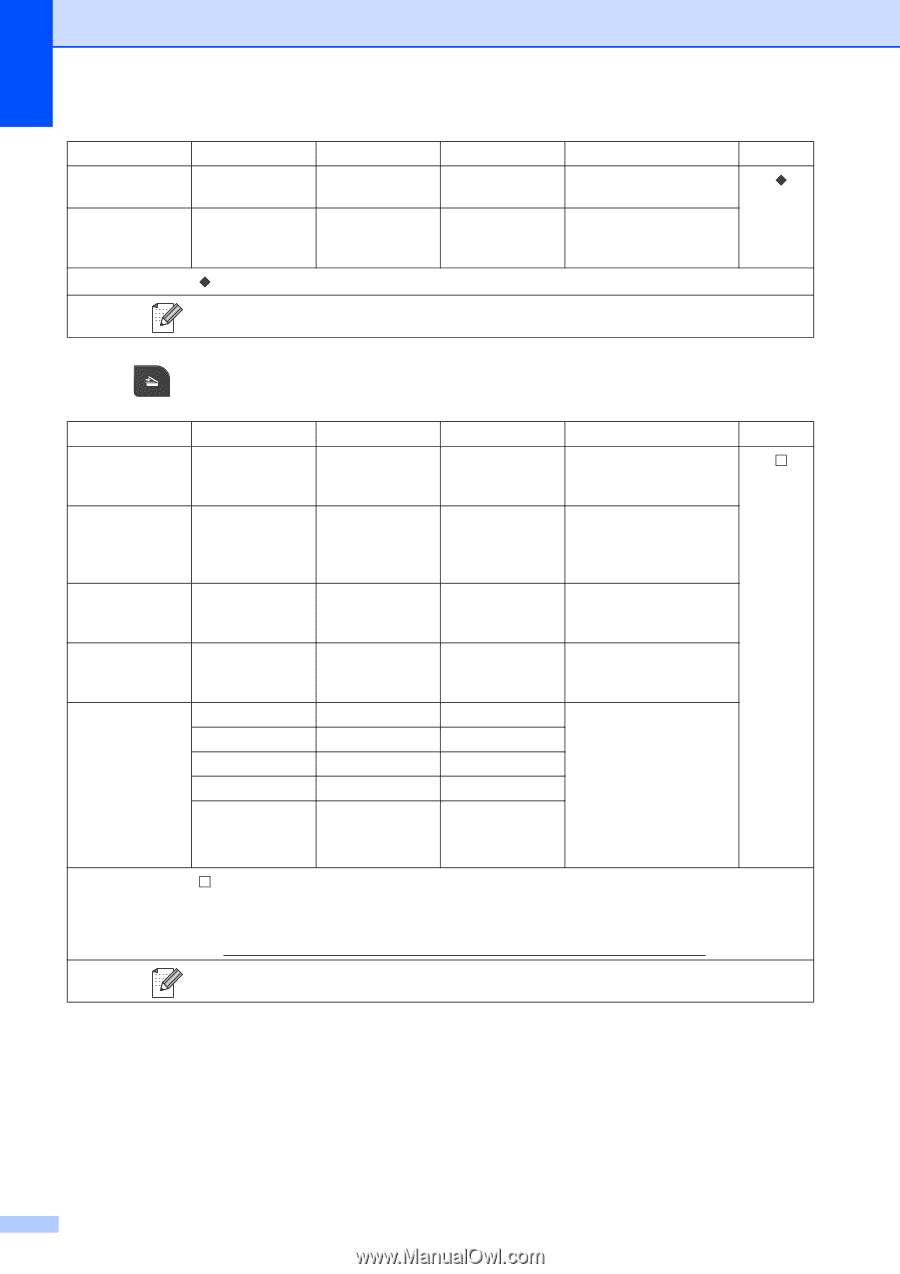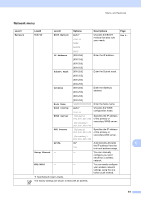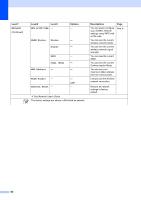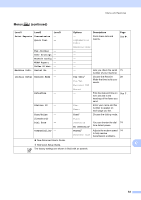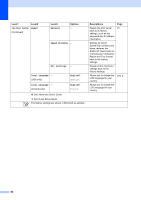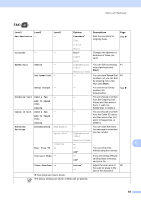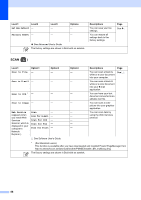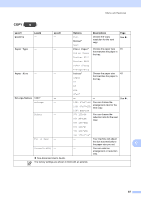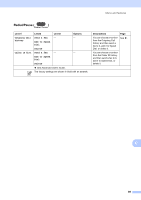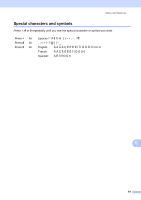Brother International MFC-J430w Users Manual - English - Page 100
Scan to Image, Scan for E-mail - scanner download
 |
View all Brother International MFC-J430w manuals
Add to My Manuals
Save this manual to your list of manuals |
Page 100 highlights
Level1 Level2 Set New Default - Factory Reset - Level3 - - Options - - See Advanced User's Guide. The factory settings are shown in Bold with an asterisk. Descriptions You can save your fax settings. You can restore all settings back to the factory settings. Page See . SCAN ( ) C Level1 Option1 Option2 Option3 Descriptions Page Scan to File - - - You can scan a black & See . white or a color document into your computer. Scan to E-mail - - - You can scan a black & white or a color document into your E-mail application. Scan to OCR 1 - - - You can have your text document converted to an editable text file. Scan to Image - - - You can scan a color picture into your graphics application. Web Service Scan - - You can scan data by (Appears when you install Web Scan for E-mail - - using the Web Services protocol. Services Scan for OCR - - Scanner, which is Scan for Fax - - displayed in your computer's Scan for Print - - Network Explorer.) See Software User's Guide. 1 (For Macintosh users) This function is available after you have downloaded and installed Presto! PageManager from http://nj.newsoft.com.tw/download/brother/PM9SEInstaller_BR_multilang.dmg The factory settings are shown in Bold with an asterisk. 86