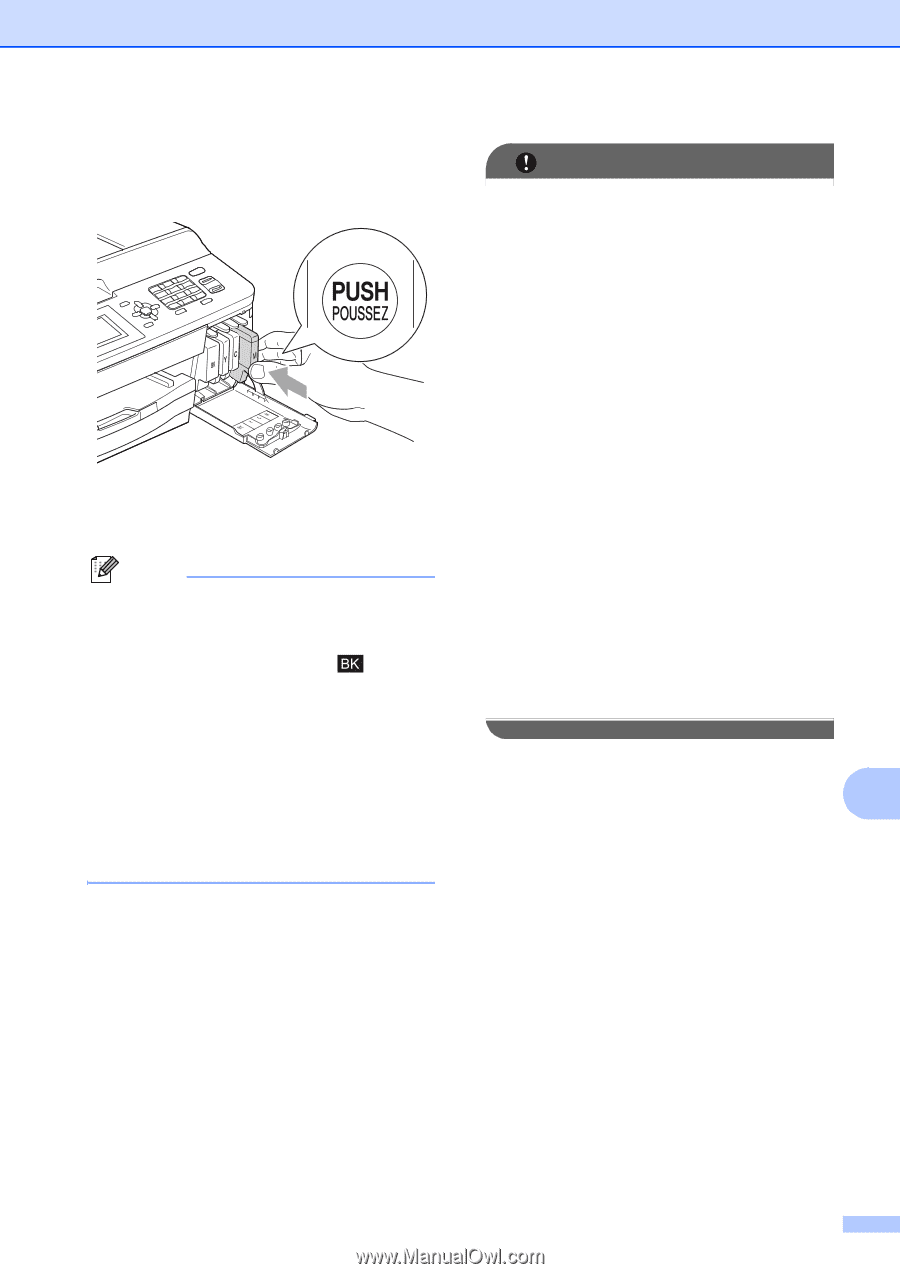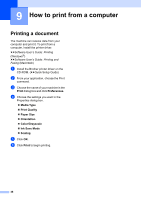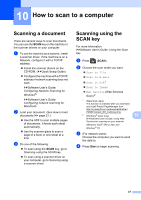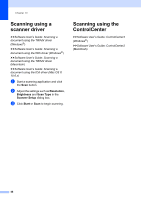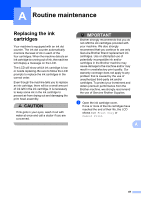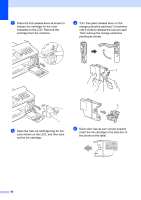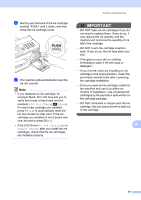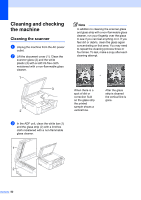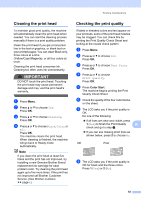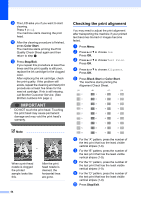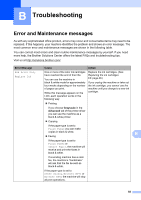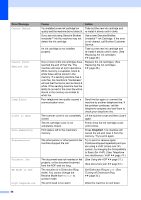Brother International MFC-J430w Users Manual - English - Page 65
Did You Change, Black, No Ink Cartridge, Cannot Detect, If ink gets on your skin or clothing - cartridges
 |
View all Brother International MFC-J430w manuals
Add to My Manuals
Save this manual to your list of manuals |
Page 65 highlights
f Gently push the back of the ink cartridge marked "PUSH" until it clicks, and then close the ink cartridge cover. g The machine will automatically reset the ink dot counter. Note • If you replaced an ink cartridge, for example Black, the LCD may ask you to verify that it was a brand new one (for example, Did You Change Black). For each new cartridge you installed, press 1 (Yes) to automatically reset the ink dot counter for that color. If the ink cartridge you installed is not a brand new one, be sure to press 2 (No). • If the LCD shows No Ink Cartridge or Cannot Detect after you install the ink cartridges, check that the ink cartridges are installed properly. Routine maintenance IMPORTANT • DO NOT take out ink cartridges if you do not need to replace them. If you do so, it may reduce the ink quantity and the machine will not know the quantity of ink left in the cartridge. • DO NOT touch the cartridge insertion slots. If you do so, the ink may stain your skin. • If ink gets on your skin or clothing immediately wash it off with soap or detergent. • If you mix the colors by installing an ink cartridge in the wrong position, clean the print head several times after correcting the cartridge installation. • Once you open an ink cartridge, install it in the machine and use it up within six months of installation. Use unopened ink cartridges by the expiration date written on the cartridge package. • DO NOT dismantle or tamper with the ink cartridge; this can cause the ink to leak out of the cartridge. A 51