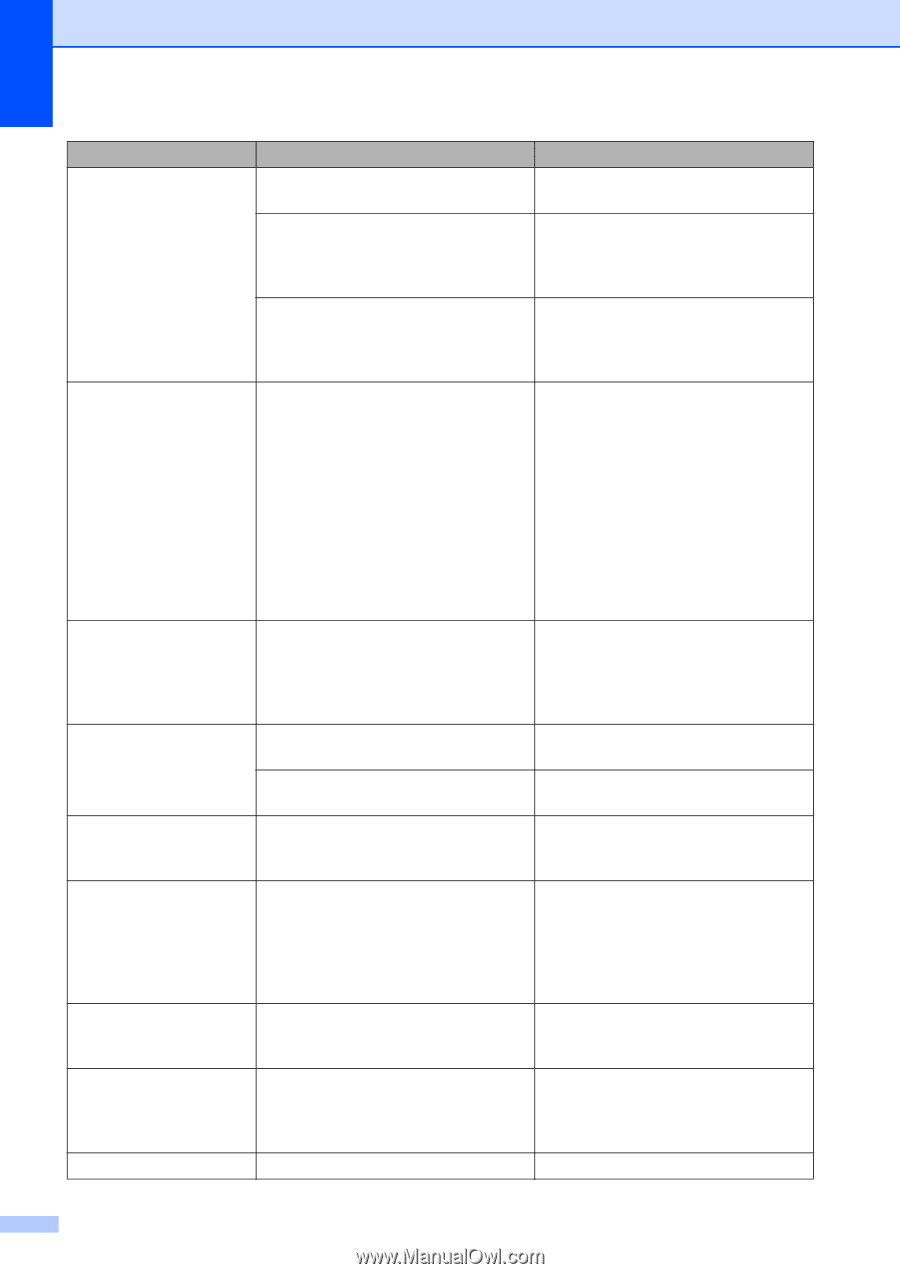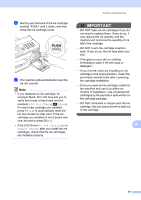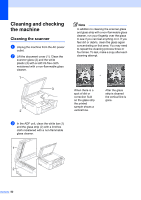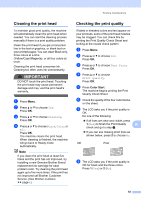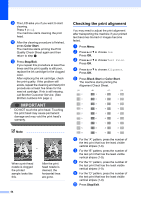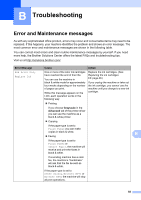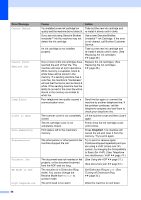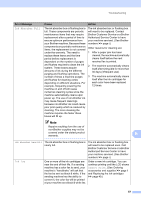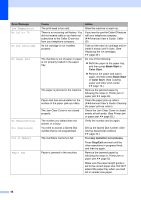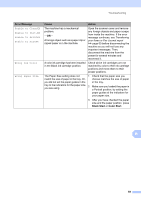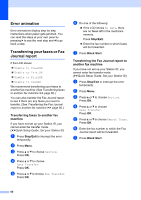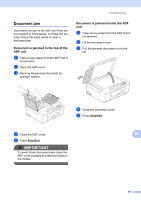Brother International MFC-J430w Users Manual - English - Page 70
Stop/Exit, Error Message, Cause, Action, Cannot Detect, Cannot Print, Replace Ink, Comm.Error - scan check connection
 |
View all Brother International MFC-J430w manuals
Add to My Manuals
Save this manual to your list of manuals |
Page 70 highlights
Error Message Cannot Detect Cannot Print Replace Ink Comm.Error Cover is Open Data Remaining Disconnected Document Jam DR Mode in Use High Temperature Cause Action You installed a new ink cartridge too Take out the new ink cartridge and quickly and the machine did not detect it. re-install it slowly until it clicks. If you are not using Genuine Brother Innobella™ ink the machine may not detect the ink cartridge. Use a new Genuine Brother Innobella™ Ink Cartridge. If the error is not cleared, call Brother Customer Service. An ink cartridge is not installed properly. Take out the new ink cartridge and re-install it slowly until it clicks. (See Replacing the ink cartridges uu page 49.) One or more of the ink cartridges have reached the end of their life. The machine will stop all print operations. While memory is available, black & white faxes will be stored in the memory. If a sending machine has a color fax, the machine's "handshake" will ask that the fax be sent as black & white. If the sending machine has the ability to convert it, the color fax will be stored in the memory as a black & white fax. Replace the ink cartridges. (See Replacing the ink cartridges uu page 49.) Poor telephone line quality caused a communication error. Send the fax again or connect the machine to another telephone line. If the problem continues, call the telephone company and ask them to check your telephone line. The scanner cover is not completely Lift the scanner cover and then close it closed. again. The ink cartridge cover is not completely closed. Firmly close the ink cartridge cover until it clicks. Print data is left in the machine's memory. Press Stop/Exit. The machine will cancel the job and clear it from the memory. Try to print again. The other person or other person's fax machine stopped the call. Try to send or receive again. If calls are stopped repeatedly and you are using a VoIP (Voice over IP) system, try changing the Compatibility to Basic (for VoIP). (See Telephone line interference / VoIP uu page 74.) The document was not inserted or fed (See Using the ADF uu page 21.) properly, or the document scanned from the ADF was too long. (See Document jam uu page 61.) The machine is in Distinctive Ring mode. You cannot change the Receive Mode from Manual to another mode. Set Distinctive Ring to Off. (See Turning off Distinctive Ring uu page 35.) The print head is too warm. Allow the machine to cool down. 56