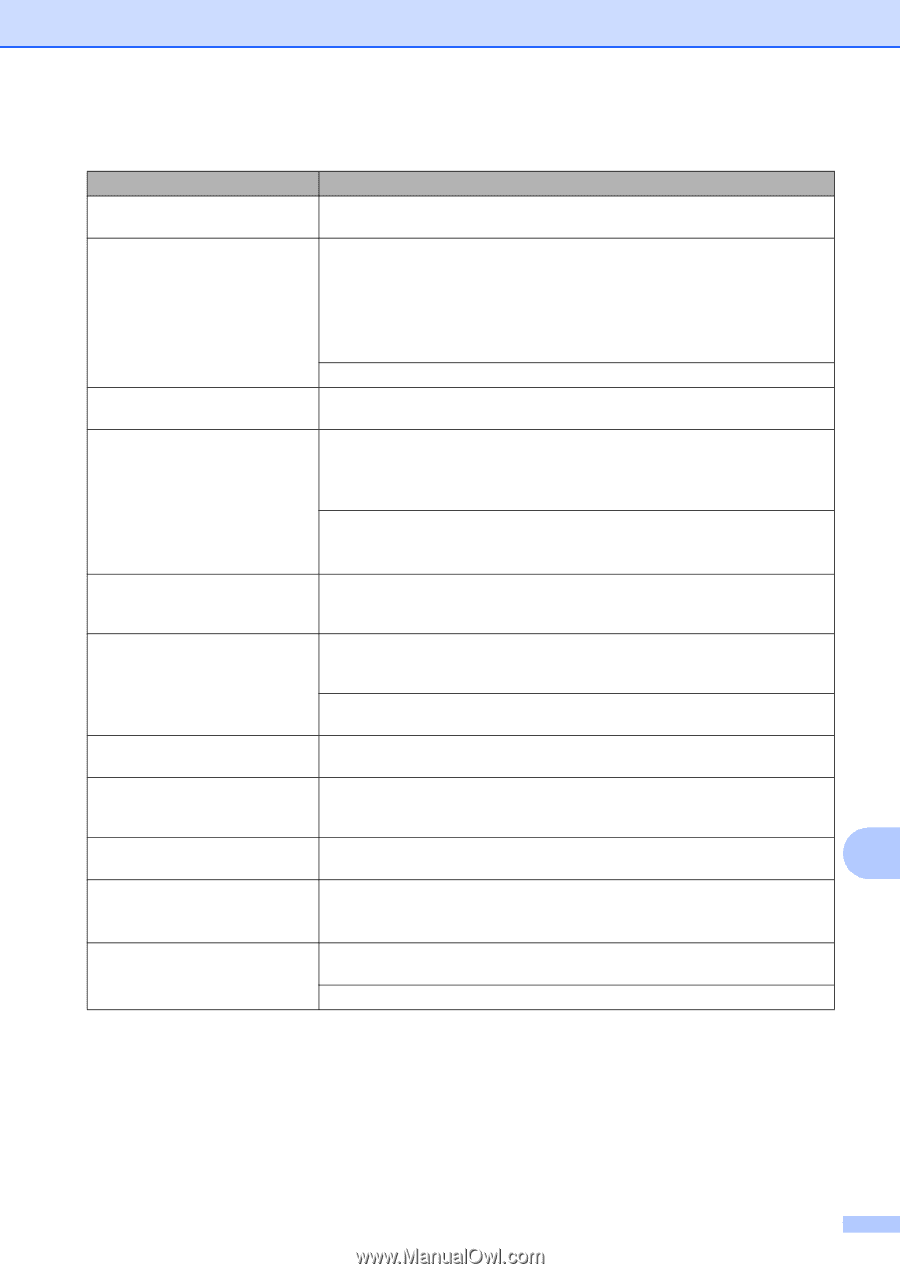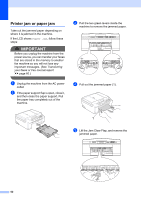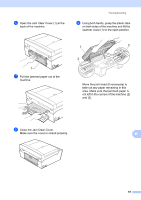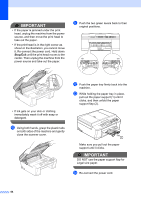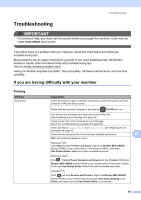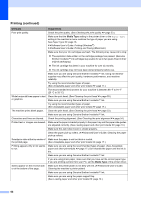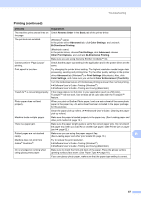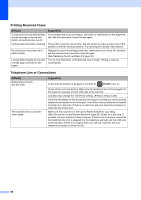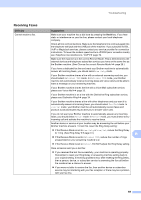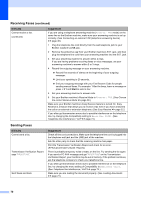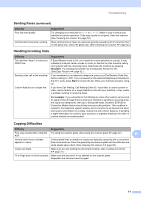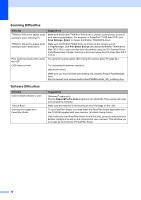Brother International MFC-J430w Users Manual - English - Page 81
Color Enhancement True2Life, Other Print Options - windows 8 driver
 |
View all Brother International MFC-J430w manuals
Add to My Manuals
Save this manual to your list of manuals |
Page 81 highlights
Troubleshooting Printing (continued) Difficulty Suggestions The machine prints dense lines on Check Reverse Order in the Basic tab of the printer driver. the page. The printouts are wrinkled. (Windows® users) In the printer driver Advanced tab, click Color Settings, and uncheck Bi-Directional Printing. (Macintosh users) In the printer driver, choose Print Settings, click Advanced, choose Other Print Options, and uncheck Bi-Directional Printing. Make sure you are using Genuine Brother Innobella™ Ink. Cannot perform "Page Layout" printing. Check that the paper size setting in the application and in the printer driver are the same. Print speed is too slow. Try changing the printer driver setting. The highest resolution needs longer data processing, sending and printing time. Try the other quality settings in the printer driver Advanced tab (Windows®) or Print Settings (Macintosh). Also, click Color Settings, and make sure you uncheck Color Enhancement (True2Life). Turn the borderless feature off. Borderless printing is slower than normal printing. uuSoftware User's Guide: Printing (Windows®) uuSoftware User's Guide: Printing and Faxing (Macintosh) True2Life™ is not working properly. If the image data is not full color in your application (such as 256 color), True2Life™ will not work. Use at least 24 bit color data with the True2Life™ feature. Photo paper does not feed properly. When you print on Brother Photo paper, load one extra sheet of the same photo paper in the paper tray. An extra sheet has been included in the paper package for this purpose. Clean the paper pick-up rollers. (uuAdvanced User's Guide: Cleaning the paper pick-up rollers) Machine feeds multiple pages. Make sure the paper is loaded properly in the paper tray. (See Loading paper and other print media uu page 10.) There is a paper jam. Printed pages are not stacked neatly. Make sure the paper length guide is set to the correct paper size. Do not extend the paper tray when you load A5 or smaller size paper. (See Printer jam or paper jam uu page 62.) Make sure you are using the paper support flap. B (See Loading paper and other print media uu page 10.) Machine does not print from Adobe® Illustrator®. Try to reduce the print resolution. uuSoftware User's Guide: Printing (Windows®) uuSoftware User's Guide: Printing and Faxing (Macintosh) Ink is smudged or running when using glossy photo paper. Make sure to check the front and back of the paper. Place the glossy surface (printing surface) face down. (See Paper Type uu page 16.) If you use glossy photo paper, make sure that the paper type setting is correct. 67