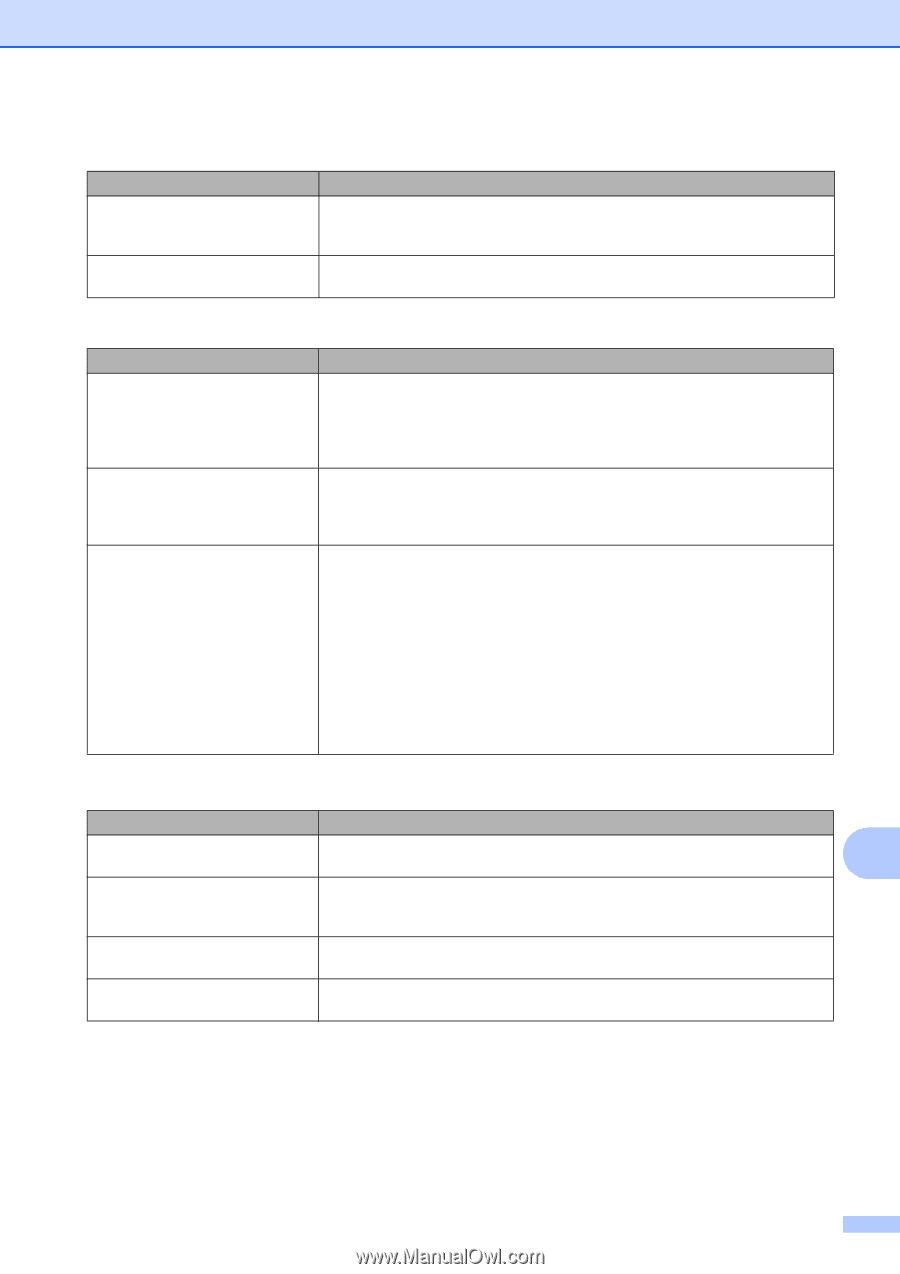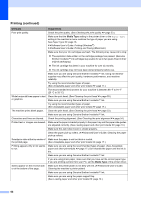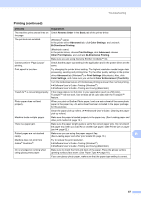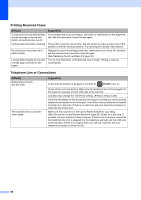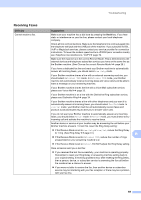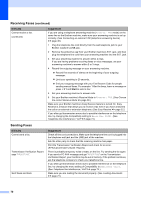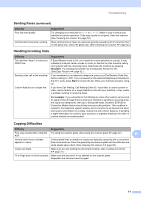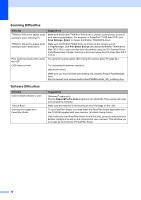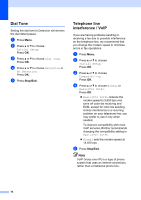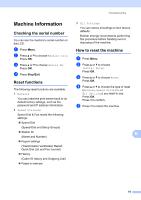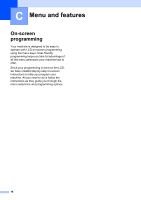Brother International MFC-J430w Users Manual - English - Page 85
Handling Incoming Calls, Copying Difficulties, Sending Faxes - scanner resolution
 |
View all Brother International MFC-J430w manuals
Add to My Manuals
Save this manual to your list of manuals |
Page 85 highlights
Troubleshooting Sending Faxes (continued) Difficulty Poor fax send quality. Vertical black lines when sending. Suggestions Try changing your resolution to Fine or S.Fine. Make a copy to check your machine's scanner operation. If the copy quality is not good, clean the scanner. (See Cleaning the scanner uu page 52.) Black vertical lines on faxes you send are typically caused by dirt or correction fluid on the glass strip. Clean the glass strip. (See Cleaning the scanner uu page 52.) Handling Incoming Calls Difficulty The machine "hears" a voice as a CNG Tone. Sending a fax call to the machine. Custom features on a single line. Suggestions If Easy Receive is set to On, your machine is more sensitive to sounds. It may mistakenly interpret certain voices or music on the line as a fax machine calling and respond with fax-receiving tones. Deactivate the machine by pressing Stop/Exit. Try avoiding this problem by turning Easy Receive to Off. (See Easy Receive uu page 32.) If you answered on an extension telephone, press your Fax Receive Code (the factory setting is l 5 1). If you answered on the external telephone (connected to the EXT. jack), press Start to receive the fax. When your machine answers, hang up. If you have Call Waiting, Call Waiting/Caller ID, Voice Mail, an alarm system or other custom feature on a single telephone line with your machine, it may create a problem sending or receiving faxes. For example: If you subscribe to Call Waiting or some other custom service and its signal comes through the line while your machine is sending or receiving a fax, the signal can temporarily interrupt or disrupt the faxes. Brother's ECM (Error Correction Mode) feature should help overcome this problem. This condition is related to the telephone system industry and is common to all devices that send and receive information on a single, shared line with custom features. If avoiding a slight interruption is crucial to your business, a separate telephone line with no custom features is recommended. Copying Difficulties Difficulty Suggestions Poor copy results when using the Try using the scanner glass. (See Using the scanner glass uu page 22.) B ADF. Vertical black lines or streaks appear in copies. Vertical black lines or streaks on copies are typically caused by dirt or correction fluid on the scanner. Clean the glass strip and scanner glass and the white bar and white plastic above them. (See Cleaning the scanner uu page 52.) Copies are blank. Make sure you are loading the document properly. (See Loading documents uu page 21.) Fit to Page does not work properly. Make sure the document is not skewed on the scanner glass. Reposition the document and try again. 71