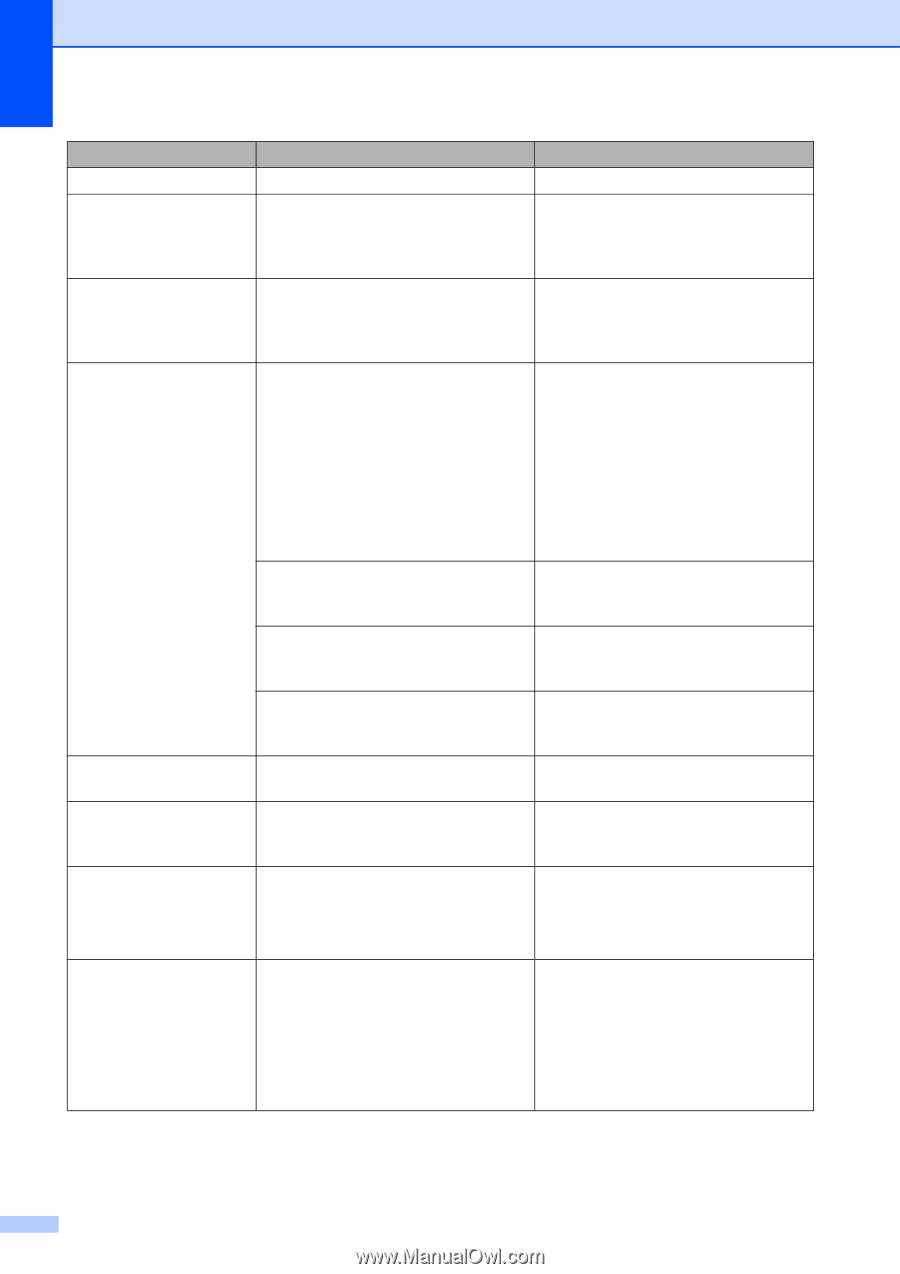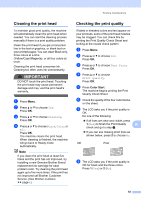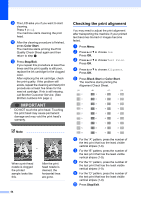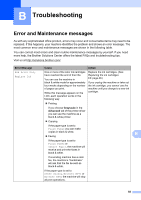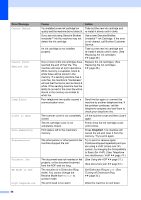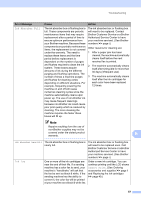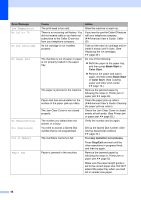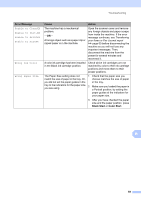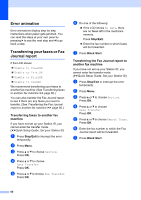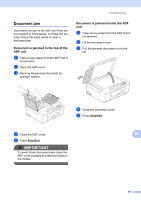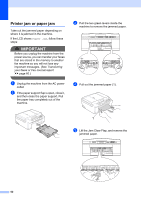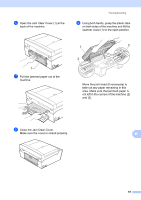Brother International MFC-J430w Users Manual - English - Page 72
Black Start, Color Start, If a copy operation is in process, Stop/Exit, Error Message, Cause, Action - clean print head
 |
View all Brother International MFC-J430w manuals
Add to My Manuals
Save this manual to your list of manuals |
Page 72 highlights
Error Message Low Temperature No Caller ID No Ink Cartridge No Paper Fed No Response/Busy Not Registered Out of Memory Paper Jam Cause The print head is too cold. There is no incoming call history. You did not receive calls or you have not subscribed to the Caller ID service from your telephone company. An ink cartridge is not installed properly. The machine is out of paper or paper is not properly loaded in the paper tray. The paper is jammed in the machine. Paper dust has accumulated on the surface of the paper pick-up rollers. The Jam Clear Cover is not closed properly. The number you dialed does not answer or is busy. You tried to access a Speed Dial number that is not programmed. The machine's memory is full. Paper is jammed in the machine. Action Allow the machine to warm up. If you want to use the Caller ID feature call your telephone company. (uuAdvanced User's Guide: Caller ID) Take out the new ink cartridge and reinstall it slowly until it clicks. (See Replacing the ink cartridges uu page 49.) Do one of the following: Refill the paper in the paper tray, and then press Black Start or Color Start. Remove the paper and load it again, and then press Black Start or Color Start. (See Loading paper and other print media uu page 10.) Remove the jammed paper by following the steps in Printer jam or paper jam uu page 62. Clean the paper pick-up rollers. (uuAdvanced User's Guide: Cleaning the paper pick-up rollers) Check the Jam Clear Cover is closed evenly at both ends. (See Printer jam or paper jam uu page 62.) Verify the number and try again. Set up the Speed Dial number. (See Storing Speed Dial numbers uu page 43.) If a copy operation is in process Press Stop/Exit and wait until the other operations in progress finish, and then try again. Remove the jammed paper by following the steps in Printer jam or paper jam uu page 62. Make sure the paper length guide is set to the correct paper size. DO NOT extend the paper tray when you load A5 or smaller size paper. 58