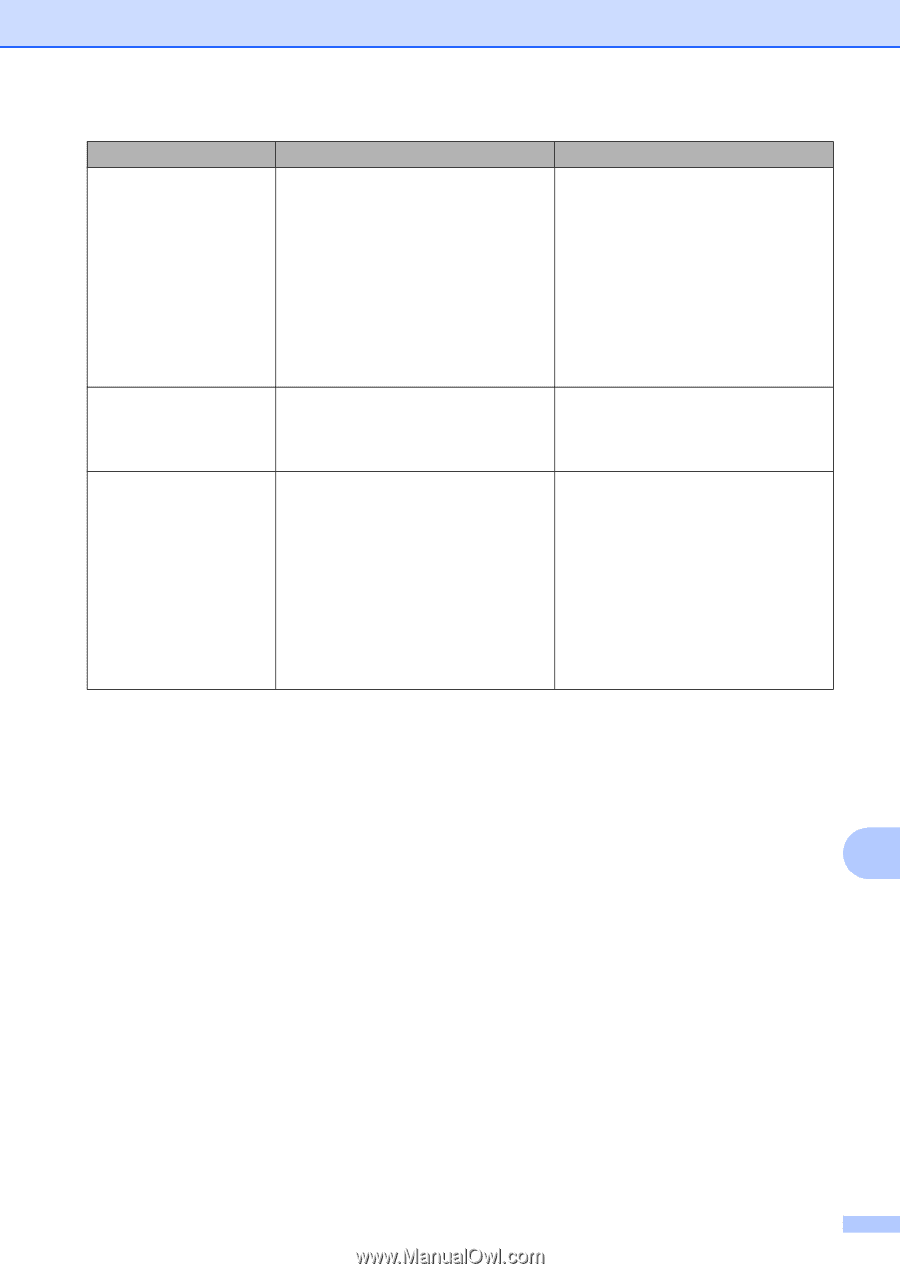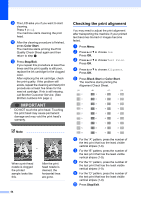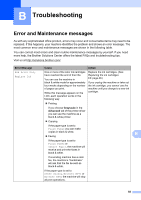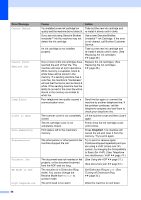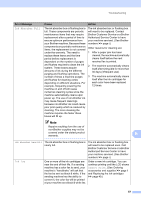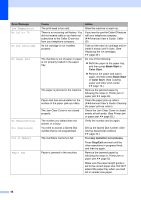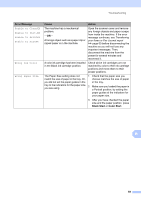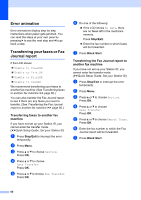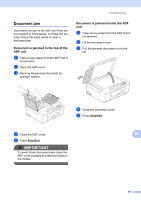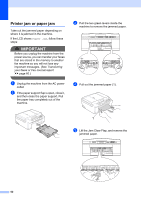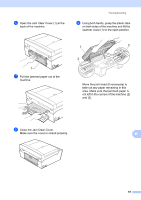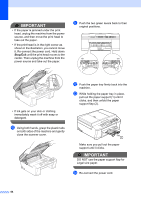Brother International MFC-J430w Users Manual - English - Page 73
Black Start, Color Start, Error Message, Cause, Action, Unable to CleanXX, Wrong Ink Color - black ink
 |
View all Brother International MFC-J430w manuals
Add to My Manuals
Save this manual to your list of manuals |
Page 73 highlights
Troubleshooting Error Message Unable to CleanXX Unable to Init.XX Unable to PrintXX Unable to ScanXX Wrong Ink Color Wrong Paper Size Cause Action The machine has a mechanical problem. -OR- A foreign object such as a paper clip or ripped paper is in the machine. Open the scanner cover and remove any foreign objects and paper scraps from inside the machine. If the error message continues, see Transferring your faxes or Fax Journal report uu page 60 before disconnecting the machine so you will not lose any important messages. Then, disconnect the machine from the power for several minutes and reconnect it. A color ink cartridge has been installed in the Black ink cartridge position. Check which ink cartridges are not matched by color to their ink cartridge positions and move them to their proper positions. The Paper Size setting does not 1 Check that the paper size you match the size of paper in the tray. Or, choose matches the size of paper you did not set the paper guides in the in the tray. tray to the indicators for the paper size you are using. 2 Make sure you loaded the paper in a Portrait position, by setting the paper guides at the indicators for your paper size. 3 After you have checked the paper size and the paper position, press Black Start or Color Start. B 59