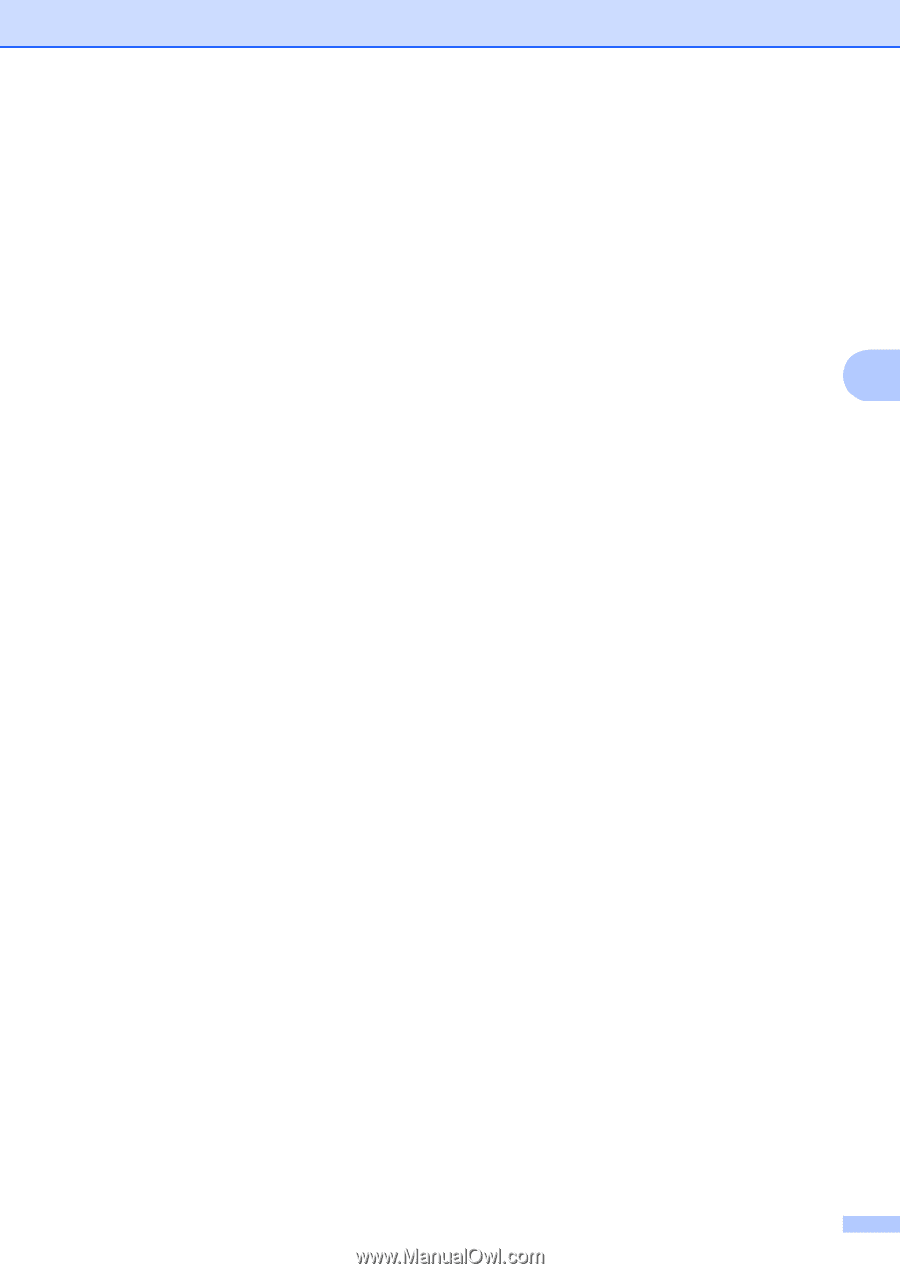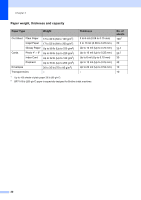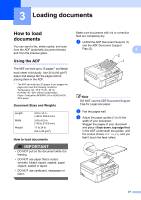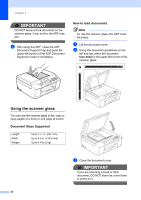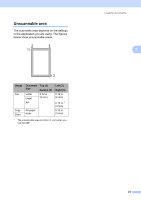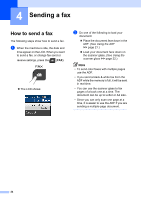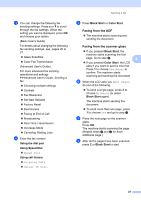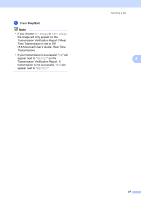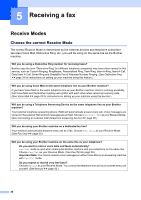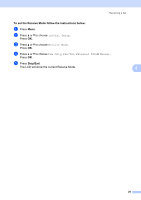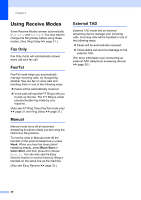Brother International MFC-J430w Users Manual - English - Page 39
Faxing from the ADF, Faxing from the scanner glass, Using the dial pad, Using Speed Dial - change fax job number
 |
View all Brother International MFC-J430w manuals
Add to My Manuals
Save this manual to your list of manuals |
Page 39 highlights
c You can change the following fax sending settings. Press a or b to scroll through the fax settings. When the setting you want is displayed, press OK and choose your option. (Basic User's Guide) For details about changing the following fax sending settings, see pages 26 to 27. Glass ScanSize Color Fax Transmission (Advanced User's Guide) For more advanced fax sending operations and settings uuAdvanced User's Guide: Sending a fax Choosing multiple settings Contrast Fax Resolution Set New Defaults Factory Reset Dual Access Faxing at End of Call Broadcasting Real Time Transmission Overseas Mode Canceling Waiting Jobs d Enter the fax number. Using the dial pad Using Speed Dial Speed Dial Using call history Outgoing Call Caller ID hist. Sending a fax e Press Black Start or Color Start. Faxing from the ADF 4 The machine starts scanning and sending the document. Faxing from the scanner glass 4 If you pressed Black Start, the machine starts scanning the first page. Go to step f. 4 If you pressed Color Start, the LCD asks if you want to send a color fax. Press 1 to choose Yes(Send) to confirm. The machine starts scanning and sending the document. f When the LCD asks you Next Page?, do one of the following: To send a single page, press 2 to choose No(Send) (or press Black Start again). The machine starts sending the document. To send more than one page, press 1 to choose Yes and go to step g. g Place the next page on the scanner glass. Press OK. The machine starts scanning the page. (Repeat steps f and g for each additional page.) h After all the pages have been scanned, press 2 or Black Start to start. 25