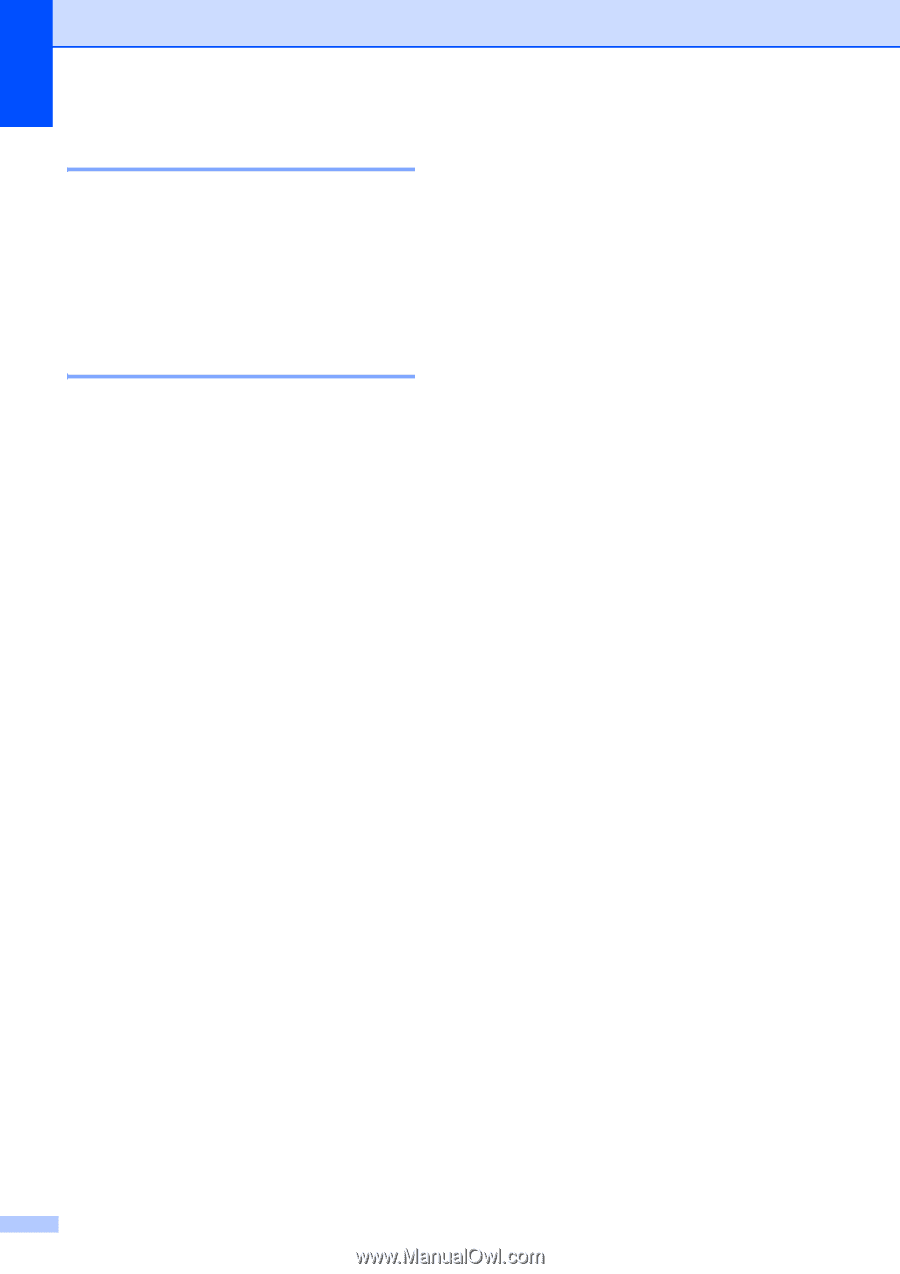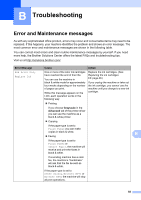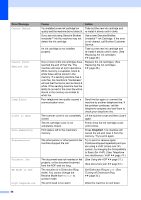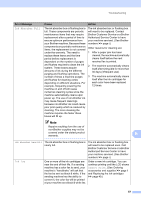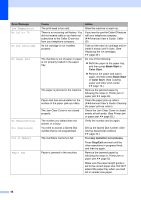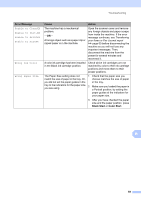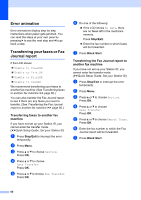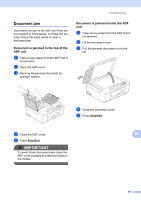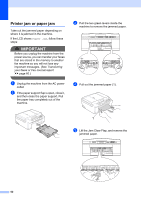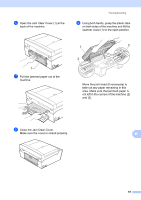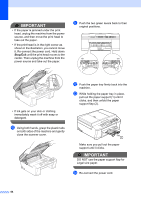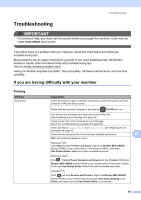Brother International MFC-J430w Users Manual - English - Page 74
Error animation, Transferring your faxes or Fax Journal report - paper jam error
 |
View all Brother International MFC-J430w manuals
Add to My Manuals
Save this manual to your list of manuals |
Page 74 highlights
Error animation B Error animations display step-by-step instructions when paper gets jammed. You can read the steps at your own pace by pressing c to see the next step and d to go back a step. Transferring your faxes or Fax Journal report B If the LCD shows: Unable to CleanXX Unable to Init.XX Unable to PrintXX Unable to ScanXX We recommend transferring your faxes to another fax machine. (See Transferring faxes to another fax machine uu page 60.) You can also transfer the Fax Journal report to see if there are any faxes you need to transfer. (See Transferring the Fax Journal report to another fax machine uu page 60.) Transferring faxes to another fax machine B If you have not set up your Station ID, you cannot enter fax transfer mode. (uuQuick Setup Guide: Set your Station ID) a Press Stop/Exit to interrupt the error temporarily. b Press Menu. c Press a or b to choose Service. Press OK. d Press a or b to choose Data Transfer. Press OK. e Press a or b to choose Fax Transfer. Press OK. f Do one of the following: If the LCD shows No Data, there are no faxes left in the machine's memory. Press Stop/Exit. Enter the fax number to which faxes will be forwarded. g Press Black Start. Transferring the Fax Journal report to another fax machine B If you have not set up your Station ID, you cannot enter fax transfer mode. (uuQuick Setup Guide: Set your Station ID) a Press Stop/Exit to interrupt the error temporarily. b Press Menu. c Press a or b to choose Service. Press OK. d Press a or b to choose Data Transfer. Press OK. e Press a or b to choose Report Trans. Press OK. f Enter the fax number to which the Fax Journal report will be forwarded. g Press Black Start. 60