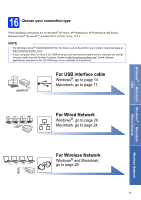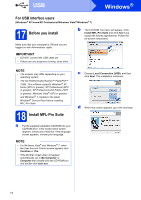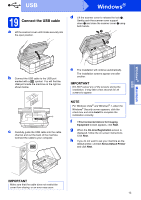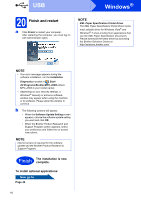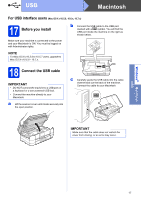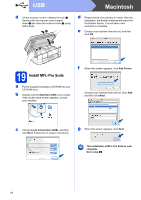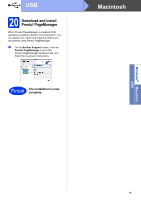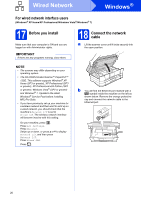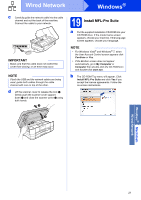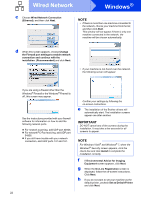Brother International MFC-J4510DW Quick Setup Guide - English - Page 18
Macintosh
 |
View all Brother International MFC-J4510DW manuals
Add to My Manuals
Save this manual to your list of manuals |
Page 18 highlights
USB Macintosh d Lift the scanner cover to release the lock a. Gently push the scanner cover support down b and close the scanner cover c using both hands. 1 3 2 d Please wait for the software to install. After the installation, the Brother software will search for the Brother device. This will take a few moments to complete. e Choose your machine from the list, and then click OK. 19 Install MFL-Pro Suite a Put the supplied installation CD-ROM into your CD-ROM drive. b Double-click the Start Here OSX icon to install. If the model name screen appears, choose your machine. f When this screen appears, click Add Printer. Choose your machine from the list. Click Add and then click Next. c Choose Local Connection (USB), and then click Next. Follow the on-screen instructions. g When this screen appears, click Next. The installation of MFL-Pro Suite is now complete. Go to step 20. 18