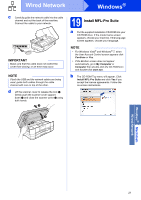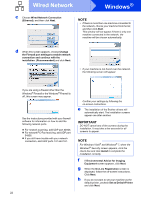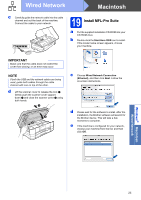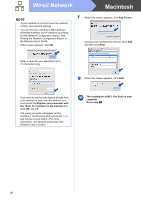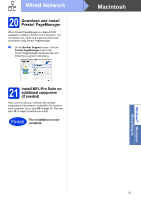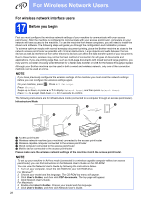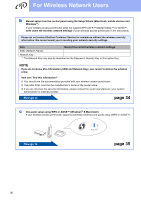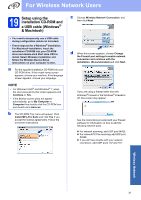Brother International MFC-J4510DW Quick Setup Guide - English - Page 26
Add Printer, The installation of MFL-Pro Suite is now, complete., Go to step - ip address
 |
View all Brother International MFC-J4510DW manuals
Add to My Manuals
Save this manual to your list of manuals |
Page 26 highlights
Wired Network Macintosh NOTE • If your machine is not found over the network, confirm your network settings. • You can find your machine's MAC Address (Ethernet Address) and IP Address by printing out the Network Configuration Report. See Printing the Network Configuration Report in the Network User's Guide. • If this screen appears, click OK. f When this screen appears, click Add Printer. Choose your machine from the list. Click Add and then click Next. Enter a name for your Macintosh up to 15 characters long. g When this screen appears, click Next. If you want to use the scan feature directly from your machine to scan over the network, you must check the Register your computer with the "Scan To" function on the machine box. Click OK. Go to f. The name you enter will appear on the machine's Touchscreen when you press Scan and choose a scan option. (For more information, see Network Scanning in the Software User's Guide.) The installation of MFL-Pro Suite is now complete. Go to step 20. 26