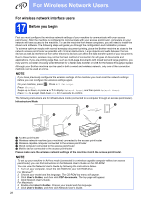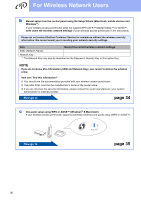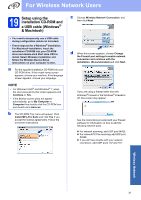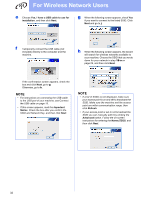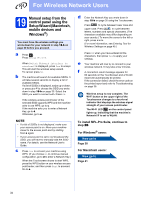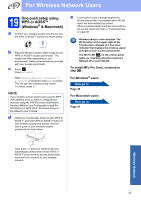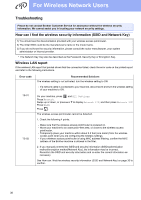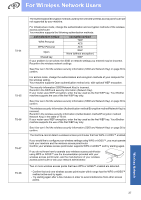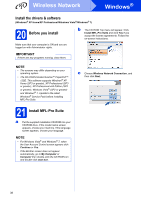Brother International MFC-J4510DW Quick Setup Guide - English - Page 33
Wireless Network - install setup
 |
View all Brother International MFC-J4510DW manuals
Add to My Manuals
Save this manual to your list of manuals |
Page 33 highlights
For Wireless Network Users i Enter the Network Key you wrote down in step 18-a on page 29, and then click Next. k Disconnect the USB cable between the computer and the machine. NOTE If your network is not configured for Authentication and Encryption, the following screen will appear. To continue configuration, click OK and go to j. j Click Next. The settings will be sent to your machine. NOTE • The settings will remain unchanged if you click Cancel. • If you want to manually enter the IP address settings of your machine, click Change IP Address and enter the necessary IP address settings for your network. • If the wireless setup failure screen appears, click Retry. l Click Next to continue to install MFL-Pro Suite. Wireless setup is now complete. The Wi-Fi button at the upper right of the Touchscreen changes to a four-level indicator that displays the wireless signal strength of your access point/router. The Wi-Fi LED on the control panel lights up, indicating that the machine's Network I/F is set to WLAN. To install MFL-Pro Suite For Windows® users: Now go to Step 21-e on page 39 For Macintosh users: Now go to Step 21-d on page 41 Wireless Network 33