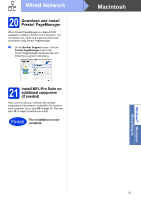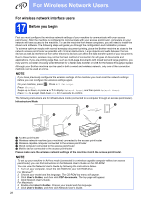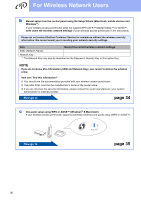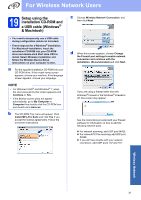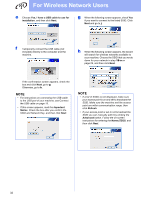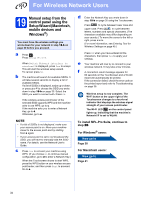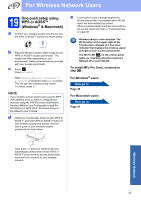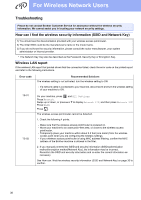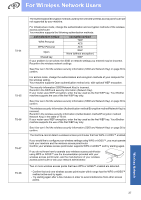Brother International MFC-J4510DW Quick Setup Guide - English - Page 32
Important, Notice, Refresh, Advanced, Name SSID
 |
View all Brother International MFC-J4510DW manuals
Add to My Manuals
Save this manual to your list of manuals |
Page 32 highlights
For Wireless Network Users e Choose Yes, I have a USB cable to use for installation. and then click Next. g When the following screen appears, check Yes if you want to connect to the listed SSID. Click Next and go to j. f Temporarily connect the USB cable (not included) directly to the computer and the machine. h When the following screen appears, the wizard will search for wireless networks available to your machine. Choose the SSID that you wrote down for your network in step 18-a on page 29, and then click Next. If the confirmation screen appears, check the box and click Next, go to g. Otherwise, go to h. NOTE • For instructions on connecting the USB cable to the USB port of your machine, see Connect the USB cable on page 15. • If this screen appears, read the Important Notice. Check the box after you confirm the SSID and Network Key, and then click Next. NOTE • If a list of SSIDs is not displayed, make sure your access point is on and set to broadcast the SSID. Make sure the machine and the access point are within communication range, then click Refresh. • If your access point is set to not broadcast the SSID you can manually add it by clicking the Advanced button. Follow the on-screen instructions for entering the Name (SSID), and then click Next. 32