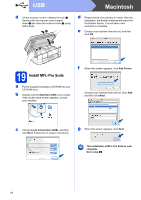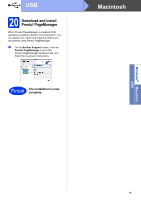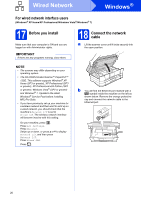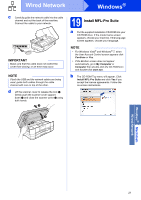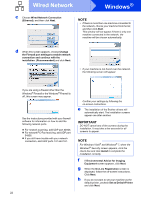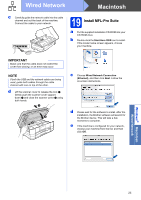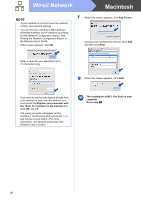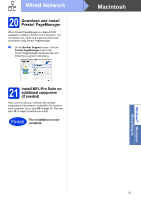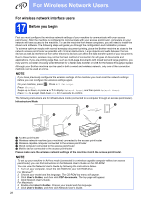Brother International MFC-J4510DW Quick Setup Guide - English - Page 23
Finish and restart, Install MFL-Pro Suite on, additional computers, if needed - driver download
 |
View all Brother International MFC-J4510DW manuals
Add to My Manuals
Save this manual to your list of manuals |
Page 23 highlights
Wired Network Windows® 20 Finish and restart a Click Finish to restart your computer. After restarting the computer, you must log on with Administrator rights. NOTE • If an error message appears during the software installation, run the Installation Diagnostics located in Start/ All Programs/Brother/MFC-JXXX (where MFC-JXXX is your model name). • Depending on your security settings, a Windows® Security or antivirus software window may appear when using the machine or its software. Please allow the window to continue. b The following screens will appear. • When the Software Update Setting screen appears, choose the software update setting you want and click OK. • When the Brother Product Research and Support Program screen appears, select your preference and follow the on-screen instructions. NOTE Internet access is required for the software update and the Brother Product Research & Support Program. 21 Install MFL-Pro Suite on additional computers (if needed) If you want to use your machine with multiple computers on the network, install MFL-Pro Suite on each computer. Go to step 19 on page 21. Also see step 17 on page 20 before you install. NOTE Network license (Windows®) This product includes a PC license for up to 2 users. This license supports the installation of the MFL-Pro Suite including Nuance™ PaperPort™ 12SE on up to 2 PCs on the network. If you want to use more than 2 PCs with Nuance™ PaperPort™ 12SE installed, please purchase the Brother NL-5 pack which is a multiple PC license agreement pack for up to 5 additional users. To purchase the NL-5 pack, contact your authorized Brother dealer or contact Brother customer service. Finish The installation is now complete. To install optional applications: Now go to Page 44 NOTE XML Paper Specification Printer Driver The XML Paper Specification Printer Driver is the most suitable driver for Windows Vista® and Windows® 7 when printing from applications that use the XML Paper Specification documents. Please download the latest driver by accessing the Brother Solutions Center at http://solutions.brother.com/. Windows® Macintosh Wired Network 23