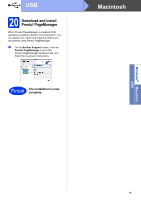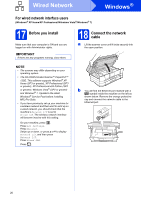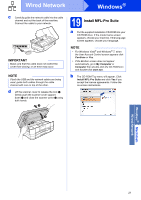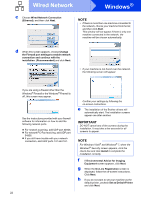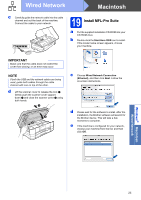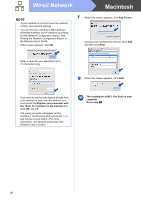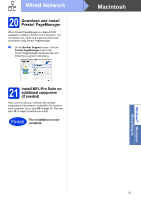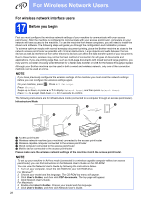Brother International MFC-J4510DW Quick Setup Guide - English - Page 24
Macintosh, Wired Network
 |
View all Brother International MFC-J4510DW manuals
Add to My Manuals
Save this manual to your list of manuals |
Page 24 highlights
Wired Network Macintosh For wired network interface users (Mac OS X v10.5.8, 10.6.x, 10.7.x) 17 Before you install Make sure your machine is connected to the power and your Macintosh is ON. You must be logged on with Administrator rights. NOTE • For Mac OS X v10.5.0 to 10.5.7 users, upgrade to Mac OS X v10.5.8 - 10.7.x. • If you have previously set up your machine for a wireless network and then want to set it up on a wired network, you should check that the machine's Network I/F is set to Wired LAN. The wireless network interface will become inactive with this setting. On your machine, press . Press All Settings. Press Network. Swipe up or down, or press a or b to display Network I/F, and then press Network I/F. Press Wired LAN. Press . 18 Connect the network cable a Lift the scanner cover until it locks securely into the open position. b You will find the Ethernet port marked with a symbol inside the machine on the left as shown below. Remove the orange protective cap and connect the network cable to the Ethernet port. 24