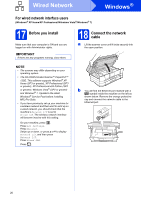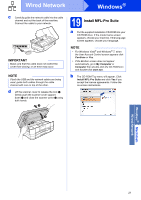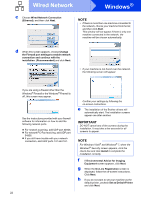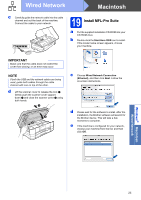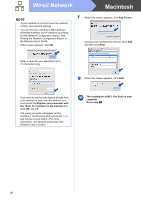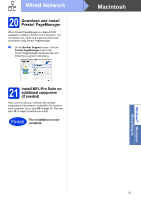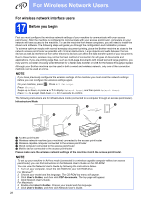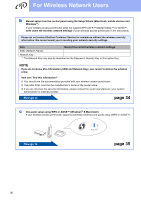Brother International MFC-J4510DW Quick Setup Guide - English - Page 25
Windows
 |
View all Brother International MFC-J4510DW manuals
Add to My Manuals
Save this manual to your list of manuals |
Page 25 highlights
Wired Network Macintosh c Carefully guide the network cable into the cable channel and out the back of the machine. Connect the cable to your network. 19 Install MFL-Pro Suite a Put the supplied installation CD-ROM into your CD-ROM drive. b Double-click the Start Here OSX icon to install. If the model name screen appears, choose your machine. IMPORTANT Make sure that the cable does not restrict the cover from closing, or an error may occur. NOTE If both the USB and the network cables are being used, guide both cables through the cable channel with one on top of the other. d Lift the scanner cover to release the lock a. Gently push the scanner cover support down b and close the scanner cover c using both hands. 1 3 2 c Choose Wired Network Connection (Ethernet), and then click Next. Follow the on-screen instructions. d Please wait for the software to install. After the installation, the Brother software will search for the Brother device. This will take a few moments to complete. e If the machine is configured for your network, choose your machine from the list, and then click OK. Windows® Macintosh Wired Network 25