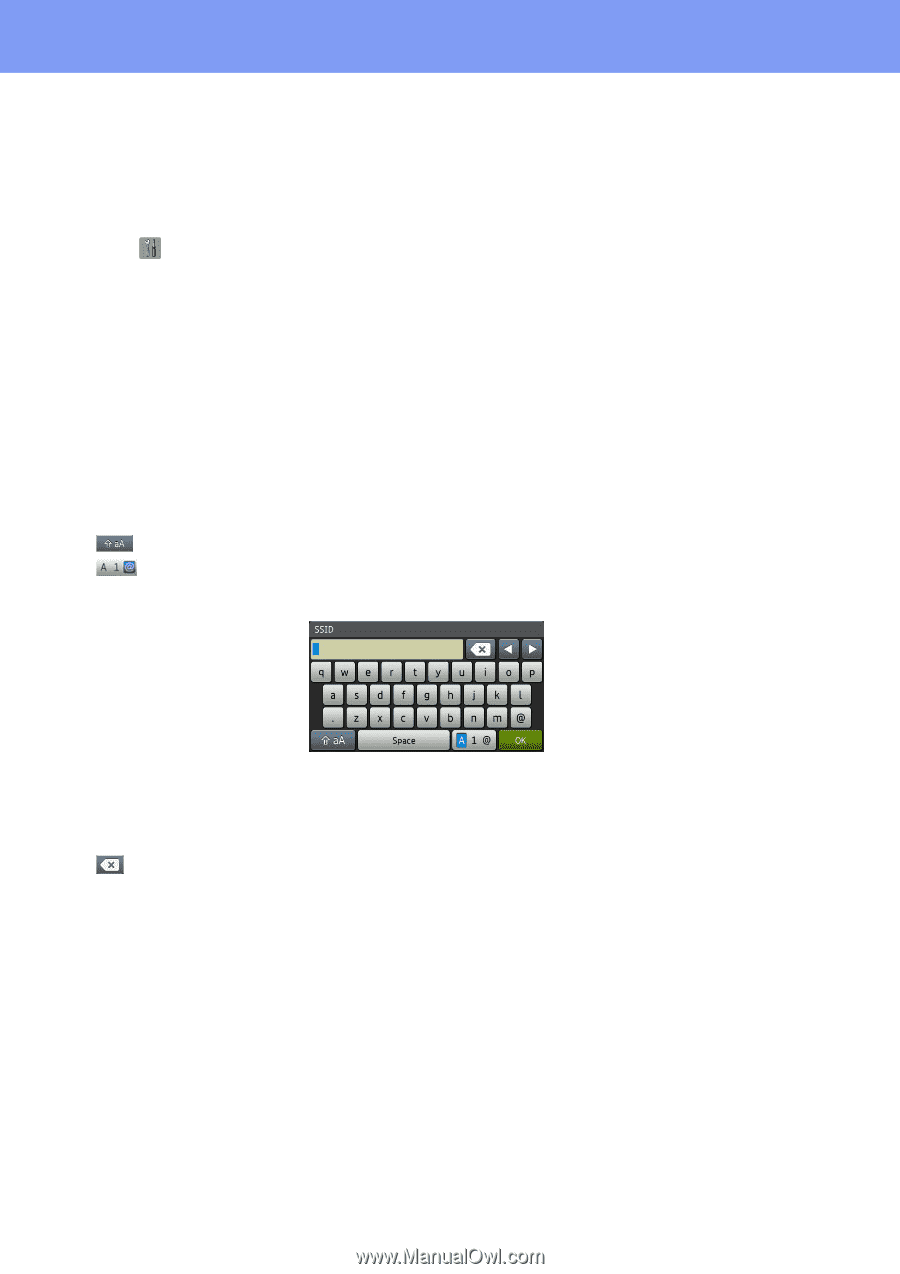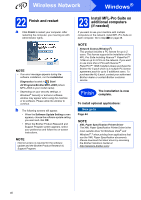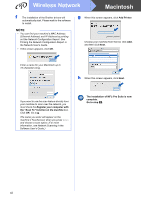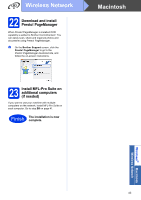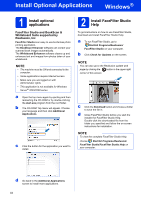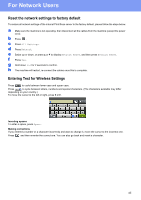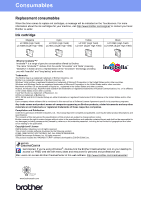Brother International MFC-J4510DW Quick Setup Guide - English - Page 45
For Network Users
 |
View all Brother International MFC-J4510DW manuals
Add to My Manuals
Save this manual to your list of manuals |
Page 45 highlights
For Network Users Reset the network settings to factory default To restore all network settings of the internal Print/Scan server to the factory default, please follow the steps below. a Make sure the machine is not operating, then disconnect all the cables from the machine (except the power cord). b Press . c Press All Settings. d Press Network. e Swipe up or down, or press a or b to display Network Reset, and then press Network Reset. f Press Yes. g Hold down Yes for 2 seconds to confirm. h The machine will restart, re-connect the cables once this is complete. Entering Text for Wireless Settings Press to cycle between lower case and upper case. Press to cycle between letters, numbers and special characters. (The characters available may differ depending on your country.) To move the cursor to the left or right, press d or c. Inserting spaces To enter a space, press Space. Making corrections If you entered a number or a character incorrectly and want to change it, move the cursor to the incorrect one. Press and then re-enter the correct one. You can also go back and insert a character. 45