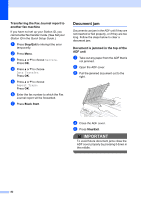Brother International MFC-J6510DW Users Manual - English - Page 101
Additional paper jam clear, operations, each side of the scanner cover when - print head
 |
UPC - 012502626626
View all Brother International MFC-J6510DW manuals
Add to My Manuals
Save this manual to your list of manuals |
Page 101 highlights
i Using both hands, use the finger holds on each side of the machine to lift the scanner cover (1) into the open position. Make sure that there is no jammed paper left in the corners of the machine. 1 Troubleshooting j Gently close the scanner cover using the finger holds on each side. IMPORTANT • If the paper is jammed under the print head, unplug the machine from the power source, and then move the print head to take out the paper. • If the print head is at the right corner as shown in the illustration, you cannot move the print head. Re-connect the power cord. Hold down Stop/Exit until the print head moves to the middle. Then unplug the machine from the power source, and take out the paper. CAUTION Be careful not to trap your fingers under the scanner cover. Always use the finger holds provided on each side of the scanner cover when opening and closing it. Note Make sure you pull out the paper support until it clicks. k Re-connect the power cord. Note If there is a repeat paper jam, a small piece of paper may be stuck in the machine. (See Additional paper jam clear B operations on page 88.) • If ink gets on your skin or clothing immediately wash it off with soap or detergent. 87