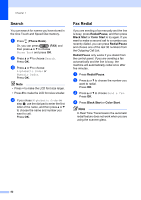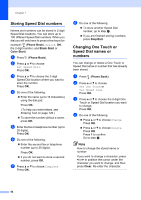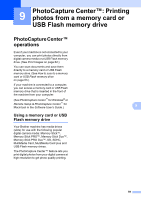Brother International MFC-J6510DW Users Manual - English - Page 68
Storing Speed Dial numbers, Changing One Touch or Speed Dial names or numbers, Phone Book, Black Start
 |
UPC - 012502626626
View all Brother International MFC-J6510DW manuals
Add to My Manuals
Save this manual to your list of manuals |
Page 68 highlights
Chapter 7 Storing Speed Dial numbers 7 Names and numbers can be stored in 2-digit Speed Dial locations. You can store up to 100 different Speed Dial numbers. When you dial you will only have to press a few keys (for example: (Phone Book), Search, OK, the 2-digit number, and Black Start or Color Start). a Press (Phone Book). b Press a or b to choose Set Speed Dial. Press OK. c Press a or b to choose the 2-digit Speed Dial location where you want to store the number. Press OK. d Do one of the following: Enter the name (up to 16 characters) using the dial pad. Press OK. (To help you enter letters, see Entering Text on page 129.) To store the number without a name, press OK. e Enter the fax or telephone number (up to 20 digits). Press OK. f Do one of the following: Enter the second fax or telephone number (up to 20 digits). Press OK. If you do not want to store a second number, press OK. g Press a or b to choose Complete. Press OK. h Do one of the following: To store another Speed Dial number, go to step c. If you are finished storing numbers, press Stop/Exit. Changing One Touch or Speed Dial names or numbers 7 You can change or delete a One Touch or Speed Dial name or number that has already been stored. a Press (Phone Book). b Press a or b to choose Set One Touch or Set Speed Dial. Press OK. c Press a or b to choose the 2-digit One Touch or Speed Dial location you want to change. Press OK. d Do one of the following: Press a or b to choose Change. Press OK. Press a or b to choose Delete. Press OK. Press 1 to confirm. Go to step h. Note How to change the stored name or number: If you want to change a character, press d or c to position the cursor under the character you want to change, and then press Clear. Re-enter the character. 54