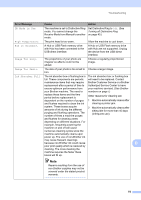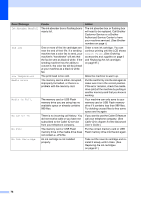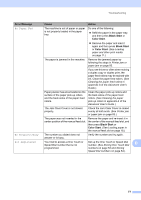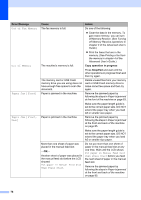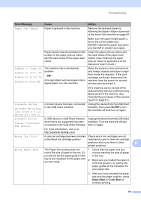Brother International MFC-J6510DW Users Manual - English - Page 88
Stop/Exit, Error Message, Cause, Action, Cannot Detect, Cannot Print, Replace Ink, Comm.Error - scan check connection
 |
UPC - 012502626626
View all Brother International MFC-J6510DW manuals
Add to My Manuals
Save this manual to your list of manuals |
Page 88 highlights
Error Message Cannot Detect Cannot Print Replace Ink Comm.Error Connection Fail Cover is Open Data Remaining Disconnected Document Jam 74 Cause You installed a new ink cartridge too quickly and the machine did not detect it. If you are not using Genuine Brother Innobella™ ink the machine may not detect the ink cartridge. An ink cartridge is not installed properly. One or more of the ink cartridges have reached the end of their life. The machine will stop all print operations. While memory is available, black and white faxes will be stored in the memory. If a sending machine has a color fax, the machine's "handshake" will ask that the fax be sent as black & white. If the sending machine has the ability to convert it, the color fax will be stored in the memory as a black & white fax. Poor telephone line quality caused a communication error. You tried to poll a fax machine that is not in Polled Waiting mode. The scanner cover is not completely closed. The ADF cover is not completely closed. The ink cartridge cover is not completely closed. Print data is left in the machine's memory. The other person or other person's fax machine stopped the call. The document was not inserted or fed properly, or the document scanned from the ADF was too long. Action Take out the new ink cartridge and re-install it slowly until it clicks. Use a new Genuine Brother Innobella™ Ink Cartridge. If the error is not cleared, call Brother Customer Service. Take out the new ink cartridge and re-install it slowly until it clicks. (See Replacing the ink cartridges on page 67.) Replace the ink cartridges. (See Replacing the ink cartridges on page 67.) Send the fax again or connect the machine to another telephone line. If the problem continues, call the telephone company and ask them to check your telephone line. Check the other fax machine's polling setup. Lift the scanner cover and then close it again. Open the ADF cover and then close it again. Firmly close the ink cartridge cover until it clicks. Press Stop/Exit. The machine will cancel the job and clear it from the memory. Try to print again. Try to send or receive again. If calls are stopped repeatedly and you are using a VoIP (Voice over IP) system, try changing the Compatibility to Basic (for VoIP). (See Telephone line interference / VoIP on page 100.) (See Using the ADF on page 30.) (See Document jam on page 82.)