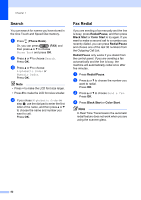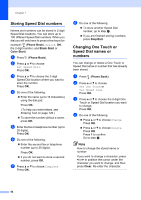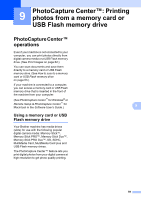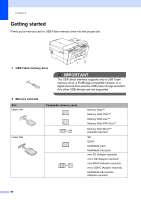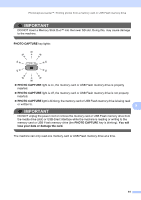Brother International MFC-J6510DW Users Manual - English - Page 70
Making copies, How to copy, Stop copying
 |
UPC - 012502626626
View all Brother International MFC-J6510DW manuals
Add to My Manuals
Save this manual to your list of manuals |
Page 70 highlights
8 Making copies 8 How to copy 8 The following steps show the basic copy operation. For details about each option, see the Advanced User's Guide. a When you want to make a copy, press (COPY) to illuminate it in blue. Make sure you are in copy mode. The LCD shows: COPY Quality Paper Type Paper Size Copy Press Start 01 1 Normal Plain Paper Letter 1 No. of Copies You can enter the number of copies you want by using the dial pad. Note The default setting is Fax mode. You can change the amount of time that the machine stays in Copy mode after the last copy operation. (See Mode Timer in chapter 1 of the Advanced User's Guide.) b Do one of the following to load your document: Place the document face up in the ADF. (See Using the ADF on page 30.) Place the document face down on the scanner glass. (See Using the scanner glass on page 31.) c If you want more than one copy, enter the number (up to 99). d Press Black Start or Color Start. Stop copying 8 To stop copying, press Stop/Exit. 56