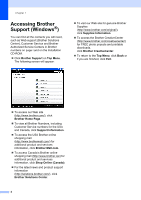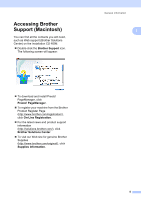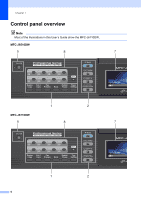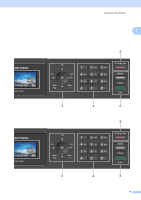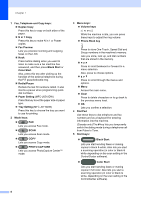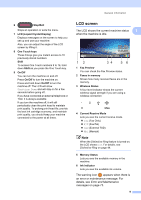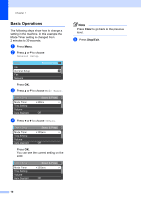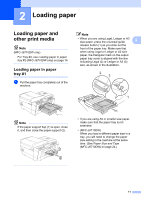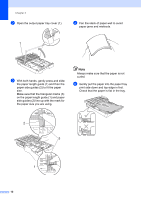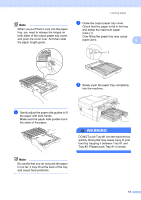Brother International MFC-J6510DW Users Manual - English - Page 23
LCD screen, LCD Liquid Crystal Display - cartridge
 |
UPC - 012502626626
View all Brother International MFC-J6510DW manuals
Add to My Manuals
Save this manual to your list of manuals |
Page 23 highlights
6 Stop/Exit Stops an operation or exits the menu. 7 LCD (Liquid Crystal Display) Displays messages on the screen to help you set up and use your machine. Also, you can adjust the angle of the LCD screen by lifting it. 8 One Touch keys These 8 keys give you instant access to 16 previously stored numbers. Shift To access One Touch numbers 9 to 16, hold down Shift as you press the One Touch key. 9 On/Off You can turn the machine on and off. Press On/Off to turn the machine on. Press and hold down On/Off to turn the machine off. The LCD will show Shutting Down and will stay on for a few seconds before going off. If you have connected an external telephone or TAD, it is always available. If you turn the machine off, it will still periodically clean the print head to maintain print quality. To prolong print head life, provide the best ink cartridge economy, and maintain print quality, you should keep your machine connected to the power at all times. General information LCD screen 1 The LCD shows the current machine status 1 when the machine is idle. Fax Preview:OFF 00 10:29 01.01.2011 Fax Mem. 12 34 5 6 1 Fax Preview You can check the Fax Preview status. 2 Faxes in memory Shows how many received faxes are in the memory. 3 Wireless Status A four level indicator shows the current wireless signal strength if you are using a wireless connection. 0 Max 4 Current Receive Mode Lets you see the current receive mode. Fax (Fax Only) F/T (Fax/Tel) TAD (External TAD) Mnl (Manual) Note When the Distinctive Ring feature is turned on, the LCD shows D/R. For details, see Distinctive Ring on page 44. 5 Memory Status Lets you see the available memory in the machine. 6 Ink indicator Lets you see the available ink volume. The warning icon appears when there is an error or maintenance message. For details, see Error and Maintenance messages on page 73. 9