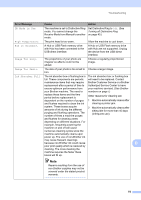Brother International MFC-J6510DW Users Manual - English - Page 84
Cleaning the print head - printing blank pages
 |
UPC - 012502626626
View all Brother International MFC-J6510DW manuals
Add to My Manuals
Save this manual to your list of manuals |
Page 84 highlights
Note In addition to cleaning the scanner glass and glass strip with a non-flammable glass cleaner, run your finger tip over the glass to see if you can feel anything on it. If you feel dirt or debris, clean the glass again concentrating on that area. You may need to repeat the cleaning process three or four times. To test, make a copy after each cleaning attempt. i When there is a spot of dirt or correction fluid on the glass strip the printed sample shows a vertical line. After the glass strip is cleaned the vertical line is gone. 70 Cleaning the print head A To maintain good print quality, the machine will automatically clean the print head when needed. You can start the cleaning process manually if there is a print quality problem. Clean the print head and ink cartridges if you get a horizontal line in the text or graphics, or blank text on your printed pages. You can clean Black only, three colors at a time (Yellow/Cyan/Magenta), or all four colors at once. Cleaning the print head consumes ink. Cleaning too often uses ink unnecessarily. IMPORTANT DO NOT touch the print head. Touching the print head may cause permanent damage and may void the print head's warranty. a Press Menu. b Press a or b to choose Ink. Press OK. c Press a or b to choose Cleaning. Press OK. d Press a or b to choose Black, Color or All. Press OK. The machine cleans the print head. When cleaning is finished, the machine will go back to the Ready screen automatically. Note If you clean the print head at least five times and the print has not improved, try installing a new Genuine Brother Brand replacement ink cartridge for each problem color. Try cleaning the print head again up to five more times. If the print has not improved call Brother Customer Service. (See Brother numbers on page i.)