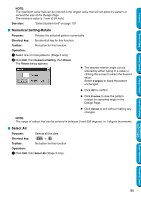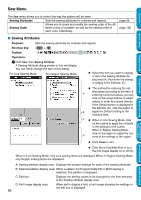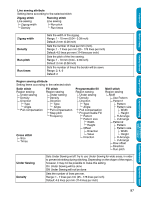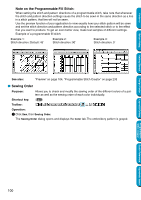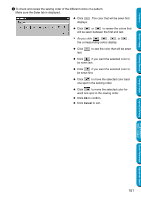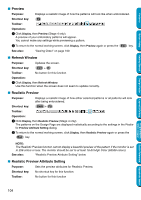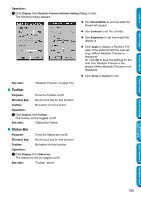Brother International PE-DESIGN Ver.5 Users Manual - English - Page 108
Sewing Order, Stitch direction: Default: 45
 |
View all Brother International PE-DESIGN Ver.5 manuals
Add to My Manuals
Save this manual to your list of manuals |
Page 108 highlights
Contents Before Using Getting Started Note on the Programmable Fill Stitch: When setting the stitch and pattern directions of a programmable stitch, take note that whenever the stitch and pattern direction settings cause the stitch to be sewn in the same direction as a line in a stitch pattern, that line will not be sewn. Use the preview function of your application to view exactly how your stitch pattern will be sewn and set the stitch direction and pattern direction according to the selected stitch or to the effect that you want to produce. To get an even better view, make test samples of different settings. Example of a programmable fill stitch: Example 1: Stitch direction: Default: 45˚ Example 2: Stitch direction: 90˚ Example 3: Stitch direction: 0˚ See also: "Preview" on page 104, "Programmable Stitch Creator" on page 233 I Sewing Order Purpose: Allows you to check and modify the sewing order of the different colors of a pattern as well as the sewing order of each color individually. Shortcut key: F10 Toolbar: Operation: 1 Click Sew, then Sewing Order. The Sewing Order dialog opens and displays the Color tab. The embroidery pattern is grayed. Design Center Layout & Editing Programmable Stitch Creator Quick Reference Alphabetic Index 100