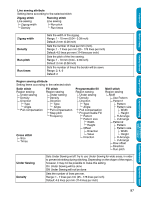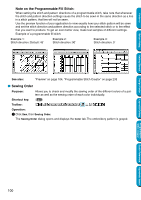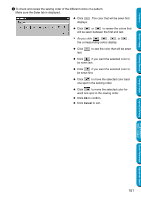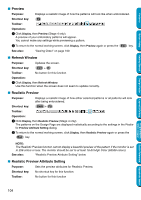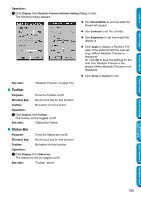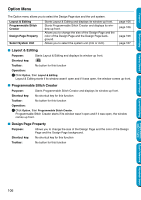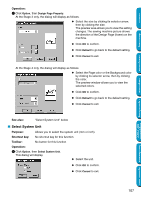Brother International PE-DESIGN Ver.5 Users Manual - English - Page 110
See also, As you click, the corresponding parts display.
 |
View all Brother International PE-DESIGN Ver.5 manuals
Add to My Manuals
Save this manual to your list of manuals |
Page 110 highlights
Contents Before Using Getting Started 3 To check and review the sewing order of the parts of the same color, select a color in the Color tab, then click the Part tab. The parts to which you attributed the selected color are displayed in gray. N Click . The part that will be sewn first displays. N Click or to review the parts that will be sewn between the first and last. • As you click , , , or , the corresponding parts display. N Click last. to see the part that will be sewn N Click if you want the selected part to be sewn last. N Click if you want the selected part to be sewn first. N Click to move the selected part one spot back in the sewing order. N Click to move the selected part one spot forward in the sewing order. N Click OK to confirm. N Click Cancel to exit. Note that all inside regions are always sewn before the outlines. If you set an outline to be sewn first, it will be the first outline to be sewn, but will still be sewn after all inside regions. See also: "Preview" on page 104 Design Center Layout & Editing Programmable Stitch Creator Quick Reference Alphabetic Index 102