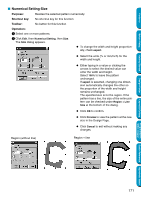Brother International PE-DESIGN Ver.5 Users Manual - English - Page 174
Edit Menu, Undo, Redo, Pastes the contents of the clipboard on the screen.
 |
View all Brother International PE-DESIGN Ver.5 manuals
Add to My Manuals
Save this manual to your list of manuals |
Page 174 highlights
Edit Menu Contents Before Using Getting Started The functions of the Edit menu perform simple actions on selected patterns, such as cutting and pasting. Undo Redo Group Ungroup Cut Copy Duplicate Paste Delete Mirror Rotate Numerical Setting Center Align Select All Horizontal Vertical Size Rotate Undoes the last operation. Cancels the effect of the last Undo. Turns several selected objects into one object. Cancels the grouping for grouped objects. Removes the selected pattern(s) from the screen while saving a copy in the clipboard. Saves the selected pattern(s) in the clipboard without removing them from the screen. Makes a copy of the selected pattern(s). Pastes the contents of the clipboard on the screen. Removes the selected pattern(s) from the screen without saving them in the clipboard. Flips the selected pattern(s) up/down. Flips the selected pattern(s) left/right. Allows you to manually rotate the selected pattern(s) by an arbitrary angle. Resizes the selected pattern numerically. Rotates the selected pattern numerically. Moves the selected object to the center of Design Page. Aligns the selected patterns as indicated. Selects all the patterns. page 166 page 166 page 167 page 167 page 167 page 168 page 168 page 168 page 168 page 169 page 169 page 170 page 171 page 172 page 172 page 173 page 174 Design Center Layout & Editing Programmable Stitch Creator I Undo Purpose: Undoes the last operation. Shortcut key: Ctrl + Z Toolbar: Operation: 1 Click Edit, then Undo. The last operation is automatically undone. For example, if you have mistakenly deleted an pattern, this function will make it reappear. See also: "Redo" below I Redo Purpose: Cancels the effect of the last Undo. Shortcut key: Ctrl + A Toolbar: Operation: 1 Click Edit, then Redo. The effect of the last Undo is cancelled. For example, you have used Undo just after drawing a circle. Undo deleted the circle. Using Redo will make the circle reappear. See also: "Undo" above Quick Reference Alphabetic Index 166