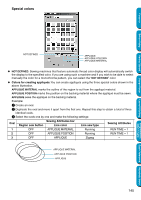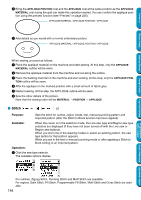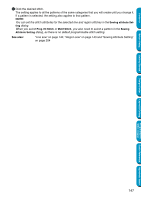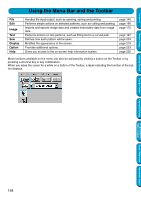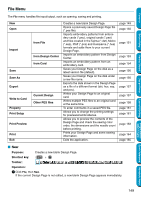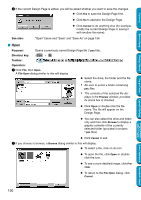Brother International PE-DESIGN Ver.5 Users Manual - English - Page 158
Open, Be sure to select a folder containing, files., The contents of the selected file dis
 |
View all Brother International PE-DESIGN Ver.5 manuals
Add to My Manuals
Save this manual to your list of manuals |
Page 158 highlights
Contents Before Using Getting Started Design Center 2 If the current Design Page is edited, you will be asked whether you want to save the changes. N Click Yes to save the Design Page first. N Click No to abandon the Design Page. See also: N Click Cancel to do anything else (for example, modify the current Design Page or saving it with another file name). "Open" below and "Save" and "Save As" on page 156 I Open Purpose: Opens a previously saved Design Page file (*.pes file). Shortcut key: Ctrl + O Toolbar: Operation: 1 Click File, then Open. A File Open dialog similar to this will display. N Select the drive, the folder and the file name. • Be sure to select a folder containing pes files. • The contents of the selected file dis- plays in the Preview window, provided its check box is checked. N Click Open or double click the file name. The file will appear on the Design Page. N You can also select the drive and folder only and then click Browse to display a graphic contents of the currently selected folder (provided it contains *.pes files). N Click Cancel to exit. 2 If you choose to browse, a Browse dialog similar to this will display: N To select a file, click on its icon. N To open the file, click Open or doubleclick the icon. N To see a more detailed image, click Preview. N To return to the File Open dialog, click Cancel. Layout & Editing Programmable Stitch Creator Quick Reference Alphabetic Index 150