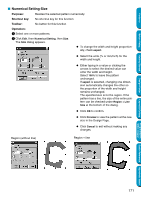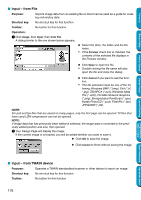Brother International PE-DESIGN Ver.5 Users Manual - English - Page 184
Input – from File, Input – from TWAIN device
 |
View all Brother International PE-DESIGN Ver.5 manuals
Add to My Manuals
Save this manual to your list of manuals |
Page 184 highlights
Contents Before Using Getting Started I Input - from File Purpose: Imports image data from an existing file so that it can be used as a guide for creating embroidery data Shortcut key: No shortcut key for this function Toolbar: No button for this function Operation: 1 Click Image, then Input, then from File. A dialog similar to the one shown below appears. N Select the drive, the folder and the file name. • If the Preview check box is checked, the contents of the selected file displays in the Preview window. N Click Open to open the file. • Double-clicking the file name will also open the file and close the dialog. N Click Cancel if you want to exit the function. • The file extension must be one of the fol- lowing: Windows BMP (*.bmp), Exif (*.tif, *.jpg), ZSoftPCX (*.pcx), Windows Meta File (*.wmf), Portable Network Graphics (*.png), Encapsulated PostScript (*.eps), Kodak PhotoCD (*.pcd), FlashPix (*.fpx), JPEG2000 (*.j2k). NOTE: For pcd and fpx files that are saved on many pages, only the first page can be opened. Tif files that have used LZW compression can not be opened. NOTE: If image data that has previously been edited is selected, the image data is corrected to the previously edited position and size, then opened. 2 Your Design Page will display the image. If the current image is not saved, you will be asked whether you want to save it. N Click OK to save the image. N Click Cancel to finish without saving the image. Design Center Layout & Editing Programmable Stitch Creator Quick Reference Alphabetic Index I Input - from TWAIN device Purpose: Operates a TWAIN standardized scanner or other device to import an image. Shortcut key: No shortcut key for this function Toolbar: No button for this function 176