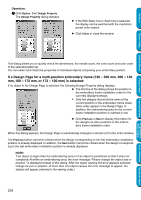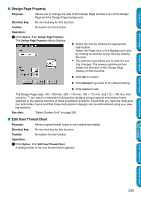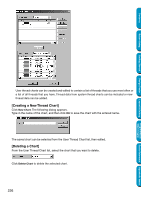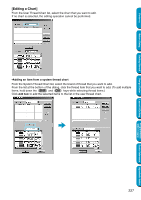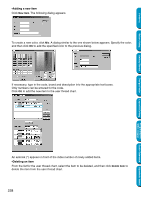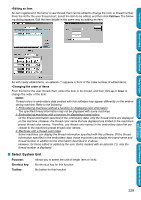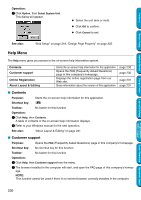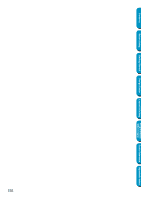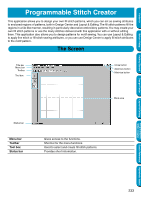Brother International PE-DESIGN Ver.5 Users Manual - English - Page 237
Editing an item, Changing the order of items, Purpose, Shortcut key, Toolbar
 |
View all Brother International PE-DESIGN Ver.5 manuals
Add to My Manuals
Save this manual to your list of manuals |
Page 237 highlights
Contents •Editing an item An item registered in the list for a user thread chart can be edited to change the color or thread number. From the list for the user thread chart, select the item to be edited, and then click Edit Item. The following dialog appears. Edit the item details in the same way as adding an item. Before Using Getting Started Design Center Layout & Editing Programmable Stitch Creator As with newly added items, an asterisk (*) appears in front of the index number of edited items. •Changing the order of items From the list for the user thread chart, select the item to be moved, and then click up or down to change the order of the item. NOTE: Thread colors in embroidery data created with this software may appear differently on the embroidering machine. Refer to the following. 1. Embroidering machines without a function for displaying color information The specified thread information may not be displayed with some machines. 2. Embroidering machines with a function for displaying thread colors Of the thread information specified in the embroidery data, only the thread colors are displayed on the machine. However, the thread color name that are displayed are limited to the machine's preset thread color names. Therefore, use thread color names in the embroidery data that are closest to the machine's preset thread color names. 3. Machines with a thread color index Some machines can display the thread information specified with this software. Of the thread information specified in the embroidery data, those machines can display the brand name and thread number in addition to the information described in 2 above. However, for items edited or added by the user (items marked with an asterisk (*)), only the thread number is displayed. I Select System Unit Purpose: Allows you to select the unit of length (mm or inch). Shortcut key: No shortcut key for this function Toolbar: No button for this function 229 Quick Reference Alphabetic Index