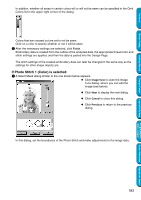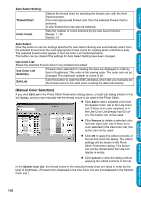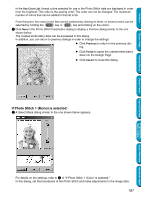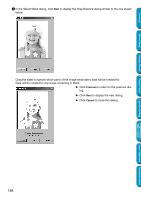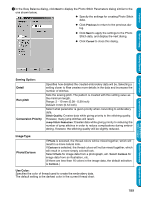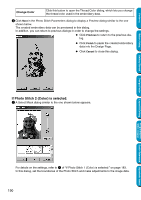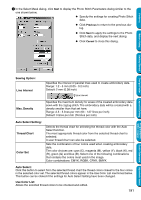Brother International PE-DESIGN Ver.5 Users Manual - English - Page 194
[Manual Color Selection], Auto Select Setting, Auto Select, Use Color List, Thread Chart, Color Count
 |
View all Brother International PE-DESIGN Ver.5 manuals
Add to My Manuals
Save this manual to your list of manuals |
Page 194 highlights
Contents Before Using Getting Started Design Center Auto Select Setting: Thread Chart Color Count Selects the thread chart for selecting the thread color with the Auto Select function. The most appropriate thread color from the selected thread chart is selected. A user thread chart can also be selected. Sets the number of colors selected by the Auto Select function. Range: 1 - 50 Default: 10 Auto Select: Click this button to use the settings specified for Auto Select Setting and automatically select from the selected thread chart the most appropriate thread colors for creating photo embroidery data. The selected thread colors appear in the Use Color List mentioned below. This button can be clicked if the settings for Auto Select Setting have been changed. Use Color List: Allows the selected thread colors to be checked and edited. Use Color List Summary Thread colors selected for creating the data are displayed in order by level of brightness. This order is the sewing order. The order can not be changed. The maximum number of colors is 50. Edit List Click this button to open the Edit List dialog, which lets you manually set the thread colors to be used when creating the data (see below). [Manual Color Selection] If you click Edit List in the Photo Stitch Parameters dialog above, an Edit List dialog similar to this will display, and you can manually set the thread colors to be used in the Photo Stitch. N Click Add to add a selected color from the System Color List to the Use Color List. If there is no color selected, or if the Use Color List already has 50 colors, this button can not be used. N Click Remove to delete a selected color from the Use Color List. If there is no color selected in the Use Color List, this button can not be used. N Click OK to apply the edited contents of the list and close the dialog. The edited settings will be shown in the Photo Stitch Parameters dialog. This button can not be clicked when the Use List display is empty. N Click Cancel to close the dialog without applying the edited contents of the list. In the System Color List, the thread colors in the selected thread chart are listed in order by the level of brightness. (Thread colors displayed in the Use Color List are not displayed in the System Color List.) Layout & Editing Programmable Stitch Creator Quick Reference Alphabetic Index 186