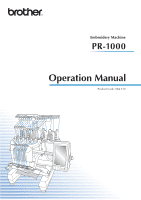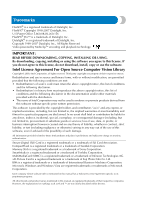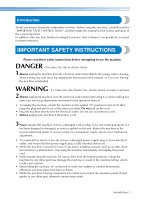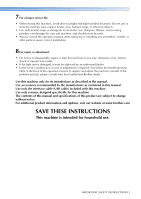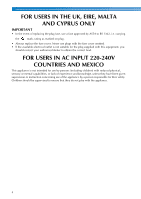Brother International PR-1000 Operation Manual
Brother International PR-1000 Manual
 |
View all Brother International PR-1000 manuals
Add to My Manuals
Save this manual to your list of manuals |
Brother International PR-1000 manual content summary:
- Brother International PR-1000 | Operation Manual - Page 1
Embroidery Machine PR-1000 Operation Manual Product Code: 884-T10 - Brother International PR-1000 | Operation Manual - Page 2
but not limited to, procurement of substitute goods or services; loss of use, data, or profits; or trademark or a trademark of International Business Machines Corporation. Microsoft, Windows and Windows Vista software title is mentioned in this manual has a Software License Agreement specific - Brother International PR-1000 | Operation Manual - Page 3
embroidery machine. Before using this machine, carefully read the "IMPORTANT SAFETY INSTRUCTIONS", and then study this manual for the correct operation of the various functions. In addition, after you have finished reading this manual the machine to the nearest authorized dealer or service center - Brother International PR-1000 | Operation Manual - Page 4
. • While attaching or detaching an embroidery frame or other included accessory or while maintaining the machine, be careful not to hit the machine with your body or any other part of it. 5 Special care is required when sewing: • Always pay close attention to the needle. Do not use bent or damaged - Brother International PR-1000 | Operation Manual - Page 5
occurs or adjustment is required, first follow the troubleshooting table in the back of the operation manual to inspect and adjust the machine yourself. If the problem persists, please consult your local authorized Brother dealer. Use this machine only for its intended use as described in the - Brother International PR-1000 | Operation Manual - Page 6
children) with reduced physical, sensory or mental capabilities, or lack of experience and knowledge, unless they have been given supervision or instruction concerning use of the appliance by a person responsible for their safety. Children should be supervised to ensure that they do not play - Brother International PR-1000 | Operation Manual - Page 7
(908) 704-1700 declares that the product Product Name: Brother Embroidery Machine Model Number: PR-1000 complies with Part 15 of the FCC Rules. Operation is and, if not installed and used in accordance with the instructions, may cause harmful interference to radio communications. However, there is - Brother International PR-1000 | Operation Manual - Page 8
BROTHER retains ownership of all rights to CONTENT and to the copies of the CONTENT included in this package. The CONTENT are licensed (not sold) to you ("CUSTOMER") under the terms and conditions of this Agreement. CUSTOMER is licensed to: • Use the CONTENT in combination with an embroidery machine - Brother International PR-1000 | Operation Manual - Page 9
Warning Labels The following warning labels are on the machine. Be sure to observe the precautions described in the labels. 1 2 Label locations Please put a drop of oil onto the hook once a day before use. Warning Labels 7 - Brother International PR-1000 | Operation Manual - Page 10
and Features Ten-needle machine embroidering Your machine has ten needles, each threaded with a different color of thread. It can sew embroidery patterns that contain several colors by automatically selecting the appropriate needle for each color. The mechanism that moves the needles up and down - Brother International PR-1000 | Operation Manual - Page 11
the center of the embroidery frame. However, with 10 needle embroidery machine, the embroidery frame is moved to determine the embroidering position, making it easier to sew the pattern at any place in the frame. In addition, the embroidering position can be freely determined manually as well as - Brother International PR-1000 | Operation Manual - Page 12
NEXT or later, from a computer to an embroidery machine. You can connect 4 machines to a computer at a same time. (Refer to "Sending Embroidery Patterns From a Computer to the Machine (Link Function)" on page 176.) The machine is locked. The machine can be started. ■ Wide selection of built - Brother International PR-1000 | Operation Manual - Page 13
USB)" on page 168.) ■ Automatic needle-threading mechanism Using the automatic needle-threading mechanism, each needle can easily be threaded. If the machine is positioned at a distance that prevents the USB cable from reaching the computer, embroidery patterns can be transferred from the computer - Brother International PR-1000 | Operation Manual - Page 14
color sequence. (Refer to "Selecting/Managing Thread Colors for Each Needle Bar (Manual Color Sequence)" on page 132.) ■ Availability of various accessories In addition to the 4 embroidery frames included with the machine, there are 3 optional frames (quilt, border and jumbo) that can be used with - Brother International PR-1000 | Operation Manual - Page 15
techniques for various embroidering operations, pointers for creating beautiful embroidery, and details on maintenance procedures and corrective measures that should be taken when a problem occurs. Searching for information ■ Searching the manual By title Check the descriptions at the left for the - Brother International PR-1000 | Operation Manual - Page 16
Contents Introduction ...1 IMPORTANT SAFETY INSTRUCTIONS 1 License Agreement ...6 Warning Labels...7 Machine Structure and Features 8 Ten-needle machine embroidering...8 Differences from single-needle machines ...9 Other features ...10 Available features...12 Manual Structure...13 Read before use - Brother International PR-1000 | Operation Manual - Page 17
49 Hooping the fabric in the embroidery frame 49 Attaching the Embroidery Frame to the Machine 51 Attaching the embroidery frame...51 Checking the Embroidery Area 53 Temporarily stopping to check the area ...53 Continuing to the embroidering screen ...53 Upper Threading ...54 Checking the needle - Brother International PR-1000 | Operation Manual - Page 18
118 Resume Embroidering After Turning Off the Machine 120 Adjusting the Thread Tension 122 Adjusting the Embroidery ...126 Creating an Appliqué Piece 127 Creating an appliqué piece ...127 Using a frame pattern for the outline ...130 Selecting/Managing Thread Colors for Each Needle Bar (Manual - Brother International PR-1000 | Operation Manual - Page 19
of the Machine 243 Checking the thread tension of built-in patterns 243 Sewing a pattern aligned with a mark on the fabric 244 Color thread table ...246 Colors of Tajima (.dst) embroidery data ...246 Creating Beautiful Embroidery 247 Threads...247 Stabilizers (backing) ...247 Hooping techniques - Brother International PR-1000 | Operation Manual - Page 20
285 Oiling the machine ...287 About the maintenance message ...288 Troubleshooting ...289 On-screen troubleshooting ...289 Troubleshooting ...290 Error messages ...298 If the machine does not respond when a key is pressed 307 Specifications ...308 Embroidery machine specifications ...308 - Brother International PR-1000 | Operation Manual - Page 21
24 Setting Up the Machine 26 Setup and transporting precautions 26 Setup location...27 Setting up the machine 28 Remove the fixing plates 29 Adjusting the operation panel position 29 Preparing the thread guide assembly 30 Preparing the spool stand 31 Attaching the embroidery frame holder 32 - Brother International PR-1000 | Operation Manual - Page 22
bar case Moves to the left and right to move the needle to the embroidering position. 3 Lower thread guide 4 Carriage Attach the embroidery frame to the carriage. When the machine is turned on or when the machine is embroidering, the carriage moves forward, backward, left and right. 5 Hook cover - Brother International PR-1000 | Operation Manual - Page 23
start sewing Lit in green : While the machine is sewing Off : When the machine is turned off 2 Thread trimming button Press the thread trimming button to trim both the upper and the bobbin threads. 3 Automatic needle-threading button Press the automatic needle threading button to thread the - Brother International PR-1000 | Operation Manual - Page 24
for this machine. Included accessories After opening the box, check that the following accessories are included. If any item is missing or damaged, contact your Brother dealer. Part Name Part Code 1. Accessory case Part Name Part Code 11. Phillips screwdriver XC6482-051 2. Needle set - Brother International PR-1000 | Operation Manual - Page 25
corner cover) XC7134-051 22. Spool cap × 10 XE7374-001 1 34. Embroidery frame holder B (with light gray corner cover) 130012-054 23. USB cable XE7376-001 35. Operation Manual XD1851-051 This manual 24. Embroidery frame (extra-large) 36. Quick reference guide 200 mm (H) × 360 mm - Brother International PR-1000 | Operation Manual - Page 26
PRPCF1 (USA/CANADA) PRPCF1: XE8408-001 (Other area) 2. Wide cap frame 10. 60 mm (H) × 360 mm (W) (2-3/8 inches (H) × 14 inches (W)) ) (6 inches)) PRPRF160 (USA/CANADA) PRPRF160: XE8433-001 (Other area) Embroidery frame holder C (with dark gray corner covers) PRPARMC (USA/CANADA) PRPARMC - Brother International PR-1000 | Operation Manual - Page 27
Part Code Note 18. Embroidery frame (extra- ● Visit your nearest Brother dealer for a large) 200 mm (H) × 300 mm (W) (7-7/8 inches (H) × 11-3/4 inches (W)) PRH300 (USA/CANADA) complete listing of optional accessories and embroidery cards available for your machine. 1 PRH300: XC6284-052 - Brother International PR-1000 | Operation Manual - Page 28
in a fire or in damage to the machine. ● The machine weight is approximately 42 kg (92 lb). The transporting or setting up of the embroidery machine should be performed by two people. ● When transporting the machine, be sure to have two people lift the machine from the bottom at the indicated slots - Brother International PR-1000 | Operation Manual - Page 29
• Place no objects within the moving range of the embroidery frame 1 • Set-up machine near an electrical outlet • Use a level and stable surface, such as a desk or stand. • Use a surface that can support the weight of the machine (about 42 kg (92 lb)) • Allow open space around the ventilation - Brother International PR-1000 | Operation Manual - Page 30
32 inches) More than 350 mm (13-7/8 inches) Adjust the legs so that the machine is steady. 3 Use the included wrench to loosen the lock nut on the leg that . 1 Lock nut Press down on each corner of the 6 embroidery machine to check that it is stable. If it is still unstable, perform steps 3 through 5 - Brother International PR-1000 | Operation Manual - Page 31
plates before turning panel so it can easily be operated. 1 on the machine, otherwise the machine may malfunction. Loosen 2 thumb screws to bring the 1 operation panel forward. to keep them to be used again. Before transporting the machine, consult your authorized Brother dealer. Setting Up the - Brother International PR-1000 | Operation Manual - Page 32
, and then tighten the thumb screw. Preparing the thread guide assembly Raise the thread guide assembly. CAUTION ● When setting up the thread guide assembly, set it up with the needle bar 6 position selected, otherwise the machine may malfunction. (Refer to "Moving and threading a selected - Brother International PR-1000 | Operation Manual - Page 33
assembly support. Do not apply extreme force when moving the thread guide assembly support. Be sure that the thumb screws are loosened well enough before moving the part. ● Be sure to tighten each thumb screw well enough that the thread guide assembly support is secured. Setting Up the Machine 31 - Brother International PR-1000 | Operation Manual - Page 34
screwdriver included, firmly tighten the thumb screws. ● Two types of embroidery frame holders are included with this machine. Embroidery frame holder A is used with the four included embroidery frames. (Refer to "Correctly Using the Embroidery Frames" on page 90 for the details.) This completes the - Brother International PR-1000 | Operation Manual - Page 35
the Embroidery Frame 49 Hooping the fabric in the embroidery frame 49 8.Attaching the Embroidery Frame to the Machine 51 Attaching the embroidery frame...... 51 9.Checking the Embroidery Area........ 53 Temporarily stopping to check the area 53 Continuing to the embroidering screen 53 10.Upper - Brother International PR-1000 | Operation Manual - Page 36
embroidery machine and unplug the power supply cord, otherwise a fire, an electric shock or damage to the machine may result. • When you are away from the machine. • After using the machine. • If a power outage occurs while the machine servicing the machine or when removing covers, the machine must - Brother International PR-1000 | Operation Manual - Page 37
to observe the following precautions concerning the correct choice of needle for your machine. CAUTION ● Your machine is designed to use household embroidery needles. The factory recommended needle is "HAX 130 EBBR" (Organ). Schmetz needles 130/705 H-E may be used as a substitute. Use of any - Brother International PR-1000 | Operation Manual - Page 38
following recommendations concerning the upper thread. Note ● It is recommended that rayon or polyester embroidery thread be used (120 den x 2 / 135 dtex x 2 / 40 . Note ● Your machine can embroider fabric that is up to 1 mm (1/16 inch) thick. If thicker fabric is sewn, the needle may bend or break - Brother International PR-1000 | Operation Manual - Page 39
47 6 Check the previewed image. p. 48 7 Hoop the fabric in the embroidery frame. p. 49 p. 36 8 Attach the embroidery frame to the machine. p. 51 9 Check the embroidery area. p. 53 10 Thread the upper threads. p. 54 p.36 Unlock the machine, then press the start/stop button to start 11 - Brother International PR-1000 | Operation Manual - Page 40
not pull it with extreme force. 38 Note ● Put a drop of oil onto the hook once a day before use. Installing the bobbin Memo ● This embroidery machine is not equipped with a bobbin-winder. Use pre-wound (L type) bobbins. ● The optional bobbin winder (stand-alone type) and optional metal bobbins can - Brother International PR-1000 | Operation Manual - Page 41
off the bobbin clockwise as shown in the illustration. If the bobbin is installed with the thread winding off in the opposite direction, the embroidery will not be sewn correctly. Pass the thread through the thread slit and 2 under the tension-adjusting spring. 1 Tab 2 Notch Fully insert the bobbin - Brother International PR-1000 | Operation Manual - Page 42
then turn on the embroidery machine. For precautions concerning the power supply, refer to page 34. CAUTION When the machine is turned on, the • If the number 1 needle bar is not already at the embroidering position, the needle bar case moves and the number 1 needle bar moves to the embroidering - Brother International PR-1000 | Operation Manual - Page 43
can be specified from the machine settings p. 220 screen. Machine 4 operations guide Touch this key to check a machine operation. key p.232 5 Needle bar/Frame move key Touch this key to move or thread a selected needle bar, or to position the carriage so the embroidery frame can easily be - Brother International PR-1000 | Operation Manual - Page 44
settings screen. In the embroidering settings screen, if it is a combined pattern, edit the entire pattern, specify the embroidering settings and check the embroidery area. (Refer to page 47, 76.) 1 2 1 Touch this key to return to the pattern type selection screen. 2 Touch this key to continue - Brother International PR-1000 | Operation Manual - Page 45
In the embroidering screen, check the thread colors assigned to the needle bars, and then install the upper threads. Touch to unlock the machine so that the start/stop button starts flashing in green. The embroidery machine is now ready to begin sewing. 2 1 2 1 Touch this key to return to - Brother International PR-1000 | Operation Manual - Page 46
EMBROIDERING TUTORIAL 3. Selecting an Embroidery Pattern As an example, we will select the pattern shown at the right. In the pattern type selection screen, select a pattern category (type). Pattern type - Brother International PR-1000 | Operation Manual - Page 47
as multiple stacked keys, a sub-category can be selected. Touch the key for the subcategory containing the desired pattern. Select an embroidery pattern category. 2 Touch the desired pattern category. After a pattern is selected, the following appear: 1 Vertical length of the pattern 2 Horizontal - Brother International PR-1000 | Operation Manual - Page 48
entire pattern, including all patterns, is shown. 2 Highlights the sizes of embroidery frames that can be used to sew the currently selected embroidery pattern. Memo ● If the embroidery frame holder is not attached to the machine, the embroidering area will not display the correct frame size. (Refer - Brother International PR-1000 | Operation Manual - Page 49
guide in the pattern display area indicates the size of the embroidery frame selected in settings screen. 5 Image on the Design Page shows image size, rotation, number of thread changes and measured position of image within the embroidery area. 6 Touch to check the needle 2 "Manual Color Sequence - Brother International PR-1000 | Operation Manual - Page 50
X The preview image is displayed. • If you find out the type of embroidery frame holder and size of embroidery frame which are best for your embroidery, select the display guides in the settings screen for your better embroidery editing (Refer to page 91 and 220.). Touch to return to the previous - Brother International PR-1000 | Operation Manual - Page 51
embroidering area will not display the correct frame size. (Refer to page 51.) ■ Embroidery frame types There are four sizes of embroidery frames included with this machine, which are used with the included embroidery frame holder A. For details on the uses for each frame, refer to "Correctly Using - Brother International PR-1000 | Operation Manual - Page 52
differ depending on the type of fabric being embroidered. Try various methods to achieve the best embroidering results. (Refer to "Hooping techniques" on page 249.) Memo ● This embroidery machine can also be used with the optional cap frames. (Refer to "Using the Optional Cap Frame" on page 258 - Brother International PR-1000 | Operation Manual - Page 53
8. Attaching the Embroidery Frame to the Machine After hooping the fabric in the embroidery frame, attach the frame to the embroidery machine. Embroidery frame holders A and B are included accessories with this machine. Install embroidery frame holder A when an included embroidery frame is to - Brother International PR-1000 | Operation Manual - Page 54
● Please firmly tighten the two thumb screws with included disc-shaped screwdriver. The machine will recognize the wrong frame size, if the two screws are not tightened. X The embroidery frame holder is ready for the embroidery frame to be attached. • The inner frame should be on top. Note ● Attach - Brother International PR-1000 | Operation Manual - Page 55
screen appears. in use catching on the fabric outside of the design area. Try to stitch the design as close to the center of the embroidery frame, using needle bars 3 through 7, keeping the head of the machine as centered as possible. (Refer to page 108 or 132 to select the - Brother International PR-1000 | Operation Manual - Page 56
spools from the previous embroidery project need to be changed. If you set "Manual Color Sequence" to "ON" in the settings screen, the message does not appear even if the thread spools need to be changed. (Refer to "Selecting/Managing Thread Colors for Each Needle Bar (Manual Color Sequence)" on - Brother International PR-1000 | Operation Manual - Page 57
is touched, the start/stop button begins flashing in green and the embroidery machine can start sewing. If the upper threading is being performed or the needle is being threaded, be careful that the embroidery machine is not accidentally started, otherwise injuries may result. Upper Threading 55 - Brother International PR-1000 | Operation Manual - Page 58
threading the upper thread, carefully follow the instructions. If the upper threading is not performing correctly, the thread may break or become tangled, causing the needle to bend or break. Note ● It is recommended that rayon or polyester machine embroidery thread be used (120 den/2, 135 dtex - Brother International PR-1000 | Operation Manual - Page 59
of a specified color through 2 the holes on the thread guide, making sure that you have the thread color matched to the coordinating needle bar. Pass the thread from spool pins 1, 3, 5, 6, 8 and 10 through the holes in both thread guides A and B. Pass the thread from spool pins 2, 4, 7 and 9 through - Brother International PR-1000 | Operation Manual - Page 60
and 7 around the correct thread guide pins as indicated on the machine, then slip the thread under the number 1 middle thread guide plate from the right. 1 Upper thread guide plate 58 1 Thread guide pin 2 Middle thread guide • The path from the upper thread guide around the thread tension disc and - Brother International PR-1000 | Operation Manual - Page 61
1 take-up lever hole from right to left. 1 Hole in lower thread guide Use the included threader to pass the thread 0 into the number 1 needle bar thread guide. 1 Thread take-up lever 1 Needle bar thread guide 2 Needle changing tool (Threader) When all upper threading is complete, be a sure to - Brother International PR-1000 | Operation Manual - Page 62
bar that you want to thread is positioned as the sewing position, otherwise the automatic needlethreading mechanism cannot be used at the particular needle. If the needle bar is not at the sewing position, move it there. (Refer to page 62.) Pull out about 150 mm (6 inches) of thread. 2 Allow thread - Brother International PR-1000 | Operation Manual - Page 63
Pass the thread under the guide on the 3 presser foot. Press the automatic needle-threading 5 button. 1 Guide on presser foot 2 Notch in guide on presser foot • Make sure that the thread securely passes through the notch in the guide on the presser foot. Securely pass the thread through the - Brother International PR-1000 | Operation Manual - Page 64
. Touch the key for the needle bar that you 2 wish to move or thread. Touch 4 screen. to return to the previous Memo ● In the embroidering screen, a blue frame appears around the thread information box of the selected needle bar. X The selected needle bar moves to the position of embroidery. 62 - Brother International PR-1000 | Operation Manual - Page 65
be threaded to the position of embroidery You can move the needle bar in the embroidering screen. Touch the key for the needle bar that you 1 wish to thread by cutting the thread currently being used between the spool and the thread guide above the spool. Place the new spool on the spool pin and tie - Brother International PR-1000 | Operation Manual - Page 66
when the end of the stitching is reached. CAUTION ● For safety reasons, the embroidery machine must not be left unattended while it is sewing. ● While the machine is in operation, pay special attention to the needle location. In addition, keep your hands away from all moving parts such as the - Brother International PR-1000 | Operation Manual - Page 67
listed in the sewing order, starting from the top. 2 A blue frame appears around the thread information box of the needle bar currently being selected. • While the embroidery machine is sewing, the point being sewn is indicated by the green crosshairs in the pattern display area. In addition, the - Brother International PR-1000 | Operation Manual - Page 68
is taut, touch the unlock key, and then press the start/stop button. Memo ● If the Reserve Stop key is touched while embroidery is being sewn, the machine stops sewing before the next color begins. (Refer to "Stopping the machine at the next color change" on page 140.) ● Before starting to sew, the - Brother International PR-1000 | Operation Manual - Page 69
is not trimmed. Touch 2 machine. to unlock the embroidery Press the thread trimming button. 3 X The embroidery machine is turned off and the display thread breaks while sewing If a problem occurs while sewing, such as if the thread breaks, the machine stops automatically. Re-thread the broken - Brother International PR-1000 | Operation Manual - Page 70
embroidering should be temporarily paused and the thread tension should be checked after the first 100 stitches of each color sewn with each needle bar. ● The resulting embroidery may not appear as expected, due to the type or thickness of the fabric being sewn or to the type of stabilizer material - Brother International PR-1000 | Operation Manual - Page 71
is lit in red. If the start/stop button is flashing in green, the machine may start sewing. If the machine accidentally starts operating, injuries may result. ● When removing the embroidery frame, be careful that the embroidery frame Removing the fabric does not hit any other part of the - Brother International PR-1000 | Operation Manual - Page 72
is turned off while it is sewing, embroidering can continue when the machine is turned on again. (Refer to "Resume Embroidering After Turning Off the Machine" on page 120.) Turned off while embroidering X The embroidery machine is turned off and the display and the start/stop button indicator goes - Brother International PR-1000 | Operation Manual - Page 73
. guide key p.232 Touch this key to 4 change the embroidery machine p.218 Settings key settings. Touch this key to cancel all operations 5 previously performed and return to the Home key initial pattern group selection screen. Touch this key to move or thread a selected needle bar - Brother International PR-1000 | Operation Manual - Page 74
machine, patterns can be recalled from the computer. p.168 1 Embroidery pattern key 2 Frame pattern key 3 Floral alphabet key The embroidery pattern for a design p.154 can be selected. 12 stitch types can be combined with 10 frame shapes, such as a circle and a square. Alphabet patterns - Brother International PR-1000 | Operation Manual - Page 75
display the next page. p.153 key 9 Allows the size of the 0 A B 0 currently selected embroidery pattern to p.160 Size key be changed. 4 C Display No. Key Name Function Shows the vertical for the thread currently selected colors embroidery pattern. Screen Quick Reference Guide 73 - Brother International PR-1000 | Operation Manual - Page 76
displayed in the pattern display area. The top value shows the height and the bottom value shows the 1 width. If the Pattern size embroidery pattern consists of multiple patterns that have been combined, the size of the entire pattern, including all patterns, is shown. Shows the sizes - Brother International PR-1000 | Operation Manual - Page 77
of Change the pattern. thread color key 7 Makes and edits a repeating pattern. Border key p.190 p.192 8 Duplicates the pattern. p.203 Duplicate key Screen Quick Reference Guide 75 - Brother International PR-1000 | Operation Manual - Page 78
saved for later use. Keys available in this screen differ when you set "Manual Color Sequence" to "ON" in settings screen. (Refer to page 78 and changes Display No. Key Name Function Shows the size of the embroidery pattern currently displayed in the pattern display area. The top value - Brother International PR-1000 | Operation Manual - Page 79
the needle 0 position at the Starting/ beginning of sewing ending and at the end. position key p.135 Moves the embroidery A frame so that the Trial sewing embroidering position p.53 key can be checked. Save a pattern in the B machine's memory Reference Guide 77 - Brother International PR-1000 | Operation Manual - Page 80
3 4 5 Display No. Key Name Function Page This illustration appears when the sewing 1 Manual machine is in the p.132 color "Manual Color sequence Sequence" mode. mode icon Touch to view the needle drop point from 2 the LCD screen without p.103 Camera actually lowering the view key - Brother International PR-1000 | Operation Manual - Page 81
the needle bar settings can be specified, and the needle placement forward or backward can be done. Keys available in this screen differ when you set "Manual being sewn. Shows the amount of time until the machine will stop. When the last thread spool is being sewn, the number Guide 79 - Brother International PR-1000 | Operation Manual - Page 82
3 7 4 8 5 Display No. Key Name Function While sewing embroidery, touch 1 this key for the Reserve Stop machine to stop key prior to the next color beginning. Page p.140 Enables the needle 2 bar settings to Temporary manually be p.142 needle bar specified. settings key Change the - Brother International PR-1000 | Operation Manual - Page 83
format. information, therefore the embroidery machine automatically assigns colors when a Tajima Use USB media to transfer the data to the machine. 2 (.dst) file is loaded. (Refer to page 246.) Using the USB cable, the data can be transferred ■ Needle number The needles are numbered from right - Brother International PR-1000 | Operation Manual - Page 84
Check that the position of the upper thread is under the upper thread guide plates. (Refer to page 56.) - Check that the position of or PED-BASIC, you can plug the included USB card writer module into the machine as an embroidery card reader, and recall patterns. 2 USB port for mouse (USB1.1) 3 USB - Brother International PR-1000 | Operation Manual - Page 85
machine to an embroidery card inserted into a connected USB card writer module. Memo ● USB media is widely used, however some USB media may not be usable with this machine. Please visit our website (http:// solutions.brother USB hub), refer to the instruction manual for the corresponding equipment. ● - Brother International PR-1000 | Operation Manual - Page 86
EMBROIDERING TUTORIAL ■ Using a USB mouse The USB mouse, connected to the sewing machine, can be used to perform a variety of operations in the screens. Connect a USB mouse to the USB 1.1 port marked with . You can also connect a USB - Brother International PR-1000 | Operation Manual - Page 87
■ Changing pages Rotate the mouse wheel to switch through the tabs of the pattern selection screens. Memo ● If page numbers and a vertical scroll bar for additional pages are displayed, rotate the mouse wheel or click the left mouse button with the pointer on / to display the previous or next - Brother International PR-1000 | Operation Manual - Page 88
enlarge the pattern in the same way as when is touched. Rotate the pattern. 2 • Rotate the mouse wheel away from you to rotate the pattern 10 degrees to the left in the same way as when is touched. • Rotate the mouse wheel toward you to rotate the pattern - Brother International PR-1000 | Operation Manual - Page 89
Needle 88 Replacing the needle 88 Correctly Using the Embroidery Frames 90 Embroidery frame holders 90 When difficult to replace the embroidery frame 90 Types of embroidery frames/frame holders and their applications 91 Attaching Iron-On Stabilizer (Backing) to Fabric 93 Hooping Machine 120 - Brother International PR-1000 | Operation Manual - Page 90
may be damaged. CAUTION ● Be sure to turn off the embroidery machine before replacing the needle, otherwise injuries may result if the machine starts sewing. Loosen the needle set screw and remove the 2 needle. Hold the needle with your left hand, and then hold the Allen screw driver in your - Brother International PR-1000 | Operation Manual - Page 91
set screw with the Allen screw driver, otherwise the needle may break or the machine may be damaged. ● If the needle is not fully inserted, the hook of the automatic needle-threading mechanism will not pass through the eye of the needle during automatic needle threading, and the hook may bend or the - Brother International PR-1000 | Operation Manual - Page 92
. In addition to the four included embroidery frames, there are many frames that can be used with this embroidery machine. (Refer to "Optional accessories" on page 24.) CAUTION ● Only use embroidery frames of the sizes indicated in the screen, otherwise the embroidery frame may hit the presser foot - Brother International PR-1000 | Operation Manual - Page 93
when embroidering jackets and other thick garments. Consult your nearest Brother dealer. Large embroidery frame 130 mm (H) × 180 mm (W) (5-1/8 inches (H) (5-1/8 inches (H) × 7-1/8 inches (W)) (Refer to "Hooping the Fabric" on page 94.) Medium embroidery frame 100 mm (H) × 100 mm (W) (4 inches - Brother International PR-1000 | Operation Manual - Page 94
, the pattern may be misaligned or the fabric may pucker. ● All genuine embroidery frames that can be used with PR-600, PR-600II, PR-620 and PR-650 can be installed on this machine. ● When sewing with a following optional embroidery frame; jumbo frame, border frame, quilt frame or flat frame, the - Brother International PR-1000 | Operation Manual - Page 95
embroidering. If iron-on stabilizer (backing) is not used while embroidering, the needle may bend or break or the pattern may become misaligned. Using a steam , hoop a layer of the iron-on stabilizer (backing) under the fabric in the embroidery frame without ironing it. 1 Area of embroidery frame - Brother International PR-1000 | Operation Manual - Page 96
by arrow C and insert corner C, and then lightly pull the fabric in the 94 1 Disc-shaped screwdriver Memo ● To correctly frame the fabric in the embroidery frame, we recommend using a flat surface. ● Refer to "Hooping fabric in the small embroidery frame" on page 50 for details on - Brother International PR-1000 | Operation Manual - Page 97
Using the embroidery sheet In order to hoop the fabric so that the pattern will be sewn in the correct position, use the guidelines on the embroidery sheet to accurately stretch the fabric in the frame. Press the inner frame into the outer frame. 4 Remove the embroidery sheet. With a fabric - Brother International PR-1000 | Operation Manual - Page 98
such as ribbon When embroidering narrow pieces of fabric, use spray fabric adhesive to attach the fabric to stabilizer (backing), and then hoop the stabilizer (backing) in the embroidery frame. With fabrics where you do not wish to use spray adhesive, clamp both ends of the fabric, together with the - Brother International PR-1000 | Operation Manual - Page 99
size is determined by the position of the left arm, even if the embroidery frame is not actually installed. In addition, if the embroidery frame holder is not installed, the embroidery machine determines that the cap frame (optional) is installed. 3 Patterns that extend out of the embroidering - Brother International PR-1000 | Operation Manual - Page 100
frame at the correct position 2 Needle position when the embroidery frame is replaced In order to correct the misalignment of this embroidery frame, the embroidery frame automatically moves to the correct position when any of the following are performed. • The embroidery machine is turned on. The - Brother International PR-1000 | Operation Manual - Page 101
embroidery machine is purchased, it was adjusted so that the beginning of the stitching was from the center of the pattern. Therefore, move the frame and adjust the embroidering position so that the center of the pattern aligns with the needle cannot be hooped evenly within the embroidery frame and - Brother International PR-1000 | Operation Manual - Page 102
presser foot are locked in the down position. Touch the arrow keys in the embroidery 2 settings screen to move the embroidery frame so that the needle drop point is at the center of the area where you wish to embroider. • With a USB mouse, your finger or the touch pen, drag the - Brother International PR-1000 | Operation Manual - Page 103
. Each touch of a key rotates the pattern. 1 Example: Original angle Rotates 90 degrees to the right Rotates 10 degrees to the right Rotates 1 degree to the right Rotates 90 degrees to the left Rotates 10 degrees to the left Rotates 1 degree to the left Moves the pattern in the direction of the - Brother International PR-1000 | Operation Manual - Page 104
bags and tubular items, that have limitations to being hooped in the embroidery frame. Example: When embroidering a pillowcase Rotate the pattern degrees. Pass the machine bed through from the waist of the T-shirt, not from the neck, and attach the embroidery frame to the machine. This will prevent - Brother International PR-1000 | Operation Manual - Page 105
The camera built into this machine can be used to easily align the embroidering position. This is useful for patterns which need to be embroidered in particular position as shown below. Note ● When hooping the fabric in the embroidery frame, make sure that the embroidery pattern will fit within the - Brother International PR-1000 | Operation Manual - Page 106
Touch to enlarge the camera view. By enlarging the camera view, you can make a close adjustment for the center point of the pattern moving the embroidery frame little by little. Touch and adjust the orientation of the 0 pattern until the grid lines are parallel with the chalk mark drawn on the - Brother International PR-1000 | Operation Manual - Page 107
. 3 From the areas displayed in the LCD, touch 3 the area containing the embroidery positioning sticker to select it. Note ● When hooping the fabric in the embroidery frame, make sure that the embroidery pattern will fit within the embroidering area of the frame being used. 1 1 Embroidering - Brother International PR-1000 | Operation Manual - Page 108
, the sticker will be detected no matter which of the two areas is selected. When the machine's built-in camera has 6 finished detecting the location of the embroidery positioning sticker, the following message appears. Touch . 4 When the following message appears, touch 5 . Memo ● You can - Brother International PR-1000 | Operation Manual - Page 109
If the following error message appears, touch , remove the embroidery positioning sticker, and then affix it within the embroidering area stop button to start embroidering. Note ● After all of the included embroidery positioning stickers have been used, new ones can be purchased separately. When - Brother International PR-1000 | Operation Manual - Page 110
spool stand thread color position. Memo ● This function is not available when you set "Manual Color Sequence" to "ON" in settings screen. Touch the number of the other needle bar 3 that will be switched. The two needle numbers are connected with an arrow. • To cancel the selection, touch the same - Brother International PR-1000 | Operation Manual - Page 111
is in the middle of the embroidery. Touch . 1 3 X The thread color setting is canceled. Touch . 2 X Thread colors are assigned by the machine again, regardless of the previous spool setting. Note ● This function will not clear anchor settings of any of the needles which have been assigned - Brother International PR-1000 | Operation Manual - Page 112
. When changing the thread spools, instruction to change the thread spools will appear with the machine automatically stopping. Memo ● This function is not available when you set "Manual Color Sequence" to "ON" in settings screen. ■ Assignment of thread colors to needle bars Thread colors are - Brother International PR-1000 | Operation Manual - Page 113
a spool change. When the time is indicated in red, it is the last color 3 embroidering before the machine stops. X The stitch navigating screen appears. Touch . 1 2 1 Time until the machine stops X Each time this key is touched, the next color in the thread color sequence display is selected - Brother International PR-1000 | Operation Manual - Page 114
OTHER BASIC PROCEDURES Check the position of . 3 1 2 1 indicates when the thread spools will need to be changed. The thread spools will need to be changed the number of times that this indicator is displayed and between the two thread colors at the point where it is displayed. 2 Touch - Brother International PR-1000 | Operation Manual - Page 115
Memo ● This feature is not available if "Manual Color Sequence" has been set to "ON" pattern that contains eleven or more colors, the machine automatically stops 3 1 Flashing in white, then same as those from the previous pattern, the same needle bars will be assigned the same thread colors from - Brother International PR-1000 | Operation Manual - Page 116
changed when replacing a thread spool whose thread is correctly threaded through the machine. Cut the thread between the thread spool and 1 the thread guide. Pull out the old thread just after the needle 4 bar thread guide. Change the thread spool. 2 114 Continue pulling the thread until the knot - Brother International PR-1000 | Operation Manual - Page 117
to check the needle drop 3 point on the LCD screen. ● If the thread sensor is turned off, the machine does not stop embroidery frame moves at the same time. 3 Memo ● When the thread breaks or the bobbin thread runs out while embroidering, the spool stand LEDs flash to notify you of the problem - Brother International PR-1000 | Operation Manual - Page 118
Touch . 6 was last stitched, by touching the or , the embroidery frame will move, allowing you to place the cross mark directly on 7 stop button to continue embroidering. 1 Stitch line 2 Cross mark If the needle bar is moved back too far through the stitching, touch or to go forward - Brother International PR-1000 | Operation Manual - Page 119
be cleanly removed, trim the thread with scissors. • If the hook cover can be opened, replace the bobbin without removing the 3 embroidery frame from the machine. • If the machine bed is hidden, for example, with a bag-shaped piece of fabric, or if the hook cover cannot be opened, temporarily - Brother International PR-1000 | Operation Manual - Page 120
. Note ● Be careful when going back or forward through the stitching since the embroidery frame moves at the same time. Touch to check the needle drop 3 point on the LCD screen. Press the start/stop button to stop the 1 machine. X The camera view window appears and the cross mark in the camera - Brother International PR-1000 | Operation Manual - Page 121
of this key moves one thousand stitches forward through the stitching. X The needle bar case moves and the current needle bar moves to the sewing 3 position, and then the embroidery frame moves and current needle position is indicated. Touch and to select a color in the 5 thread color - Brother International PR-1000 | Operation Manual - Page 122
was accidentally turned off, for example, due to a power outage, while it was embroidering. The remainder of the embroidery can be sewn when the machine is turned on again; however, some of the stitches that were already sewn may be sewn again. Note Touch . 4 ● Be careful when going back - Brother International PR-1000 | Operation Manual - Page 123
when the thread color is changed. (For details, refer to "Setting the Machine to Stop at Color Changes" on page 140.) 1 1 Each touch of this key moves one stitch back through the stitching. • Check that the needle drop point is positioned where stitches have already been sewn. Touch . 8 Resume - Brother International PR-1000 | Operation Manual - Page 124
as described on page 68 was not used. After adjusting the tension of the bobbin thread, adjust the tension of the upper thread for each needle bar. Note ● Be sure to check the tension of the bobbin thread each time that the bobbin is changed. Depending on the bobbin thread type - Brother International PR-1000 | Operation Manual - Page 125
adjustments, try 4 embroidering with all needle bars to check the thread tension. Memo ● In the built-in embroidery patterns, one pattern is used for Note ● If the thread tension setting is made 3 extremely weak, the machine may stop during sewing. This is not the sign of a malfunction. - Brother International PR-1000 | Operation Manual - Page 126
OTHER BASIC PROCEDURES ■ Upper thread is too tight The tension of the upper thread is too tight, resulting in the bobbin thread being visible from the right side of the fabric. ■ Upper thread is too loose The tension of the upper thread is too loose, resulting in a loose upper thread, loose - Brother International PR-1000 | Operation Manual - Page 127
make operation easier. Basting Embroidery 126 Creating an Appliqué Piece 127 Creating an appliqué piece 127 Using a frame pattern for the outline 130 Selecting/Managing Thread Colors for Each Needle Bar (Manual Color Sequence) ........132 Convenience of the manual color sequence 132 Specifying - Brother International PR-1000 | Operation Manual - Page 128
EMBROIDERING SETTINGS Basting Embroidery Before embroidering, basting stitches can be sewn along setting, the farther the basting is from the pattern. ● The setting remains selected even if the machine is turned off. Note ● When is pressed, the pattern is moved to the center. After selecting - Brother International PR-1000 | Operation Manual - Page 129
the built-in patterns and patterns on embroidery cards. This is convenient for fabrics that Memo ● The setting remains selected even if the machine is turned off. ● Finish combining and editing the shown below. 1 Embroidering area 2 Approx. 10 mm 3 Pattern size Touch , and then display page 2/5 1 - Brother International PR-1000 | Operation Manual - Page 130
stick a piece of stabilizer to the back 6 of the felt or denim fabric to be used as the appliqué piece. Hoop the appliqué fabric in the embroidery 7 frame, attach the embroidery frame to the machine, and then start embroidering. After the cutting line "APPLIQUE 8 MATERIAL" is embroidered, stop the - Brother International PR-1000 | Operation Manual - Page 131
not be caught by the appliqué stitch. Use two layers of adhesive water-soluble 0 stabilizer material with their sticky sides together, and then hoop them in the embroidery frame. Lightly apply glue or spray adhesive, and b paste the appliqué piece so that it aligns with the placement line. Note - Brother International PR-1000 | Operation Manual - Page 132
and needle plate at this time. Finish embroidering the appliqué pattern, and then clean off the glue. Using a frame pattern for the outline Instead of having a multi-step appliqué created by following the embroidery image, you can create a shape to surround the embroidery image with a frame pattern - Brother International PR-1000 | Operation Manual - Page 133
Touch 5 setting. to select the appliqué piece Touch . 6 Use 7 to select the frame pattern, 4 and then touch and . X The frame pattern is deleted. Touch to continue to the 8 embroidering settings screen. Touch to continue to the 9 embroidering screen. Continue with step 6 of " - Brother International PR-1000 | Operation Manual - Page 134
can be assigned to needle bars automatically and more efficiently than when the settings are normally specified. Convenience of the manual color sequence The manual color sequence is convenient when the machine is being used under the following conditions. ■ When using embroidery data that has no - Brother International PR-1000 | Operation Manual - Page 135
this machine, sewing can continue more efficiently simply by changing the needle bar assignments after a pattern is selected. With the normal method of specifying settings, only a maximum of 9 needle bars can be manually assigned thread colors; however, with the manual color sequence, all 10 needle - Brother International PR-1000 | Operation Manual - Page 136
sew lock stitches, for example at the beginning of the pattern, before sewing each thread color change, and before trimming the thread. When the embroidery machine is purchased, this function is set ON. ■ Specifying that lock stitches be sewn at the beginning of the pattern, at the beginning of - Brother International PR-1000 | Operation Manual - Page 137
to repeatedly sew a pattern along a diagonal. The starting/ending position settings are specified from the embroidering settings screen. When the embroidery machine is purchased, both the starting position and the ending positions are set to the center of the pattern. Touch . 1 ■ Specifying - Brother International PR-1000 | Operation Manual - Page 138
Starting position 2 Ending position After embroidering is finished, the machine 3 stops at the lower-right corner of the pattern. 3 4 three times. Note ● If the next embroidery pattern of the series will be stitched outside the embroidery field, the following screen will appear. Rehoop the - Brother International PR-1000 | Operation Manual - Page 139
frame again so that the remaining characters ("DEF") can be embroidered. Touch . 3 X The needle bar is positioned in the lowerleft corner of the pattern. The embroidery frame moves so that the needle is positioned correctly. 1 End of the embroidering As in step 1, select the character - Brother International PR-1000 | Operation Manual - Page 140
100 to find the sewing position, by directly place the needle over the end of the previous pattern. X The needle bar is positioned in the lowerleft corner of the pattern. The embroidery frame moves so that the needle is positioned correctly. Touch . 0 Touch . b Touch , and then press the - Brother International PR-1000 | Operation Manual - Page 141
specified from the embroidering screen. When the embroidery machine is purchased, the maximum sewing speed is set to 1000 spm (Cap frame or cylinder frame for certain needle bar in the reserved needle bar settings (refer to page 146). When you set the slower sewing speed to a certain needle bar, - Brother International PR-1000 | Operation Manual - Page 142
the pattern editing screen. After finishing sewing the area for the 2 current color, the next needle bar moves into position and the machine stops before sewing the next color. X changes back to . • If the machine is temporarily turned off, you will be asked if you wish to continue sewing or - Brother International PR-1000 | Operation Manual - Page 143
. However, the settings are cancelled if a new pattern is selected. ● If a pattern with the settings to stop the machine at color changes is saved, the settings to stop the machine at color changes are also saved. 4 1 mark Repeat steps 2 and 3 for each pause that 4 you wish to specify - Brother International PR-1000 | Operation Manual - Page 144
trimmed and the Touch 4 . machine stops. • The start/stop button can be pressed at the color change to stop the machine, but, in that case, stop the machine after the threads are trimmed. Touch . 2 X The embroidering screen appears again. X The temporary needle bar setting screen appears - Brother International PR-1000 | Operation Manual - Page 145
pattern is sewn the next time, the area is sewn with the original color. X The temporary needle bar setting screen appears. ● The thread color (needle bar) can be changed with this procedure even when the machine has been stopped with a specified pause or at the time of spool change. ● If the - Brother International PR-1000 | Operation Manual - Page 146
. Memo ● Even if uninterrupted embroidering has been set, the DST thread trimming function can be used (refer to page 225). ● You can select the needle bar on the embroidering screen, even after touching in step 4. ● After finishing the embroidery, uninterrupted embroidery will be canceled. 144 - Brother International PR-1000 | Operation Manual - Page 147
"ON" in settings screen, it is available to assign up to 10 needle bars. If you assign all the 10 needle bars in the "Manual color sequence" mode, and then you set the machine to the normal mode, the setting of needle bar 10 is canceled automatically. Refer to "Selecting/Managing Thread Colors for - Brother International PR-1000 | Operation Manual - Page 148
until the color that you wish to select from the thread table appears enlarged. 2 Touch or to set the maximum 5 sewing speed for the assigned needle bar. 1 1 1 Value of maximum sewing speed setting 1 The color that appears enlarged is the color that is selected. 2 Displays the color that is - Brother International PR-1000 | Operation Manual - Page 149
bar whose setting you wish to cancel. 1 1 Indicates the number of the selected needle bar 4 Touch . 2 1 1 The anchor disappears from the thread spool. X This cancels the manual needle bar setting. Memo ● Follow the procedure from step 3 on page 146, to assign the other thread color to the - Brother International PR-1000 | Operation Manual - Page 150
EMBROIDERING SETTINGS 148 - Brother International PR-1000 | Operation Manual - Page 151
optional 166 Computer (USB 168 Connecting the USB using the included USB cord clamps 171 USB media 173 Sending Embroidery Patterns From a Computer to the Machine (Link Function 176 Operations available with the Link function 176 Embroidering using the Link function ......177 Disabling the Link - Brother International PR-1000 | Operation Manual - Page 152
/Media.) ● Do not unplug a USB device/media from this machine immediately after it has been plugged in. Be sure to wait at least 5 seconds before unplugging the USB device/media. ● For additional information, refer to the instruction manual included with the USB media that you have purchased. 150 - Brother International PR-1000 | Operation Manual - Page 153
these specifications. • Do not create folders in "Removable disk" on a computer. If embroidery data is stored in a folder in "Removable disk," that embroidery data cannot be retrieved by the machine. ■ Tajima (.dst) embroidery data • .dst data is displayed in the pattern list screen by their file - Brother International PR-1000 | Operation Manual - Page 154
may not be usable with this machine. Please visit our web site "http://solutions.brother.com" for more details. • Only remove USB media while an access lamp on the USB media is not flashing (refer to page 173). • For additional information, refer to the instruction manual included with the USB media - Brother International PR-1000 | Operation Manual - Page 155
4 Floral alphabet patterns 5 Alphabet patterns 6 Monogram and frame pattern 7 Appliqué alphabet 8 Greek alphabet patterns 9 Embroidery patterns stored in the machine's memory 0 USB media A Computer (USB) 2 3 4 5 5 1 6 7 8 1 Pattern keys Touch a pattern to display the following information - Brother International PR-1000 | Operation Manual - Page 156
appears as multiple stacked keys, a sub-category can be selected. Touch the key for the subcategory containing the desired pattern. Select an embroidery pattern category. 2 Touch the desired pattern. • If the wrong pattern was selected or you wish to select a different pattern, touch the desired - Brother International PR-1000 | Operation Manual - Page 157
sewing order follows the order in which the parts of the monogram are selected. For this example, we will select the letters first. Selecting an Embroidery Pattern 155 - Brother International PR-1000 | Operation Manual - Page 158
SELECTING/EDITING/SAVING PATTERNS Select the characters. 3 Touch the tabs to select different character shapes, and then touch the key for one letter on each tab. 1 2 1 2 1 2 * Since the shapes of the letters are the same with this design, there are no tabs to select. On this screen, select - Brother International PR-1000 | Operation Manual - Page 159
will combine the letters with a frame. Touch . 6 X The selected frame pattern appears in the pattern display area. X The pattern type selection screen appears. Selecting an Embroidery Pattern 157 - Brother International PR-1000 | Operation Manual - Page 160
SELECTING/EDITING/SAVING PATTERNS Touch . a • If the wrong pattern was selected or you wish to select a different pattern, touch the desired frame pattern. If the character size was changed, change 0 frame pattern to the same size. Touch to change the pattern to the same size as the letters. - Brother International PR-1000 | Operation Manual - Page 161
change the character font, touch to return to the font selection screen. Enter "L". 4 5 • Touch or selections. for additional X The text input screen appears. Selecting an Embroidery Pattern 159 - Brother International PR-1000 | Operation Manual - Page 162
SELECTING/EDITING/SAVING PATTERNS With the first character entered, touch 5 to change the size of the character. Touch 6 and enter "ucky". 1 1 1 Touch this key to change the size. • The next characters that are selected will have the new character size. • The character size of all entered - Brother International PR-1000 | Operation Manual - Page 163
the text input screen. After entering all of the text as desired, b touch . 5 This confirms the pattern selection. X The pattern editing screen appears. Selecting an Embroidery Pattern 161 - Brother International PR-1000 | Operation Manual - Page 164
using one of the text arrangements on this screen, even more characters can be entered. X The list of floral alphabet patterns appears. Select an embroidery pattern. 2 Touch the desired pattern. X The selected pattern appears in the pattern display area. Memo ● The color of the text is set to - Brother International PR-1000 | Operation Manual - Page 165
selection. X The pattern editing screen appears. Renaissance alphabet patterns Touch . 1 X The list of Renaissance alphabet patterns appears. Select an embroidery pattern. 2 Touch the desired pattern. • If the wrong pattern was selected or you wish to select a different pattern, touch the - Brother International PR-1000 | Operation Manual - Page 166
16 inches) 2 Medium: about 68mm (2-11/16 inches) 3 Small: about 49mm (1-15/16 inches) X The list of appliqué alphabet patterns appears. Select an embroidery pattern. 3 Touch the desired pattern. • If the wrong pattern was selected or you wish to select a different pattern, touch the desired pattern - Brother International PR-1000 | Operation Manual - Page 167
Greek alphabet patterns Touch . 1 Touch . 3 This confirms the pattern selection. X The pattern editing screen appears. Embroidery patterns stored in the machine memory Embroidery patterns stored in the machine memory can be recalled. For details on storing a pattern, refer to "Saving - Brother International PR-1000 | Operation Manual - Page 168
Lite or PED-BASIC, you can plug the included USB card writer module into the machine as an embroidery card reader, and recall patterns. ■ Using embroidery card reader When using the embroidery card reader, carefully support the embroidery card reader near the operation panel. Plug the optional - Brother International PR-1000 | Operation Manual - Page 169
card reader/USB card writer module* inserted first is detected. ● If an embroidery card other than our original embroidery cards are used, the embroidery machine may not operate correctly. Be sure to use only recommended embroidery cards. ● Some licensed or copyright cards may not be compatible with - Brother International PR-1000 | Operation Manual - Page 170
2 USB cable connector • The USB cable can be plugged into the USB ports on the computer and embroidery machine whether or not they are turned on. Note ● The connectors on the USB cable can only be inserted port on the computer, refer to the instruction manual for the corresponding equipment. 168 - Brother International PR-1000 | Operation Manual - Page 171
. ● While the machine is sewing, do not write data to or delete data from "Removable Disk". 5 X The selected pattern appears in the pattern display area. • If the wrong pattern was selected or you wish to select a different pattern, touch the desired pattern. Selecting an Embroidery Pattern 169 - Brother International PR-1000 | Operation Manual - Page 172
Patterns" on page 240. • To add a pattern from the computer, repeat step 1. X The following screen appears while data is written to the embroidery machine, and the key for that pattern appears when writing is finished. ■ If the desired pattern cannot be recalled When recalling pattern data from the - Brother International PR-1000 | Operation Manual - Page 173
desired pattern can still not be written, 3 repeat steps 1 and 2. Connecting the USB using the included USB cord clamps When connecting the embroidery machine to a computer, use the included USB cord clamps to keep the cord away from the carriage. ■ Disconnecting the USB cable Before disconnecting - Brother International PR-1000 | Operation Manual - Page 174
4 the protective cap from the rear screw hole on the side of the machine, and then insert an opened USB cord clamp. Check that the USB cord clamps firmly inserted into the front and rear screw holes on the side of the machine. • If the USB cord clamps are not firmly inserted into the screw holes - Brother International PR-1000 | Operation Manual - Page 175
USB media or a folder in the USB media. If the embroidery pattern is under the folder, move down layers of folders following dealer. ● Some USB media may not be usable with this machine. Please visit our web site "http://solutions.brother.com" for more details. ● The processing speed may vary by - Brother International PR-1000 | Operation Manual - Page 176
SELECTING/EDITING/SAVING PATTERNS Touch . 2 Select an embroidery pattern. 4 Touch the key for the desired pattern. • Touch screen. to return to the original X A list of patterns and folders at the topmost level are - Brother International PR-1000 | Operation Manual - Page 177
data From this screen, the embroidery data stored on the USB media can be organized the screen before was touched. Note ● To delete the USB media pattern data, delete it from the machine. This will delete design data completely. Touch . 5 5 This confirms the pattern selection. X The pattern - Brother International PR-1000 | Operation Manual - Page 178
) Memo ● When connecting multiple embroidery machines to the computer, use a commercially available USB hub. Please note that we recommend you to use a self-powered USB hub. Do not use USB extension cables or repeater cables. For details on using the USB hub, refer to its operating instructions. 176 - Brother International PR-1000 | Operation Manual - Page 179
be embroidered using the Link function. ● The Link function cannot be used with large-size (split) embroidery patterns or embroidery patterns for the jumbo frame (optional). ● Attach to the embroidery machine the embroidery frame for the size of the pattern to be sent. Use the included USB cable to - Brother International PR-1000 | Operation Manual - Page 180
PATTERNS When the following message appears, touch 7 . Note ● For details on using the embroidery editing software, refer to the Instruction Manual included with it. X A message appears in the machine's LCD while the machine is connecting to PC. * This Link dialog box is found in PE-DESIGN - Brother International PR-1000 | Operation Manual - Page 181
status can be displayed by using a function of the embroidery editing software. If multiple embroidery machines are connected at the same time, check the status of the machines using the 10-digit machine ID that appears in the machine's screen. The following information can be viewed from the - Brother International PR-1000 | Operation Manual - Page 182
touch and 1 to display page 5/5 of the settings screen. Touch 2 to disable the Link function. X When the following message appears, touch . Memo ● If the embroidery machine is turned off while it is embroidering, the resume operation can be used the next time it is turned on. Turn off the - Brother International PR-1000 | Operation Manual - Page 183
twice the size of the normal previewed image. Touch . 1 Combining patterns Various patterns, such as embroidery patterns, frame patterns, built-in alphabet patterns and patterns on embroidery cards, can easily be combined. Touch . 1 X The enlarged pattern image is displayed on the screen - Brother International PR-1000 | Operation Manual - Page 184
SELECTING/EDITING/SAVING PATTERNS Select an embroidery pattern. 2 Select the pattern to be added as described on page 153 to 175. Selecting the pattern to be edited If multiple patterns are selected, - Brother International PR-1000 | Operation Manual - Page 185
patterns are combined, move each pattern to lay out the design. • To return the pattern to its position before it was moved (center of the embroidery frame), touch . Touch the key for the direction where you 1 wish to move the pattern. X The pattern moves in the direction of the arrow on - Brother International PR-1000 | Operation Manual - Page 186
SELECTING/EDITING/SAVING PATTERNS Flipping a pattern horizontally Touch 1 so that it changes to . Example: Original angle X The pattern is flipped horizontally. • Each touch of the key turns the setting either on or off. Reduces without changing the height-towidth proportion. Reduces only in - Brother International PR-1000 | Operation Manual - Page 187
screen appears again. Example: Original angle Rotates 90 degrees to the right Rotates 10 degrees to the right CAUTION Rotates 1 degree to the right ● After changing the size of the pattern, check the icons for the embroidery frames that can be used and use only the indicated frames. If a frame - Brother International PR-1000 | Operation Manual - Page 188
frames that can be used and use only the indicated frames. If a frame other than those indicated are used, the presser foot may hit the embroidery frame and cause injuries. 186 X The screen shown below appears. Arranges the text on a straight line. Arranges the text on the outside of a wide curve - Brother International PR-1000 | Operation Manual - Page 189
original spacing, touch . If necessary, touch the arrow keys to adjust 3 the position of the pattern. (For more details, refer to page 183.) Editing the Embroidery Pattern (Pattern Editing Screen) 187 - Brother International PR-1000 | Operation Manual - Page 190
SELECTING/EDITING/SAVING PATTERNS After making the desired changes, touch 4 . Separating combined character patterns Combined character patterns can be separated to adjust the character spacing or to separately edit the patterns after all character have been entered. Touch . 1 Use to select - Brother International PR-1000 | Operation Manual - Page 191
5% increments can be specified. Touch . 1 Trimming the threads between characters If the machine is set to trim the threads between the characters, the jumpstitches between the characters are . Threads are trimmed. Less Standard More Editing the Embroidery Pattern (Pattern Editing Screen) 189 - Brother International PR-1000 | Operation Manual - Page 192
text turned on • For details on changing the thread color, refer to "Changing the colors of the pattern" on page 190. 190 X The 64 embroidery threads table screen appears. 1 6 2 7 3 4 5 8 1 The part of the pattern in the color at the top of the thread color sequence display is the part - Brother International PR-1000 | Operation Manual - Page 193
the name of the selected thread color X In the pattern display area, the color of the selected part of the pattern is changed. Editing the Embroidery Pattern (Pattern Editing Screen) 191 - Brother International PR-1000 | Operation Manual - Page 194
SELECTING/EDITING/SAVING PATTERNS Designing repeated patterns Using the border function, you can create stitches using repeated patterns. You can also adjust the spacing of the patterns within a repeated pattern stitch. 2 Touch . 1 4 5 1 Horizontal direction 2 Vertical direction 3 Repeating - Brother International PR-1000 | Operation Manual - Page 195
red frame will automatically be grouped as one repeating unit. See the following section on how to repeat one element of a repeated pattern. 5 Editing the Embroidery Pattern (Pattern Editing Screen) 193 - Brother International PR-1000 | Operation Manual - Page 196
SELECTING/EDITING/SAVING PATTERNS ■ Repeating one element of a repeated pattern By using the Cut function, you can select one Touch . 3 element of a repeated pattern and repeat only that single element. This function allows you to design complex repeated patterns. Choose the direction in - Brother International PR-1000 | Operation Manual - Page 197
and to select a pattern that you want to assign a thread mark(s) to. Touch . 1 Touch . 2 Touch . 5 4 Note ● If the combined border pattern is rotated in the embroidery settings screen, the thread mark will be removed. Editing the - Brother International PR-1000 | Operation Manual - Page 198
repeatedly changing the upper thread or changing the sewing order manually. ■ Sewing the repeated pattern without sorting colors Edit the to sew the repeated pattern without sorting the colors. Create the combined border embroidery 1 pattern (Refer to page 192 to 193). Touch so that it change - Brother International PR-1000 | Operation Manual - Page 199
and keep sewing for the next pattern. Memo ● The optional border frame allows you to easily rehoop the fabric without removing the embroidery frame from the machine. Touch , then . 5 Create the repeated pattern with the thread 1 mark at the center of the end of the pattern. Refer to "Assigning - Brother International PR-1000 | Operation Manual - Page 200
is finished, the thread mark is sewn with the last thread color. Attach the embroidery frame to the 6 machine, and then touch in the embroidering settings screen. Remove the embroidery frame. 4 Rehoop the fabric in the embroidery frame. 5 Touch to set the starting point to the 7 left side of - Brother International PR-1000 | Operation Manual - Page 201
in the camera view window. Touch the positioning keys to move the a embroidery frame until the thread mark on the fabric is aligned on the starting close adjustment for the needle drop position moving the embroidery frame little by little. Editing the Embroidery Pattern (Pattern Editing Screen) - Brother International PR-1000 | Operation Manual - Page 202
and move the color to your custom thread table. Note ● Some machine models may already have an additional 300 Robison-Anton thread colors contained in our website at "http://solutions.brother.com" for Custom Thread Table Clear/Restore Program and instructions. Before creating a custom thread - Brother International PR-1000 | Operation Manual - Page 203
touch , , or or touch the next square directly to set the next color after each selection. Machine will not advance to the next square automatically. 1 2 1 Entered thread color number 2 Thread 1 Thread list 2 Thread brand Touch . 4 Editing the Embroidery Pattern (Pattern Editing Screen) 201 - Brother International PR-1000 | Operation Manual - Page 204
touch the next square directly to set the next color after each selection. Machine will not advance to the next square automatically. Touch 6 screen. to return to the original X The 64 embroidery threads table screen displays. Touch . 2 1 1 Custom thread change key X The custom thread (300 - Brother International PR-1000 | Operation Manual - Page 205
scroll through the custom thread table. • Touch to return to the original color. • You can choose colors from the custom thread (300 embroidery threads) table by directly touching the screen with the touch pen. 1 Duplicating a pattern Touch . 1 2 5 X The duplicate is positioned over the - Brother International PR-1000 | Operation Manual - Page 206
SELECTING/EDITING/SAVING PATTERNS Editing patterns as a group Combined patterns can be grouped and can all be edited (rotated, resized, etc.) at the same time. Touch 1 so that it changes to . X All patterns displayed in the pattern display area are grouped. Deleting a pattern Touch . 1 • - Brother International PR-1000 | Operation Manual - Page 207
the entire pattern The entire pattern can be rotated. Touch . 1 If necessary, touch the arrow keys to adjust 3 the position of the embroidery frame. (For more details, refer to page 99.) After making the desired changes, touch 4 . X The embroidering settings screen appears again. X The screen - Brother International PR-1000 | Operation Manual - Page 208
then edit. Touch . 1 To select the pattern, touch . 3 Select . 2 X The pattern editing screen appears. Touch . 4 X This pattern will be positioned at the center of the embroidery area. X The pattern type selection screen appears again. 206 - Brother International PR-1000 | Operation Manual - Page 209
"d". • With a USB mouse, your finger or the touch pen, drag the characters to move them. Touch . 0 X The selected letters appear at the center of the embroidery area. X The pattern type selection screen appears again. Editing a Combined Pattern 207 - Brother International PR-1000 | Operation Manual - Page 210
screen appears. Touch / / and adjust the d position of the letters so that they are well balanced. X The selected letters appear at the center of the embroidery area. 208 - Brother International PR-1000 | Operation Manual - Page 211
Check the balance of the entire pattern, and, e if you wish to edit the pattern, touch Touch . g and to select the pattern to be edited. If a USB mouse is connected, the pattern can be selected by clicking it. Move the mouse to position the pointer over the desired pattern, and then click - Brother International PR-1000 | Operation Manual - Page 212
SELECTING/EDITING/SAVING PATTERNS • If it is difficult to view the text and the After finishing all editing, touch and pattern, touch and then touch , j then . , or to preview. Touch again to return to the previous screen. X The embroidering settings screen appears. Memo ● Touch to - Brother International PR-1000 | Operation Manual - Page 213
The "Saving" screen appears. When the pattern is saved, the previous screen appears automatically. Memo If the embroidery pattern ● It takes a few seconds to save a pattern in the machine's memory. cannot be saved ● See page 165 for information on retrieving If the following screen appears, the - Brother International PR-1000 | Operation Manual - Page 214
there is not enough space, delete another 5 pattern. X If the embroidery data was saved successfully, the previous screen automatically appears. • Saving the data takes approximately 10 seconds. Note ● Do not turn off the machine while the "Saving" message is displayed, otherwise the pattern data - Brother International PR-1000 | Operation Manual - Page 215
) 2 USB port on the machine. USB media When sending embroidery patterns from the machine to USB media, plug the USB media into the machine's USB port. Memo ● Some USB media may not be usable with this machine. Please visit our web site "http://solutions.brother.com" for more details. ● Depending - Brother International PR-1000 | Operation Manual - Page 216
damaged. Touch . 3 • Touch to return to the original screen without saving. Computer (USB) Using the included USB cable, the embroidery machine can be connected to your computer, and the embroidery patterns can be saved in the "Removable Disk" folder in your computer. A total of about 3 MB of - Brother International PR-1000 | Operation Manual - Page 217
computer)". • The USB cable can be plugged into the USB ports on the computer and embroidery machine whether or not they are turned on. Touch 3 when the pattern you want to save on the computer, refer to the instruction manual for the corresponding equipment. Saving Embroidery Patterns 215 - Brother International PR-1000 | Operation Manual - Page 218
SELECTING/EDITING/SAVING PATTERNS 216 - Brother International PR-1000 | Operation Manual - Page 219
AND HELP FEATURE This chapter contains descriptions on the use of the settings key, the machine operations guide key and the help key, introduced on page 41. Details on changing the basic embroidery machine settings and viewing operations on the LCD will be provided. Using the Settings Key 218 - Brother International PR-1000 | Operation Manual - Page 220
and the needle bar thread information can be switched to the color name, the thread brand and color number or the sewing time. (Refer to page 222.) 4 "PES" Thread Code You can display the thread color for "PES" format data according to the machine setting, or setting from the embroidery editing - Brother International PR-1000 | Operation Manual - Page 221
embroidering screen. (Refer to "Reserved Needle Bar and Sewing Speed Settings" on page 145.) D E F G H I J D Screen Saver Select the length of time until the screen saver appears, and change the image of the screen saver. (Refer to page 227.) E Opening Screen The machine can be set so that - Brother International PR-1000 | Operation Manual - Page 222
function on or off. (Refer to "Sending Embroidery Patterns From a Computer to the Machine (Link Function)" on page 176) L Manual Color Sequence Set the Manual color sequence on or off. (Refer to "Selecting/Managing Thread Colors for Each Needle Bar (Manual Color Sequence)" on page 132) M Units of - Brother International PR-1000 | Operation Manual - Page 223
■ Size of the embroidery frame When the embroidery machine is purchased, the extra-large embroidery frame is selected. Touch and to select the desired 1 embroidery frame display. The embroidering area for the desired embroidery frame is displayed. Border frame (optional) 100 mm (H) × 300 - Brother International PR-1000 | Operation Manual - Page 224
is displayed as specified. Changing the thread color information You can display the name of the thread colors, embroidery thread number or the embroidery time. When the embroidery machine is purchased, the thread color number (#123) is selected. The thread color display setting can be specified - Brother International PR-1000 | Operation Manual - Page 225
. ON: The thread color information displayed according to the PE-DESIGN, PE-DESIGN Lite or PED-BASIC (embroidery editing software) OFF: The thread color information displayed according to the machine setting. When the machine is purchased, "ON" is selected. 6 Time Time Using the Settings Key 223 - Brother International PR-1000 | Operation Manual - Page 226
background color from the 66 settings available. Different background colors can be selected for the pattern display area and pattern thumbnails. When the embroidery machine is purchased, gray color is selected. The background color settings can be specified from page 1/5 of the settings screen - Brother International PR-1000 | Operation Manual - Page 227
converts the "jump" code to a trim code, based on the number specified on the next line. OFF: The machine does not cut either a jumpstitch or the "jump" code in Tajima embroidery data (.dst). When the machine is purchased, "ON" is selected and the number of jumps is set to "3". The "DST" thread trim - Brother International PR-1000 | Operation Manual - Page 228
in the thread or the needle breaking. In order to prevent this problem from occurring, the machine can be set to delete stitches with a short stitch length. Stitches with a length less than that specified in this function, can be deleted. When the embroidery machine is purchased, "0.3" was selected - Brother International PR-1000 | Operation Manual - Page 229
after the thread is trimmed (length of thread passed through the eye of the needle) has a standard tail or long tail. When the embroidery machine is purchased, "Standard Tail" is selected. The setting for the remaining length of thread can be specified from page 2/5 of the settings screen. Touch - Brother International PR-1000 | Operation Manual - Page 230
that is connected. 5 Connect the USB media or the computer 3 (using a USB cable) that contains your personal image to the USB port of the machine. • Refer to page 82 about USB connectivity. Touch 4 to select the first image. • Touch when connecting USB media to the primary (top) USB port - Brother International PR-1000 | Operation Manual - Page 231
volume can be set to "OFF" or a setting between "1" and "5". When "OFF" is selected, no sound is produced from the speaker. When the embroidery machine is purchased, "5" is selected. The speaker setting can be specified from page 4/5 of the settings screen. X The selected image is stored on your - Brother International PR-1000 | Operation Manual - Page 232
specified from page 4/5 of the settings screen. Touch or 1 setting. to select the desired Specifying thread sensor If thread sensor is set to "OFF", the machine does not stop until embroidering is finished, even if the thread breaks or there is no more thread in the bobbin. Set thread sensor to - Brother International PR-1000 | Operation Manual - Page 233
three settings available (, and ). Changing the units of measurements The units of measurements can be set to millimeters or inches. When the embroidery machine is purchased, "mm" is selected. The measurement units setting can be specified from page 5/5 of the settings screen. Touch and to select - Brother International PR-1000 | Operation Manual - Page 234
information. ■ Contents of Categories Principal Parts Displays and explains principal parts of the machine and their functions. Troubleshooting Basic guide for problems solving. Basic Operation Illustrates basic threading and hooping instruction. Maintenance Instruction for maintaining your - Brother International PR-1000 | Operation Manual - Page 235
Installing the cap frame driver A movie showing the procedure can be viewed by touching when in the instructional area for the above topics. While a movie is being shown, the key changes to . 6 X The procedure for threading the upper thread appears. Using the Machine Operations Guide Key 233 - Brother International PR-1000 | Operation Manual - Page 236
BASIC SETTINGS AND HELP FEATURE Touch . 6 2 3 1 4 5 6 1 Touch this key to return to the illustration. 2 Touch this key to continue showing the movie. 3 Touch this key to pause the movie. 4 Touch this key to fast-forward the movie. 5 Touch this key to rewind the movie. 6 Touch this key to - Brother International PR-1000 | Operation Manual - Page 237
285 Oiling the machine 287 About the maintenance message...288 Troubleshooting 289 On-screen troubleshooting ...........289 Troubleshooting 290 Error messages 298 If the machine does not respond when a key is pressed 307 Specifications 308 Embroidery machine specifications.......308 Upgrading - Brother International PR-1000 | Operation Manual - Page 238
addition, carefully remove any excess threads. Frame the base fabric or garment in the 4 embroidery frame, and then sew an "APPLIQUE POSITION" pattern. The appliqué position is sewn, and then the machine stops. ■ Procedure for sewing appliqués Place stabilizer on the back of the appliqué 1 fabric - Brother International PR-1000 | Operation Manual - Page 239
"APPLIQUE" pattern may not be available. In this case, sew the appliqué using thread in the color of a part of the embroidery. Finish sewing the embroidery. 7 Select a frame pattern sewn with straight 1 stitches to embroider onto the fabric for the appliqué. Carefully cut outside of the stitching - Brother International PR-1000 | Operation Manual - Page 240
a frame pattern to create appliqués (2) There is another way of sewing appliqués. With this method, there is no need to change the fabric in the embroidery frame. The appliqué can be created by sewing two frame patterns of the same size and shape-one sewn with straight stitches and the other - Brother International PR-1000 | Operation Manual - Page 241
same frame pattern. Select the satin-stitched frame pattern with 5 the same shape. • Be sure to stop the machine before the cross at the center is sewn. Remove the embroidery frame from the 4 machine, and then cut off the excess appliqué fabric along the outside of the stitching. Note ● Leave the - Brother International PR-1000 | Operation Manual - Page 242
designs larger than the embroidery hoop are divided into multiple sections, which combine to create a single pattern after each section is sewn. For details on creating large-size embroidery patterns and for more detailed sewing instructions, refer to the operation manual included with PE-DESIGN - Brother International PR-1000 | Operation Manual - Page 243
page 181. Confirm the pattern size, and then select the 4 appropriate fabric and the embroidery frame. • Be sure to select fabric of the size of combined pattern. Hoop the appropriate part of the fabric. In 5 this case, hoop upper-left part of the fabric. Memo ● The pattern can be rotated to either - Brother International PR-1000 | Operation Manual - Page 244
a aligning on the alignment stitching. In this case, align the left side of the hoop on the right side of the design section embroidered in step 6. X A screen appears so that a section of the large-size embroidery pattern can be selected. Touch to select the next section of the 9 pattern, and - Brother International PR-1000 | Operation Manual - Page 245
descriptions to operations useful in the operation of this machine. Checking the thread tension of built-in patterns Touch . 3 We will sew this pattern to check the thread tension. Touch . 1 Touch . 4 X The embroidery pattern categories appear. Touch . 2 Touch . 5 7 X The list of - Brother International PR-1000 | Operation Manual - Page 246
be about one third of the stitch width. Set the beginning of stitching in the lower2 left corner. Note ● If adjustment is necessary, refer to instructions on page 68 or 122/123. X The frame moves so that the needle drop point aligns with the beginning of stitching. 244 - Brother International PR-1000 | Operation Manual - Page 247
mark this point on the 3 fabric. Remove the embroidery frame from the 6 machine, and then connect these two points to check the line, reframe the fabric in the embroidery frame or adjust the position of the pattern. X The frame moves so that the needle drop point aligns with the beginning of - Brother International PR-1000 | Operation Manual - Page 248
the settings screen. Therefore, the finished embroidery colors may have a slightly different tinge when Tajima data is used with this machine, the pattern is displayed with colors automatically try the Manual color sequence if you use Tajima data very often. Using the Manual color sequence - Brother International PR-1000 | Operation Manual - Page 249
embroidery machine. It is important that embroidery threads needle. For every reduction of 14 thread breaks per a day, output can be improved by more than 1.0 %. Stabilizers (backing) Embroidery to stabilize and support the product being embroidered there may be "spot problems" where a thread is - Brother International PR-1000 | Operation Manual - Page 250
5. Self-adhesive (peel-and-stick) backing is used on those difficult-to-hoop fabrics. This backing is applied (with sticky side up) to the underside of that have a nap or pile that can actually penetrate embroidery stitches as your machine sews. The result is an unfinished and often sloppy appearance - Brother International PR-1000 | Operation Manual - Page 251
of a garment without stitching through the back of it. Cap frames: These are specialized embroidery frames (hoops) designed to hold caps for embroidering. They are available in a variety of styles for various machines, with two basic styles: one that allows sewing a flattened cap (for use on a flat - Brother International PR-1000 | Operation Manual - Page 252
get caught in the terry loops. If garment slips in frame, causing alignment problems, wrap inner frame with masking tape or fabric bias tape. This provides a if needle begins to heat up and the thread breaks. Change needles more often than usual because the buckram backing dulls needles faster. - Brother International PR-1000 | Operation Manual - Page 253
the table be used for additional support. CAUTION ● Be sure to embroidery frames for these types of objects cannot be installed while the table is attached to the machine. Position the table so that the notch at the 2 center aligns with the machine bed, and then place the table flat on the guide - Brother International PR-1000 | Operation Manual - Page 254
side to the bottom of the table) fit into the notches in the guide plates. While looking below the table, lightly lift it 5 up, and then of the guide plate. 1 Pin 2 Notch Slide in the table while supporting it so that 4 it remains level. Push the table in until it lightly touches the machine. • - Brother International PR-1000 | Operation Manual - Page 255
two thumb screws, lift up the 1 table, and then pull it off toward you. After the pins on each side reach the notches 2 in the guide plates, raise the table to lift the pins up through the notches. 1 Thumb screw 1 Pin 2 Notch X Remove the table from the - Brother International PR-1000 | Operation Manual - Page 256
on creating jumbo frame patterns, refer to the Instruction Manual provided with the embroidery editing software version PE-DESIGN NEXT or later. Contact your authorized dealer for purchasing the optional jumbo frame. ● After hooping fabric or a garment, make sure that the inner frame is lower than - Brother International PR-1000 | Operation Manual - Page 257
in the optional jumbo frame. * For details on attaching the optional jumbo frame, refer to "Hooping the Fabric" on page 94. Note ● When hooping the fabric, position it within the embroidery frame so there is at least 10 mm of space to the inside of the frame. Note ● When you change the embroidering - Brother International PR-1000 | Operation Manual - Page 258
APPENDIX An image of the needle location appears in 8 the screen with the positioning detection area framed by a red line. Affix an embroidery positioning sticker so that it fits within the red line, and then touch . When the machine's built-in camera has 9 finished detecting the location of - Brother International PR-1000 | Operation Manual - Page 259
. Touch to select the next section of d the pattern to be embroidered, and then touch . When the machine's built-in camera has b finished detecting the location of the embroidery positioning sticker, the following message appears. Touch . Note ● If the built-in camera cannot detect the - Brother International PR-1000 | Operation Manual - Page 260
Cap frame driver and 4 thumb screws In order to attach the cap frame to the carriage, remove the embroidery frame holder, and then attach this cap frame driver to the carriage of the machine. 1 Insert the thumb screws into these holes and tighten the screws to secure the movable section. Use these - Brother International PR-1000 | Operation Manual - Page 261
machine is being used. The height may differ depending on the machine that is used. For details, contact your Brother dealer. Note ● If the cap embroidery frame is attached, the embroidery frame indicators, showing which embroidery or hard) Ease of framing (hooping) Very difficult (because the cap - Brother International PR-1000 | Operation Manual - Page 262
Ease of framing (hooping) Fairly easy Backing can be used as a guide for placing the cap in embroidery frame holder from the carriage on the machine, and then install the cap frame driver. Before removing the embroidery frame holder, remove the embroidery frame. (Refer to "Removing the embroidery - Brother International PR-1000 | Operation Manual - Page 263
bed through the ring of the 3 cap frame driver. 1 Thumb screws • The removed thumb screws remain attached to the embroidery frame holder. 1 Machine bed Note ● Be careful that the cap frame driver does not hit any nearby parts, such as the presser foot. Attach the cap frame driver - Brother International PR-1000 | Operation Manual - Page 264
tighten the two upper thumb 6 screws in outer holes of mounting plate of cap frame driver. While pushing in the cap frame driver 7 toward the machine so that it is fully inserted, tighten the two lower thumb screws to secure the cap frame driver. 1 Notch in the carriage 2 Thumb screw of - Brother International PR-1000 | Operation Manual - Page 265
1 Hexagonal screws 2 Allen screwdriver (medium) Note ● Do not loosen them too far. Lower the L-shaped bracket to make it touch 3 the machine bed and then tighten the two hexagonal screws using the Allen screwdriver (medium). Firmly tighten the screws. 1 Hexagonal screws 2 Allen screwdriver (large - Brother International PR-1000 | Operation Manual - Page 266
from 9 mm (3/8 inch) to 38 mm (1-1/2 inches). Securely clamp the mounting bracket onto 2 the mounting surface by tightening the thumb screw. ■ Installing the needle plate spacer Attach the needle plate spacer to the needle plate. 1 Mounting bracket 2 Mounting surface 3 Tighten thumb screw - Brother International PR-1000 | Operation Manual - Page 267
Memo ● If there is a gap between the clamp of the thumb screw and the mounting surface, insert the included pad as shown below. ■ For the standard type Using a Phillips screwdriver, loosen the three screws (one each at the top and on the left and right sides) on the outside of the mounting jig - Brother International PR-1000 | Operation Manual - Page 268
jig with the cap clamped. Next, attach the cap frame to the cap frame driver on the machine. ■ Attaching the cap frame to the mounting jig and putting a cap into the frame Attach cap frame is aligned with the guide plate on the top of the mounting jig. X This completes the preparation of the mounting - Brother International PR-1000 | Operation Manual - Page 269
With your fingers behind the handles on the 2 left and right sides of the mounting jig, push the cap frame onto the mounting jig by pushing the handles on the left and right sides of the cap frame with your thumbs. Align the center of the stabilizer with the 4 center of the brim holder. We - Brother International PR-1000 | Operation Manual - Page 270
APPENDIX Lift out the sweat guard on the inside of the 6 cap, and then place the cap over the cap frame. Using both hands, hold both sides of the cap, and then align the edge of the lower frame with the base of the brim. Align the center line of the cap with the 7 notch in the mounting jig. 1 - Brother International PR-1000 | Operation Manual - Page 271
Close the clamping frame so that the brim of 9 the cap passes between the inside clamping frame and the outside clamping frame. Note ● Loosen the two screws for the outside clamping frame, and then adjust the position of the outside clamping frame so that it conforms to the shape of the cap and - Brother International PR-1000 | Operation Manual - Page 272
APPENDIX Close the lever of the snap lock. b Pull the brim holder up as far as possible, c flipping the holder over the cap brim then pushing down on the holder to secure the brim. 1 Lever of the snap lock Note ● If the cap fabric is thick and the clamping frame cannot be closed, or if the - Brother International PR-1000 | Operation Manual - Page 273
clips to secure the cap. g Attach the clips with their handles folded inward. If the handles are pointed outward, they may be hit by the machine's presser foot. 1 Handle 2 Lever Pull the ends of the cap out from the center i to remove any slack in the same way as the other - Brother International PR-1000 | Operation Manual - Page 274
to attach the cap frame to the embroidery machine. Before attaching the cap frame to the machine, attach the cap frame driver to the carriage. (Refer to "Installing the cap frame driver" on page 260.) Before attaching the cap frame, adjust the position of the cap supports to fit the type (size) of - Brother International PR-1000 | Operation Manual - Page 275
notch in the cap frame with the guiding plate on the cap frame driver, and then snap the frame into place. 1 Holder 2 Handle Before removing the cap frame, turn it to the left so that the brim of the cap does not hit the embroidery machine. • Be careful that the cap frame does - Brother International PR-1000 | Operation Manual - Page 276
embroidery frame is finished, remove the needle plate spacer and cap frame driver, and then re-attach the embroidery frame holder. Remove the needle plate spacer. 1 Remove the cap frame driver. 4 1 Needle Hole on the sweat guard holder 2 Centerline of guiding plate 3 Holes on the top • Insert the - Brother International PR-1000 | Operation Manual - Page 277
stitches. 1 1 Pins in the frame-mounting plate 2 Holes on the embroidery frame holder Secure the embroidery frame holder with the 7 two thumb screws. Start the embroidery pattern from the 2 center, and sew toward the ends. With the machine, the order in which patterns are selected when they are - Brother International PR-1000 | Operation Manual - Page 278
APPENDIX When sewing outlines of patterns, make sure 3 that the stitch width of the satin stitching is at least 2 mm, and that the stitching overlaps the fabric by at least 1 mm. Also, make sure that there are no jumps of long stitches in the outlining on each region or letter. 1 At least 1 mm 2 - Brother International PR-1000 | Operation Manual - Page 279
cap 130012-054 4 Thread guide XC6644-151 9 Weight (L) XC5974-151 5 AC adapter XE1610-101 10 Weight (S) XC6631-051 * Visit your authorized Brother dealer. Memo ● The part code of the bobbin winder set may differ depending on the country/area where the machine was purchased. ● Depending on - Brother International PR-1000 | Operation Manual - Page 280
household electrical outlet. 1 Spool pin 2 Spool pin holder 3 Hole for spool pin 4 Spool cushion Insert the thread guide. 2 Insert the thread guide straight into the hole with the pins on the thread guide aligned with the notches on the sides of the hole. • Be sure to firmly insert the plug on the - Brother International PR-1000 | Operation Manual - Page 281
. Pass the thread through the hole in the left of 3 the thread guide toward the front of the winder. Align the groove in the bobbin with the shaft Set the thread spool on the spool pin. 2 1 Hole in the thread guide Pass the thread around the tension disc as 4 shown in the illustration. Make sure - Brother International PR-1000 | Operation Manual - Page 282
the hole in the right 5 of the thread guide toward the back of the machine. Note ● Be sure to follow the procedure tangled around the bobbin and cause the needle to break. Slide the bobbin holder, until it clicks into 8 place. 1 Hole in the thread guide Wind the thread clockwise around the 6 - Brother International PR-1000 | Operation Manual - Page 283
● Check that the bobbin thread has been wound correctly, otherwise the needle may break or the thread tension will be incorrect. ● Be sure and small (S). For detailed instructions on how to adjust the bobbin tension, refer to page 122. Pull the thread through the guide slit in the b bobbin winder - Brother International PR-1000 | Operation Manual - Page 284
lint and dust for better performance from Hook race area. Use the included cleaning brush. Turn off the embroidery machine. 1 CAUTION ● Unplug the power supply cord before cleaning the machine, otherwise injuries or an electric shock may occur. Open the hook cover, and remove the 2 bobbin case - Brother International PR-1000 | Operation Manual - Page 285
hook is scratched or damaged, consult your Brother dealer. Cleaning around the needle plate If lint and dust collect around the machine may be damaged. Make sure to clean around the needle plate once a month. Use on offset screwdriver and the included cleaning brush. Turn off the embroidery machine - Brother International PR-1000 | Operation Manual - Page 286
, remove the bobbin 1 case, and then remove the bobbin. (Refer to page 38.) 1 Remove all lint in this area After cleaning is finished, attach the needle 4 plate in the opposite way that it was removed in step 2. Slide the paper under the tension-adjusting 2 spring to remove any dust. Use a corner - Brother International PR-1000 | Operation Manual - Page 287
upper threads If dust or lint has accumulated in the thread guides or tension unit in the paths of the upper threads, the thread may break while embroidery is being sewn. Periodically clean the thread paths. ■ Cleaning the thread guides Use the included cleaning brush to remove 1 any lint and dust - Brother International PR-1000 | Operation Manual - Page 288
1 Magnet ● When reassembling the tension unit, be careful not to lose any parts or install any parts in an incorrect order. The machine may not operate correctly if the tension units are incorrectly reassembled. 1 Tension dial 2 Nylon shoulder washer 3 Tension spring 4 Tension base spring 5 Felt - Brother International PR-1000 | Operation Manual - Page 289
of oil onto the hook once a day before use, and put a drop of oil to the lower needle bar felt washer every 40 to 50 hours of machine use. ■ Oiling the race Turn off the embroidery machine. 1 Rotate the handwheel (about 50 degrees) to 3 move the race of the hook to a position where it - Brother International PR-1000 | Operation Manual - Page 290
a day before use. ● Apply one drop of oil on the lower needle bar felt washer every 40 - 50 hours of sewing time. ● Apply only sewing machine oil. Use of any other type of oil may result in damage to the embroidery machine. ● Do not apply too much oil. Fabric or thread may get contaminated - Brother International PR-1000 | Operation Manual - Page 291
On-screen troubleshooting This embroidery machine is equipped with an easy-to-use troubleshooting feature for problems during sewing. Touch the key that shows the problem, and then check for the causes that are displayed. Touch . 1 Check the items that are displayed. 4 After checking - Brother International PR-1000 | Operation Manual - Page 292
APPENDIX Troubleshooting If the machine does not operate correctly, check for the following points/issues before requesting service. If the suggested remedy does not correct the problem, contact your Brother dealer. Symptom The embroidery machine does not operate. The embroidery frame cannot be - Brother International PR-1000 | Operation Manual - Page 293
the needle bar case. Consult your nearest Brother dealer. The thread density of the embroidery data is too fine. Three or more overlapping stitches are being sewn. Using a data design system, correct the thread density and overstitching settings in the embroidery data. p.150 Troubleshooting 291 - Brother International PR-1000 | Operation Manual - Page 294
. The needle hits/touches the presser foot. The area around the embroidery foot hole is damaged. Consult your nearest Brother dealer. Replace the presser foot. Consult your nearest Brother dealer. 1 Scratches/Burrs Using a specialty thread like a metallic thread. Slow down the machine sewing - Brother International PR-1000 | Operation Manual - Page 295
Un-thread the machine and re-thread the machine. Make sure the thread is correctly positioned in the needle bar thread guide. p.282 p.282, machine is not used. Use the correct bobbin. p.35 The automatic needle-threading Consult your nearest Brother mechanism is broken. dealer. Troubleshooting - Brother International PR-1000 | Operation Manual - Page 296
and clean the hook. Use the correct bobbin. Thread the upper thread correctly. Replace the needle with a new one. Correctly install the needle. Clean the hook and the needle plate. Consult your nearest Brother dealer. Improper twisting results in irregular loop formation. Try using a new spool. Use - Brother International PR-1000 | Operation Manual - Page 297
while replacing bobbin thread, changing needle, or working near embroidery frame. If the carriage is moved, turn the machine off, then on again. The correct frame position at the time that the machine was stopped is stored in the machine's memory, and the embroidery frame is returned to the correct - Brother International PR-1000 | Operation Manual - Page 298
thread quality is the problem. Replace the thread with one of good quality. Clean the hook. Check the thread path, and then thread the upper thread again. Replace the hook. Consult your nearest Brother dealer. Oil recommended parts. Touch the key to move the desired needle bar to be threaded into - Brother International PR-1000 | Operation Manual - Page 299
, the machine will not operate correctly, even if the start/ stop button is pressed after unlocking the machine. ● If the machine suddenly stops: - Turn off the machine, and unplug the power cord. - Restart the machine with the correct operating procedure. Refer to page 40. Troubleshooting 297 - Brother International PR-1000 | Operation Manual - Page 300
, correct the problem according to the instructions in the message. To close the message, touch or perform the correct operation, then touch appears again, consult your nearest Brother dealer. . If the message Some malfunction occurred. There are too many characters in Machine cannot receive - Brother International PR-1000 | Operation Manual - Page 301
came out of the thread out. Check which embroidery frames tension disc or a thread guide, or Check that there is thread on the can be used, and then install a the machine is not threaded bobbin and that approximately 50 larger embroidery frame. (Refer to correctly. mm (2 inches) of thread - Brother International PR-1000 | Operation Manual - Page 302
the threading the needle. Delete some patterns from the automatic needle-threading Press the automatic needle combined pattern. either the embroidering screen. machine or the USB media. Touch to return to the embroidering settings screen. The previous embroidery in the embroidering screen - Brother International PR-1000 | Operation Manual - Page 303
turned off. Follow the procedure described in "Resume Embroidering After Turning Off the Machine" on page 120 to align the needle position and sew the remainder of the pattern. was touched while thread colors were the thread marks will be removed even if they have been set. 7 Troubleshooting 301 - Brother International PR-1000 | Operation Manual - Page 304
trimming function. The machine needs maintenance. (Refer to page 288.) Machine has recognized the embroidery position mark. Remove the embroidery positioning sticker and touch to continue. The machine is retrieving a previously saved pattern. The machine was stopped while the needle bar case was - Brother International PR-1000 | Operation Manual - Page 305
within the red outline. Remove the embroidery card. According to copyright laws, patterns that are illegal to Move the pattern so it is completely within the outline. 7 reproduce or edit cannot be saved to USB media or a computer. Save the pattern in the machine's memory. Troubleshooting 303 - Brother International PR-1000 | Operation Manual - Page 306
. (Refer to page 227.) The file size exceeds the data capacity of the machine. Confirm the file size and format. (Refer to page 227.) A large-size (split) embroidery pattern was selected to be combined with another embroidery pattern. This pattern can not be combined. The pattern has too many - Brother International PR-1000 | Operation Manual - Page 307
If any of the following messages appear, consult your nearest Brother dealer. 7 Troubleshooting 305 - Brother International PR-1000 | Operation Manual - Page 308
APPENDIX 306 - Brother International PR-1000 | Operation Manual - Page 309
the touch panel as described below. Touch anywhere inside the touch panel, and 1 turn the machine off, then on again. • Continue touching the touch panel until the screen shown below be adjusted, contact your nearest Brother dealer. 7 Turn the machine off, and on again. 4 Troubleshooting 307 - Brother International PR-1000 | Operation Manual - Page 310
Embroidery machine specifications Item Weight Machine size Sewing speed Hook Type Hook size Needle Number of needle Thread tension Cap sewing Tubular sewing Thread trimming Thread breakage sensor Automatic needle Normal size (Type L) HA130EBBR / #11 10 needles Manual (Option) 60 mm (H) × 360 mm - Brother International PR-1000 | Operation Manual - Page 311
You can use USB media or a computer to download software upgrades for your embroidering machine. When an upgrade program is available on "http://solutions.brother.com", please download the files following the instructions on the website and steps below. You can use USB to download software upgrades - Brother International PR-1000 | Operation Manual - Page 312
is performed successfully, following message will appear. Copy the upgrade file to "Removable Disk". 4 Touch . 5 Remove the USB media, and turn the 5 machine off and on again. Upgrade procedure using computer While pressing the automatic threading 1 button, turn the main power to on. X The - Brother International PR-1000 | Operation Manual - Page 313
needle plate 283 bobbin case 284 hook 282 LCD 282 machine surface 282 B maintenance message 288 Background colors 224 oiling machine information 275 adjusting 262 Display 36, 71 installing 260 Display guides 220 Cap frame mounting jig 260 Distance from center (horizontal - Brother International PR-1000 | Operation Manual - Page 314
key 77, 134 Locking mechanism 64 Locking the needle bar 100 Low Profile (Low fitting 259 Lower thread guide 20 M Machine operations guide key 232 Main power switch 21, 40, 70 Maintenance 232, 282 Manual color sequence 132 Manual needle bar settings 145 Maximum sewing speed key 80 - Brother International PR-1000 | Operation Manual - Page 315
189 Thread guide 20, 57 S Satin jacket 250 Saving embroidery patterns 211 computer 214 machine's memory 211 needle 60 upper thread 54, 56 Thumbnail size 224 Tips for machine operation 243 Touch panel 21 Trial sewing key 53, 77 Troubleshooting 232, 289 T-shirt 250 Sewing the embroidery - Brother International PR-1000 | Operation Manual - Page 316
APPENDIX Version 220 Volume of speaker 229 314 - Brother International PR-1000 | Operation Manual - Page 317
- Brother International PR-1000 | Operation Manual - Page 318
Please visit us at http://solutions.brother.com where you can get product support and answers to frequently asked questions (FAQs). English 884-T10 XE8347-0011 Printed in Taiwan
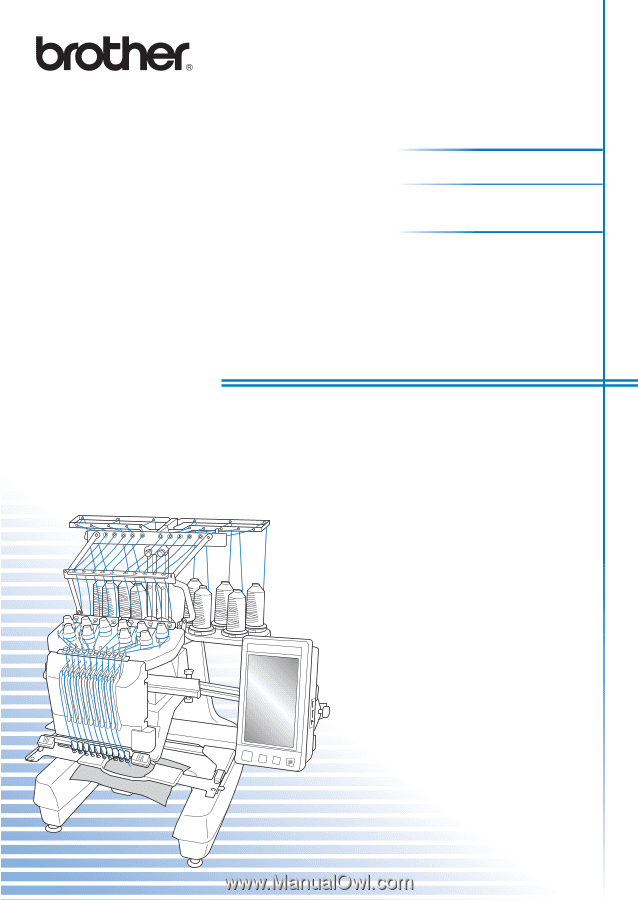
Product Code: 884-T10
Operation Manual
Embroidery Machine
PR-1000