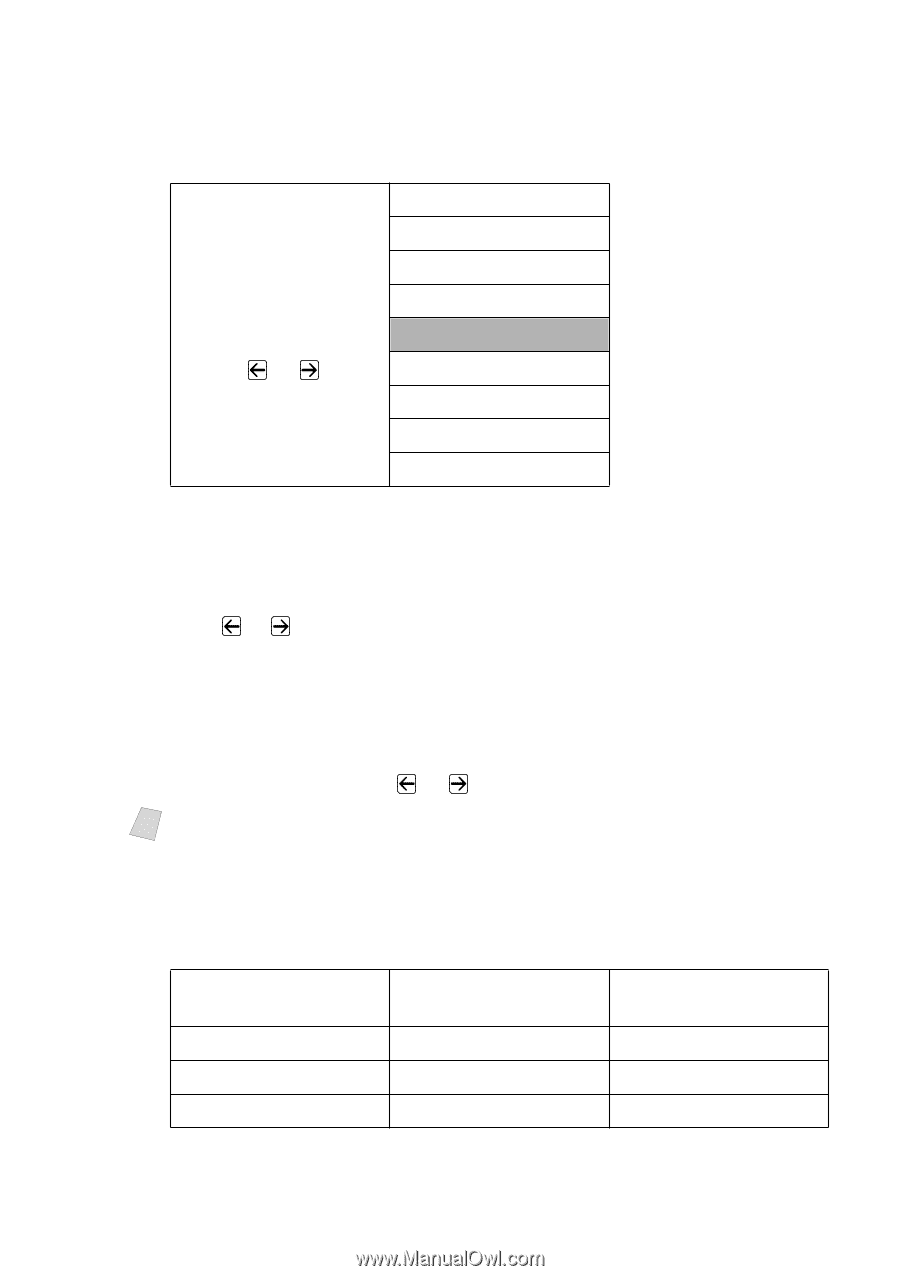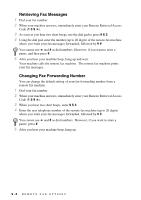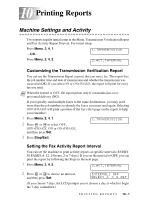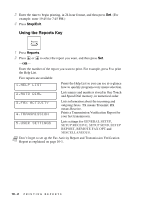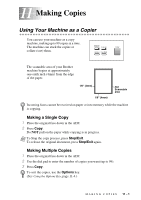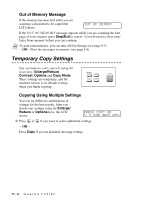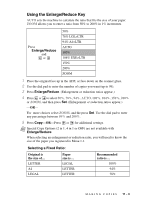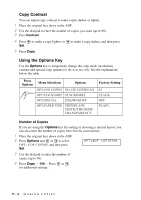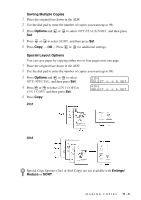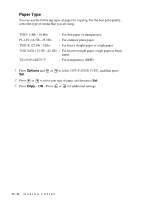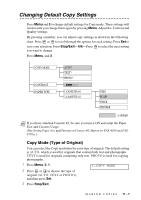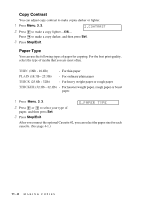Brother International IntelliFax-4100 Users Manual - English - Page 97
Using the Enlarge/Reduce Key, Selecting a Fixed Ratio - scanner
 |
UPC - 012502616399
View all Brother International IntelliFax-4100 manuals
Add to My Manuals
Save this manual to your list of manuals |
Page 97 highlights
Using the Enlarge/Reduce Key AUTO sets the machine to calculate the ratio that fits the size of your paper. ZOOM allows you to enter a ratio from 50% to 200% in 1% increments. Press Enlarge/Reduce and or 50% 78% LGL>LTR 94% A4>LTR AUTO 100% 104% EXE>LTR 150% 200% ZOOM 1 Place the original face up in the ADF, or face down on the scanner glass. 2 Use the dial pad to enter the number of copies you want (up to 99). 3 Press Enlarge/Reduce. (Enlargement or reduction ratios appear.) 4 Press or to select 50%, 78%, 94%, AUTO, 100%, 104%, 150%, 200% or ZOOM, and then press Set. (Enlargement or reduction ratios appear.) -OR- For more choices select ZOOM, and the press Set. Use the dial pad to enter any percentage between 50% and 200%. 5 Press Copy-OR-Press or for additional settings. Note Special Copy Options (2 in 1, 4 in 1 or OFF) are not available with Enlarge/Reduce. When selecting an enlargement or reduction ratio, you will need to know the size of the paper you registered in Menu 1-1. Selecting a Fixed Ratio: Original is the size of... LETTER A4 LEGAL Paper size is... LEGAL LETTER LETTER Recommended ratio is... 100% 94% 78% M A K I N G C O P I E S 11 - 3