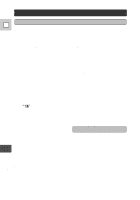Canon 40MC Elura Instruction Manual - Page 107
Screen Displays
 |
UPC - 013803014938
View all Canon 40MC manuals
Add to My Manuals
Save this manual to your list of manuals |
Page 107 highlights
Screen Displays To display the date and time on a connected TV, press the wireless E controller's DATA CODE button. TV SCREEN Press the wireless controller's TV DATA SCREEN button to see the other CODE displays on the TV screen. (The displays appear white on-screen.) They will not be added to any recordings you make with the camera. For instructions on how to hook the camera up to your TV, see p. 25. indicates a flashing display. Turning off the LCD screen displays You can turn off the displays to give you a clear screen for playback. Set the camera to VCR mode, open the VCR menu (p. 31) and choose the DISPLAYS option. Set the displays to OFF and then close the menu. • The LCD screen will now be completely blank, but the camera will continue to show warning/caution displays when necessary. Record pause mode (p. 13) Recording (p. 13) PAUSE ...finally, it tells you when you have END completely run out of REC tape. Shows how much battery power remains (p. 86). The battery pack is exhausted (p. 86). No cassette is loaded, or it is set for erasure prevention (p. 11, 12). Remaining tape (Green: more than five minutes. Yellow: less than five minutes. Red: final few seconds.) The camera is ejecting the tape (p. 11). The safety mechanism is activated. Unload the cassette and turn the camera off. Turn it on again and reload the cassette. Recording mode (p. 15) Playback is stopped (p. 22). 5 min E J EC T E J EC T SP STOP 107 Additional Information