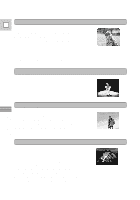Canon 40MC Elura Instruction Manual - Page 42
Recording in Progressive Scan Mode
 |
UPC - 013803014938
View all Canon 40MC manuals
Add to My Manuals
Save this manual to your list of manuals |
Page 42 highlights
Recording in Progressive Scan Mode The progressive scan mode can be used when you want to look at a video, scene E by scene, free from field slippage (the "blurring" that normally occurs when you pause a video). During playback, pause the video any time you like to view a crystal clear still image in the display or on a connected TV screen. It is also possible to transfer your favorite still pictures to a PC for image enhancement and print out. POWETR VCR OFF MOVIE P.SCAN PHOTO VCPROWETR OFF MOVIE P.SCAN PHOTO VCPROWETR OFF MOVIE P.SCAN PHOTO VCR • OFF • MOVIE • P.SCAN • PHOTO • Using the Full Range of Features 1. Switch the power switch lock lever to the right to unlock it. 2. Turn the POWER switch, set to P. SCAN (progressive scan). • The power indicator lights up red. • PRO.SCAN appears in the display. 3. Press the start/stop button to begin recording. • When you finish recording, return the lock lever to the left. Notes: • Progressive scan video may appear slightly jerky during normal playback. • Some recording conditions may be more suitable for MOVIE than P. SCAN. • The camera will turn itself off if you leave it in record pause mode for more than about five minutes. To return to record pause mode, set the POWER switch to OFF and then back to P. SCAN. 42