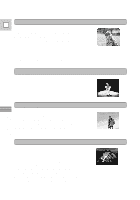Canon 40MC Elura Instruction Manual - Page 51
Push the ON/OFF button.
 |
UPC - 013803014938
View all Canon 40MC manuals
Add to My Manuals
Save this manual to your list of manuals |
Page 51 highlights
Operating the multi-image screen E 1. Select MULTI-S from the digital effects menu with the selector dial. 2. Select TR. SPEED (transition speed) or SPLIT TO from the digital effects menu. • Point the arrow at TR. SPEED and press the selector dial in. • TR. SPEED settings appear: MANUAL, FAST, MOD (moderate), or SLOW. • Point the arrow at your desired setting and press the selector dial in again. • The display returns to the digital effects menu. • Set SPLIT TO in the same way. • SPLIT TO settings are: 4, 9 and 16. 3. Push the D.EFFECTS button. • The digital effects menu disappears. • MULTI-S flashes in the display. 4. Push the ON/OFF button. • Manual: As you press the ON/OFF button, scenes will be captured one after another the indicated number of times. If you push and hold the ON/OFF button for more than a second, the last image captured will be erased. • Automatic: The camera will capture the indicated number of images. • Each time an image is captured, the number to the left of MULTI-S increases. • After all the images have been captured, push the ON/OFF button to cancel the multi-image screen. 5. Push the start/stop button to begin recording. • The multi-image screen is recorded to the tape. Notes: • You cannot use the multi-image screen with digital zoom or the 16:9 effect. • Select D.EFFECT | to turn a previously selected digital effect off completely. • You can operate the multi-image screen even after you have begun recording. • While in photo mode, you cannot use the multi-image screen. 51 Using the Full Range of Features