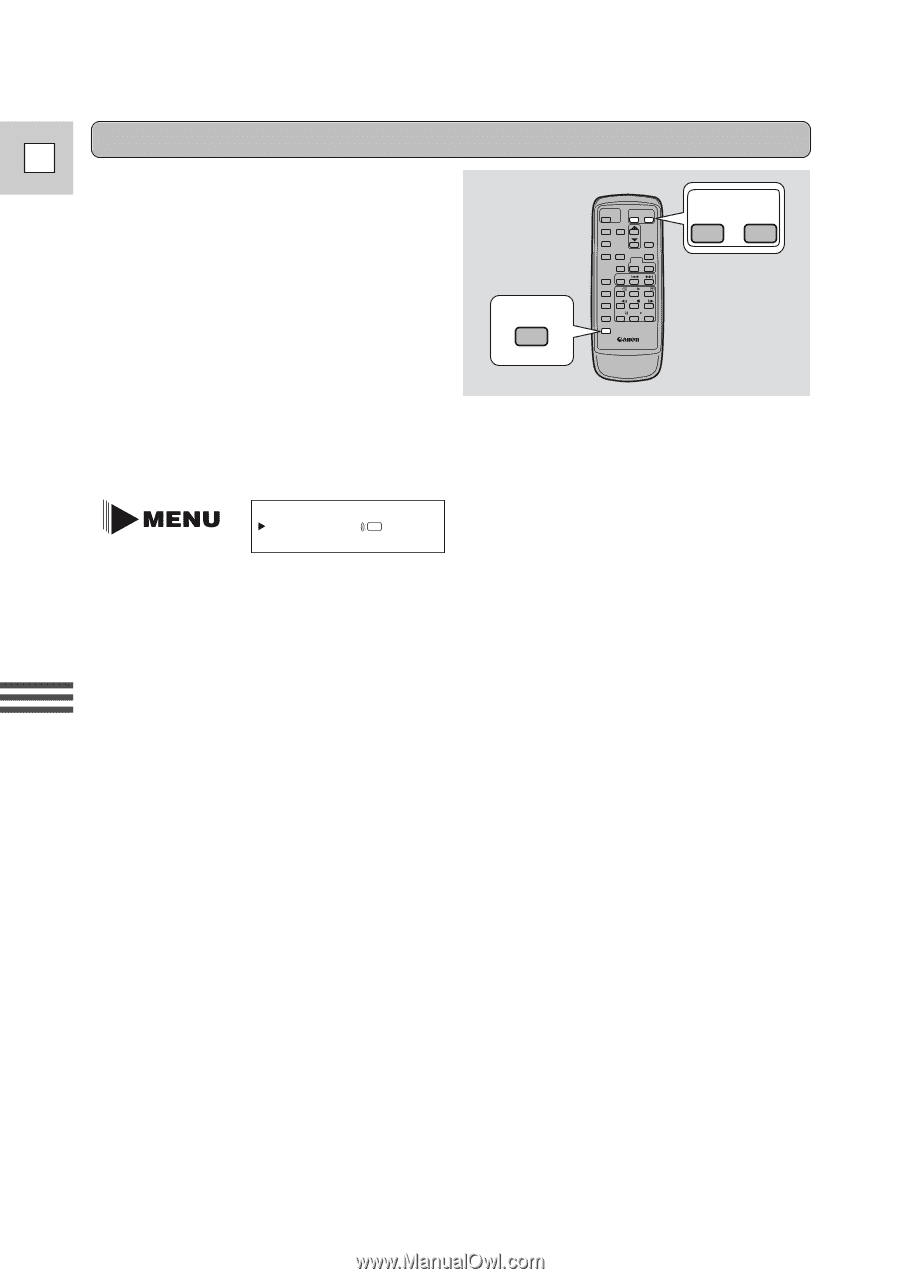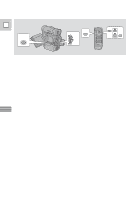Canon 40MC Elura Instruction Manual - Page 34
Setting the remote sensor mode
 |
UPC - 013803014938
View all Canon 40MC manuals
Add to My Manuals
Save this manual to your list of manuals |
Page 34 highlights
Setting the remote sensor mode E To prevent interference from other Canon wireless controllers being used nearby, there are two remote sensor modes and an off setting. The wireless controller and the camera have to be set to the same mode in order to be compatible. REMOTE SET ZOOM W T Using the Full Range of Features The wireless controller and the camera have been preset to mode 1. If you change the mode on the camera, be sure to change the mode on the wireless controller to the same mode. WL.REMOTE••• 1 (see p. 30, 31) A 1 : Mode 1 A 2 : Mode 2 OFFB : Sensor off To turn the remote sensor off: 1. Open either the camera or the VCR menu and select WL. REMOTE. 2. Choose OFFB and close the menu. • B appears in the display. To change the mode... ...on the camera: 1. Open either the camera or the VCR menu and select WL. REMOTE. 2. Choose A 1 (mode 1) or A 2 (mode 2) and close the menu. • The selected mode will appear on the display for four seconds. ...on the wireless controller: Press and hold the REMOTE SET button on the wireless controller. Simultaneously press the ZOOM W button for mode 1 or the ZOOM T button for mode 2. Continue to press simultaneously for over two seconds. • Be sure to set the wireless controller to the same mode as the camera. To confirm the mode settings for the camera and the wireless controller, follow the following steps. 34