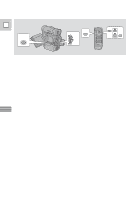Canon 40MC Elura Instruction Manual - Page 32
Turn the selector dial up or down to move the arrow up or down
 |
UPC - 013803014938
View all Canon 40MC manuals
Add to My Manuals
Save this manual to your list of manuals |
Page 32 highlights
E 1,6 MENU 2,4 TV SCREEN 3,5 MENU SET You can also close the LCD panel with its screen facing up when you select items from the menus. 1. Press the MENU button to open the menu. 2. Turn the selector dial up or down to move the arrow up or down the display. 3. Press the selector dial in to select your chosen option from the menu. • Your selected option remains on the screen and all other options are removed. 4. Turn the selector dial up or down to choose its setting. 5. Press the selector dial in. • However, if you are setting anything other than the white balance or the shutter speed, you don't have to press the selector dial in. 6. Press the MENU button to close the menu. Notes: • You can only see eight options on the screen at one time. Pointers at the top/bottom of the screen indicate that there are more options that you can scroll through. • You may often find it convenient to use the wireless controller to move around the menus. Press its MENU button to enter/leave the menu and use the arrow keys in place of turning the selector dial. Push the SET button to select. • You can display the menus on a connected TV screen using the wireless controller's TV SCREEN button. See p. 25 for TV hookup instructions. Using the Full Range of Features 32