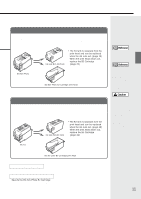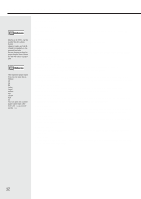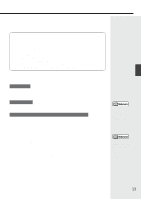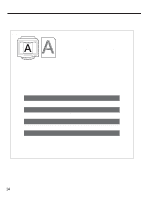Canon BJC-8000 User Manual - Page 16
Printing a Nozzle Check Pattern - printer driver
 |
View all Canon BJC-8000 manuals
Add to My Manuals
Save this manual to your list of manuals |
Page 16 highlights
Printing a Nozzle Check Pattern Reference See page 7 for more information on opening the Printer Properties window. If you are using Windows 3.1, refer to Quick Start Guide The Nozzle Check Pattern allows you to check whether the inks are being correctly ejected from the print head nozzles and whether the print heads on the two BJ Cartridges are correctly aligned. Perform a Nozzle Check Pattern when your printouts are faint or the color tones are incorrect. 1 Check that the printer is switched on and load a stack of paper into the sheet feeder. 2 Select Nozzle Check Pattern in the printer driver. Canon BJC-8000 Properties – 1 Open the Printer Properties dialog box and click the Maintenance tab. — 2 Click the Nozzle Check Pattern icon. Reference You can also print a Nozzle Check Pattern from the printer. Hold down the RESUME button and release it after the third beep. 3 Click OK. Canon BJC-8000 The Nozzle Check Pattern shown in Step 3 is for the BC-62e Photo BJ Cartridge. 3 Look at the printed Nozzle Check Pattern and check the status of the BJ Cartridge nozzles. 16 Alignment of left and right BJ Cartridge print heads If the lines in these patterns are misaligned, see "Aligning the print heads" (page 25). ˜ BC-60 Black BJ Cartridge nozzle status (Ink Optimizer) If these patterns are blurred, see "Cleaning the print heads" (page 17). BC-60 Black BJ Cartridge nozzle status (Black ink) If these patterns are broken or not printed, see "Cleaning the print heads" (page 17). BC-62e Photo BJ Cartridge or BC-61 Color Cartridge nozzle status If these patterns are broken or not printed, see "Cleaning the print heads" (page 17).