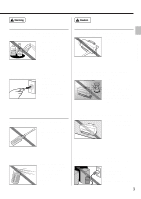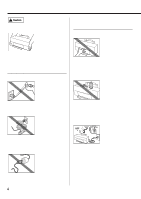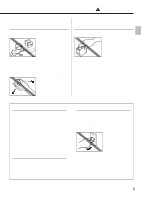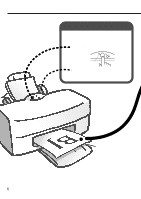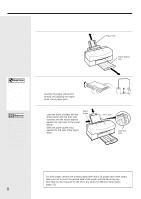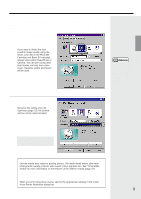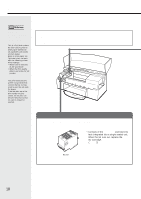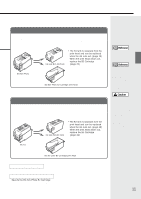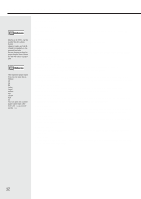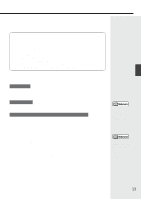Canon BJC-8000 User Manual - Page 8
Loading the paper
 |
View all Canon BJC-8000 manuals
Add to My Manuals
Save this manual to your list of manuals |
Page 8 highlights
Loading the paper This explanation describes the basic procedure for loading sheets of A4 plain paper. For information on loading other media or any of the Canon special media, see "Compatible media" (page 12). 1 Pull out the printer's paper rest and paper output tray and check that the printer is switched on. Paper rest Paper output tray Restriction Whenever possible hold the paper by the edges and avoid touching the print side. Any scratching or soiling of the print side will adversely affect the print quality. Reference As a general guide, the sheet feeder holds up to 130 sheets of plain paper (64 gsm). However, ensure that the loaded paper does not exceed the load limit mark on the sheet feeder. 2 Fan the edges of the paper and then align the edges neatly by tapping them against a flat surface. Loading the paper without first fanning and aligning the edges could cause paper jams. 3 Load the paper. 1 Load the stack of paper into the sheet feeder with the print side upwards and the edges aligned against the right side of the sheet feeder. 2 Slide the paper guide snug against the left side of the paper stack. 1 Paper Guide 2 Print side Load limit mark Removing the printouts For plain paper, remove the printed pages after about 20 pages have been output Take care not to touch the printed side of the paper until the ink is fully dry. Note that the time required for the ink to dry varies for different media types (page 13). 8