Canon BJC-8000 User Manual - Page 32
Application error or General Protection Fault displayed., Cause, Solution
 |
View all Canon BJC-8000 manuals
Add to My Manuals
Save this manual to your list of manuals |
Page 32 highlights
s "Application error" or "General Protection Fault" displayed. Cause Solution You are printing from a Windows 3.1 ¬ Print from a Windows 95 or Windows 98-compatible application. application program. You are running multiple application ¬ Quit any other application programs you are running and try programs. printing again. There is not enough memory allocated to the application program. ¬ Refer to the user manual for your application software and check that the required amount of memory is allocated to the application. If there is not enough memory installed, install more memory. Refer to the user manual for your PC for information on installing additional memory. There is not enough space available ¬ Delete any unneeded files to make more space available. on your hard disk. There is a problem with the printed document file or with the functions used by the file. ¬ Rebuild the document and print it again. If there is no problem with the new document, the original file was probably faulty. If the same problem recurs with the new file, contact the Canon Customer Care Center. (page 39) There is a problem with the installed ¬ Remove the installed BJ printer driver and then install the printer printer driver. driver again. Select Programs and then BJ Printer from the Windows Start menu and click Uninstall. Then follow the on-screen instructions. 32















