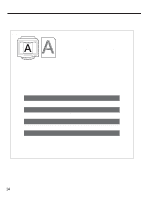Canon BJC-8000 User Manual - Page 19
Replacing BJ Tanks
 |
View all Canon BJC-8000 manuals
Add to My Manuals
Save this manual to your list of manuals |
Page 19 highlights
Replacing BJ tanks When the ink in the BC-61 Color BJ Cartridge or BC-62e Photo BJ Cartridge runs out, use the procedure below to replace the BJ tank. When you are purchasing a replacement BJ tank, specify the "BCI-62 Photo" BJ tank for the BC-62e Photo BJ Cartridge and the "BCI-61 Color" BJ tank for the BC-61 Color BJ Cartridge. 1 Check that the printer is switched on and select Change Ink Tank in the printer driver. Canon BJC-8000 Properties – 1 Open the Printer Properties dialog box and click the Maintenance tab. 2 Click the Change Ink Tank icon. — Reference See pages 14 to 15 for information on the indicators for BJ tank replacement. Reference See page 7 for more information on opening the Printer Properties window. If you are using Windows 3.1, refer to Quick Start Guide. 3 Click OK. Canon BJC-8000 ˜ 2 Wait two or three seconds and then open the front cover. Printer maintenance 19