Canon BJC-8000 User Manual - Page 29
The printer driver cannot be installed., Troubleshooting, Cause, Solution
 |
View all Canon BJC-8000 manuals
Add to My Manuals
Save this manual to your list of manuals |
Page 29 highlights
The printer driver cannot be installed. Cause Solution Installation was interrupted. Other application programs are running. ¬ Refer to the "Quick Start Guide" and install the printer driver using the correct procedure. If you are reinstalling the printer driver, remove the installed BJ printer driver and then install the printer driver again. Select Programs and then BJ Printer from the Windows Start menu and click Uninstall. Then follow the on-screen instructions. Reference If an error occurred and you forcibly shut down the installer, you may not be able to install the printer driver because Windows is no longer stable. Restart Windows and then reinstall the printer driver. ¬ Quit any other application programs that are running and start the installation again. The CD-ROM drive used for the installation is not specified correctly. There is a problem with the installation CD. ¬ Double-click My Computer and then double-click the CD-ROM icon in the new window. Refer to the "Quick Start Guide" and proceed with the rest of the installation. ¬ Check that the Windows Explorer or the Windows 3.1 File Manager can successfully read the disk. If the disk is unreadable, call the Canon Customer Care Center. Troubleshooting 29















