Canon BJC-8000 User Manual - Page 31
Troubleshooting, An error message appears., Error writing to LPT1 displayed. - cable
 |
View all Canon BJC-8000 manuals
Add to My Manuals
Save this manual to your list of manuals |
Page 31 highlights
An error message appears. s "Error writing to LPT1" displayed. Troubleshooting Troubleshooting Cause Solution The printer is not switched on. ¬ Check that the printer's POWER lamp is on. If the POWER lamp is blinking rapidly, the printer is warming up (initializing). Wait until the lamp lights steadily. The printer and the PC are not connected properly. ¬ Ensure that the power cord and printer cable are securely connected. Refer to the "Quick Start Guide" instructions provided with the printer. Printer cable fault. Switching device or external buffer fault. ¬ Use another cable. Contact the cable supplier for more information on cable faults. Make sure you are using an IEEE-compatible parallel cable. ¬ Disconnect the switching device or external buffer and print with the printer directly connected to the PC. If you can then print normally, the fault is probably in the switching device or external buffer. Consult the switching device or external buffer supplier. The print spool is not operating correctly. ¬ Change the print spool setting. Open the printer driver Printer Properties window, click Spool settings on the Details tab and select "Send print data direct to the printer". Printer port (LPT1) fault. Check the status of the printer port. ¬ Click on Start, Settings, and Control Panel. Double-click on the Device Manager tab, double-click Ports (COM & LPT). Double-click Canon BJ ECP Printer Port (LPT1). The Device status should read "This device is working properly. There is a problem with the installed ¬ Remove the installed BJ printer driver and then install the printer printer driver. driver again. Select Programs and then BJ Printer from the Windows Start menu and click Uninstall. Then follow the on-screen instructions. A WPS driver is installed on the PC. ¬ Change the WPS driver port setting to FILE or delete the WPS driver. To change the port setting, open the WPS Windows Printing System Driver Properties window. On the Detail tab, select FILE in the Print to Port... setting. To delete the WPS driver, Select Programs and then BJ printer from the Windows Start menu and click Uninstall. Then follow the on-screen instructions. 31















