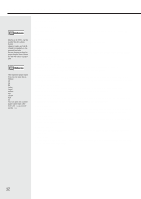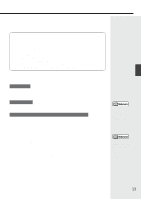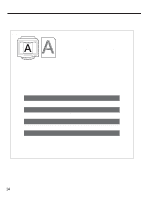Canon BJC-8000 User Manual - Page 17
Cleaning the print heads - driver windows 7
 |
View all Canon BJC-8000 manuals
Add to My Manuals
Save this manual to your list of manuals |
Page 17 highlights
Cleaning the print heads Print head cleaning clears out any blockages in the print head nozzles. There are two levels of cleaning, normal and deep. If normal print head cleaning does not remedy the printing problems, perform print head deep cleaning. 1. Clean the print heads. 1 Check that the printer is switched on. Restriction Only clean or deep clean the print heads when it is necessary as print head cleaning consumes ink. 2 Select Print Head Cleaning in the printer driver. Canon BJC-8000 Properties 1 Open the Printer Properties dialog box and click the — Maintenance tab. 2 Click the print head cleaning icon. Reference – See page 7 for more information on opening the Printer Properties window. If you are using Windows 3.1, refer to Quick Start Guide. Printer maintenance 3 Select the print head to be cleaned and click the Execute button. All Colors -- Cleans the print heads in both BJ ˜ Cartridges. Black -- Cleans the print head in the BC-60 Black BJ Cartridge. Color -- Cleans the print head in the BC-61 Color BJ Cartridge. Canon BJC-8000 4 Click OK. The POWER lamp flashes and print head cleaning begins. Cleaning takes one to two ™ minutes, after which the POWER lamp stops flashing and remains lit. Reference You can also perform print head cleaning from the printer itself. Hold down the RESUME button and release it after the first beep. 17